Differences between Galaxy Buds+ and Galaxy Buds Live

The Galaxy Buds+ and Galaxy Buds Live may look drastically different, but they're both amazing earbuds. Still, there are some important differences between them. An increased battery life, advanced sound quality, and additional hours of play time are just a few of the benefits available on the Galaxy Buds Live. However, the Galaxy Buds+ still have a ton to offer. For example, you can use options like Extra high Ambient sound.
Available features and settings may vary by your region and device model. The Galaxy Buds+ and Galaxy Buds Live are compatible with phones and tablets running Android OS 5.0 and higher with at least 1.5 GB of RAM or more. They are also compatible with iPhone 7 or later models running iOS 10 and higher.
Both the Galaxy Buds+ and Galaxy Buds Live have impressive battery lives. You can use the Galaxy Wearable app to check on the remaining battery percentage and even use some phone models to wirelessly charge them.
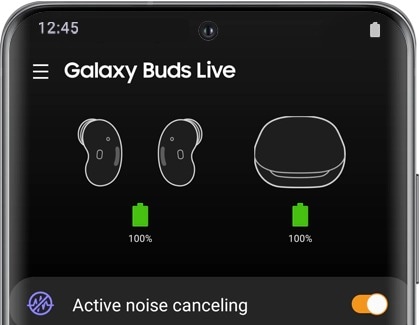
Battery life
- Galaxy Buds+ have 11 hours of play time in each earbud for 22 hours total or 15 hours of total call time.
- Galaxy Buds Live have 22 total hours of play time when Active noise cancelling is turned on, and 28 total hours when it's turned off. For call time, you'll get a total of 16 hours when Active noise cancelling is turned on and 22 hours when it's turned off.
Battery check
- When you’re connected to the Galaxy Wearable app, you can check the battery life of each earbud for your Galaxy Buds+ and Galaxy Buds Live.
- With both the Galaxy Buds+ and Buds Live, you can check the charging case’s battery life as well.
Regular charging
- Galaxy Buds+: 10 minutes of charging will provide you with 2 hours of total play time.
- Galaxy Buds Live: 10 minutes of charging will provide you with an hour and half of total play time.
Wireless charging
- The Galaxy Buds+ and Galaxy Buds Live are both compatible with QI-wireless charging and Wireless PowerShare.
The speakers and microphones on the Galaxy Buds+ and Galaxy Buds Live will provide intense sound when listening to music and smooth speech when taking phone calls. Activate High ambient sound during calls with your Galaxy Buds+ so your voice will carry as clearly as possible. Or, turn on Active noise cancelling on your Galaxy Buds Live so you won't get distracted while on a call.
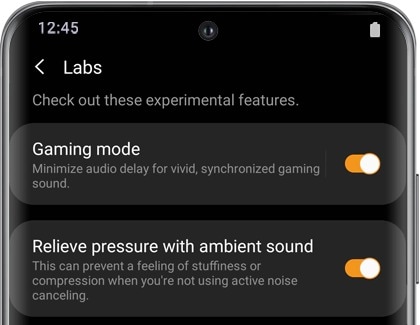
Speaker
- Galaxy Buds+ are equipped with two-way dual dynamic speakers for a deeper, clearer sound.
- Galaxy Buds Live have 12 mm speakers for an amazing sound performance.
Microphone
- Galaxy Buds+ have two beam-forming outer microphones to enhance speech and one inner microphone to block outside noises when taking calls.
- Galaxy Buds Live are equipped with two outer microphones, one inner microphone, and a voice pickup unit for when you're taking calls.
Gaming
- Gaming mode is available on both the Galaxy Buds+ and the Galaxy Buds Live, but only available when connected to a Samsung phone or tablet through the Galaxy Wearable app.
- To activate Game mode using your earbuds, open the Galaxy Wearable app, tap Labs, and then tap Gaming mode. This feature will reduce audio delays for an intense sound when playing a game.
Ambient aware
- Ambient sound has been improved on the Galaxy Buds+ to include High ambient sound for additional amplifying. Using the Galaxy Wearable app, tap Labs, and then tap Extra-high ambient volume. You can use Ambient sound when making calls as well by tapping Advanced from the app's Home screen, and then tapping Use Ambient sound during calls.
- Galaxy Buds Live do not have a traditional Ambient sound mode the way other Samsung earbuds do. Instead, it has Active noise cancelling. When this feature is turned on, it will block out sounds. However, you may feel some stiffness or compression. To prevent this, you can turn on Relieve pressure with ambient sound. Open the Galaxy Wearable app, and then tap Labs. Tap the switch next to "Relieve pressure with ambient sound". That's all there is to it.
The Galaxy Buds+ and Galaxy Buds Live are compatible with various devices like your phone, smart watch, and tablet. You can connect to most other Bluetooth host devices as well. When using your earbuds, you can even control Spotify.
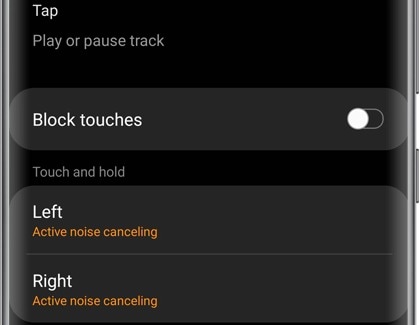
Connectivity
- Both earbud types can easily switch connections between phones, tablets, smart watches, PCs, or TVs. Therefore, you don't have to manually disconnect and pair them again when connecting to a different device.
- Both earbud types can connect to non-Android and iOS devices using Bluetooth.
The earbuds cannot be connected to multiple devices simultaneously, but you can switch between paired devices seamlessly with Multi-pairing.
Water resistance
- Your Galaxy Buds+ and Galaxy Buds Live are not intended to be waterproof. You should avoid getting the earbuds wet because they could become damaged.
Colors
- Galaxy Buds+ are available in Black, White, Blue, or Red.
- Galaxy Buds Live let you choose from Mystic Bronze, Mystic Black, and Mystic White.
Software update
- With both Galaxy Buds+ and Buds Live updates are available on Android devices using the Galaxy Wearable app, on PC using the Galaxy Buds Manager, and on iOS devices using the Galaxy Buds app.
Touchpad controls
- With Galaxy Buds+, you can use the touchpad controls, plus extra controls for activating Spotify. You can also tap on the edges of the earbuds to adjust the volume.
- With Galaxy Buds Live, you can also use touchpad controls to control your music, but it's a little different from the Galaxy Buds+.
Notifications
- You can receive app notifications with your Galaxy Buds+ and Galaxy Buds Live when connected to the Galaxy Wearable app. Select from options like Incoming call, Missed call, Messages, Alarm, and Schedule to hear your alerts.
Notifications and Spotify shortcut integration are not available when connected to iOS.
Thank you for your feedback!
Please answer all questions.
The coding for Contact US > Call > View more function. And this text is only displayed on the editor page, please do not delet this component from Support Home. Thank you