Differences between your Galaxy Buds and Galaxy Buds+

Your Galaxy Buds and Galaxy Buds+ may appear similar, but there are several important differences between them. An increased battery life, advanced sound quality, and additional hours of play time are just a few of the benefits available on the Galaxy Buds+. You can also use new options like Game mode and Extra high Ambient sound when connected to the Galaxy Wearable app. However, the regular Galaxy Buds still have a ton to offer.
Note: Information provided applies to devices sold in Canada. Available screens and settings may vary for earbuds sold in other countries.
Both the Galaxy Buds and Galaxy Buds+ have impressive battery lives. You can use the Galaxy Wearable app to check on the remaining battery percentage and even use some phone models to wirelessly charge them.
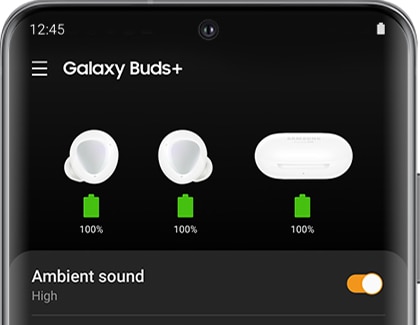
Battery life
- Galaxy Buds: With the charging case, you can get up 13 hours of playback or 11 hours of call time.
- Galaxy Buds+: 11 hours of play time in each ear bud for 22 hours total or 15 hours of total call time.
Battery check
- When you’re connected to the Galaxy Wearable app, you can check the battery life of each earbud for your Galaxy Buds and Galaxy Buds+.
- When using your Galaxy Buds+, you can check the charging case’s battery life as well.
Regular charging
- Galaxy Buds: 15 minutes of charging will give you 1.7 hours of total play time.
- Galaxy Buds+: 10 minutes of charging will provide you with 2 hours of total play time.
Wireless charging
- The Galaxy Buds and Galaxy Buds+ are both compatible with QI-wireless charging and Wireless PowerShare.
The speakers and microphones on the Galaxy Buds and Galaxy Buds+ will provide intense sound when listening to music and smooth speech when taking phone calls. Activate High ambient sound during calls with your Galaxy Buds+ so your voice will carry as clearly as possible.

Speaker
- Galaxy Buds: Feature a 5.8mm one-way dynamic speaker.
- Galaxy Buds+: Equipped with two-way dual dynamic speakers for a deeper, clearer sound.
Microphone
- Galaxy Buds: One outer and one inner microphone.
- Galaxy Buds+: Two beam-forming outer microphones to enhance speech and one inner microphone to block outside noises when taking calls.
Gaming
- Galaxy Buds: Game mode is not available when using Galaxy Buds.
- Galaxy Buds+: To activate Game mode using your Galaxy Buds+, open the Galaxy Wearable app, tap Labs, and then tap Gaming mode. This feature will reduce audio delays for an intense sound when playing a game.
Ambient aware
- Galaxy Buds: Ambient sound can be turned on and adjusted when you need to be mindful of your surroundings.
- Galaxy Buds+: Ambient sound has been improved on the Galaxy Buds+ to include High ambient sound for additional amplifying. Using the Galaxy Wearable app, tap Labs, and then tap Extra-high ambient volume. You can use Ambient sound when making calls as well by tapping Advanced from the app's Home screen, and then tapping Use Ambient sound during calls.
The Galaxy Buds and Galaxy Buds+ are compatible with various devices like your phone, smart watch, and tablet. You can connect to Bluetooth devices as well. When using your Galaxy Buds+, you can even control Spotify.
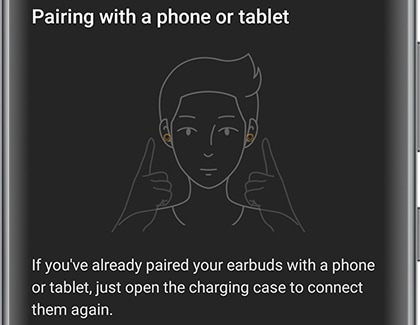
Connectivity
- Galaxy Buds: Single-point connection using your phone, tablet, and smart watch. It can connect to non-Android and iOS device using Bluetooth.
- Galaxy Buds+: Multi-point connection for pairing and switching between your phone, tablet, smart watch, PC, or TV. It can connect to non-Android and iOS device using Bluetooth.
Water resistance
- Your Galaxy Buds and Galaxy Buds+ are not intended to be waterproof. You should avoid getting the earbuds wet because they could become damaged.
Colours
- Galaxy Buds: You can choose from Black, White, or Yellow.
- Galaxy Buds+: Available in Black, White, Blue, or Red.
Software update
- Galaxy Buds: Updates are available on Android devices using the Galaxy Wearable app and on PC using the Galaxy Buds Manager.
- Galaxy Buds+: Updates are available on Android devices using the Galaxy Wearable app, on PC using the Galaxy Buds Manager, and on iOS devices using the Galaxy Buds+ app.
Touchpad controls
- Galaxy Buds: You can use touchpad controls to control your music, such as pausing songs.
- Galaxy Buds+: You can use the same touchpad controls as the Galaxy Buds, plus extra controls for activating Spotify. You can also tap on the edges of the earbuds to adjust the volume.
Thank you for your feedback!
Please answer all questions.
The coding for Contact US > Call > View more function. And this text is only displayed on the editor page, please do not delet this component from Support Home. Thank you