Touchpad commands for your Galaxy Buds

Your earbuds have several commands built in to enhance your user experience. With just a swipe or a quick tap, you can play music, skip songs, answer calls from a connected phone, and much more. When you connect the Galaxy Wearable app to your earbuds, you can set up touchpad commands for adjusting the volume, using voice commands, and enabling Ambient sound as well. You can even launch Spotify if you have Galaxy Buds+, Galaxy Buds Live, or the Galaxy Buds Pro.
Note: Information provided applies to devices sold in Canada. Available screens and settings may vary for earbuds sold in other countries. Launching Spotify from the Samsung earbuds is not available on iOS devices.
With your earbuds' touchpads, all the controls you need are at your fingertips. If touches are not recognized, you can check if Block touches has been accidentally enabled in the Galaxy Wearable app. Open the app, and then tap the switch next to "Block touches" to turn it off.
Note: When touchpad commands are enabled, you can use them to control your calls or your music.
Call commands
- To answer a call, double tap the touchpad.
- To decline a call, touch and hold the touchpad for more than two seconds.
- To end a call, double tap the touchpad.
- To turn off the microphone, tap and hold the touchpad during a call so the other party cannot hear you. This will mute the call, and nothing will be displayed on the phone.
- To end a current call and answer a second call, tap and hold the touchpad for more than two seconds.
- To place a current call on hold and answer a second call, double tap the touchpad.
- To switch between a current call and a held call, double tap the touchpad during a call.
- When you are not on a call, you can access the readout menu by touching and holding the touchpad for more than two seconds. When you hear your option, release the touchpad to select that option. The Galaxy Buds and Galaxy Buds Live do not have a readout menu. Instead, you may use preset features on the left and right earbuds using the Galaxy Wearable app. Simply tap and hold the corresponding touchpad to activate your preset features.
Music commands
- Tap the touchpad to play or pause music.
- To skip songs, quickly tap the touchpad two times.
- To play the previous song during music playback, quickly tap the touchpad three times. If you triple tap the touchpad three seconds after the track starts to play, the current track will restart instead.
- To adjust the volume, touch and hold the touchpad. Please see the "Galaxy Wearable app touchpad commands" section for more information (see below). Note that if the touchpad control option is set to a different function, the volume can only be adjusted on the connected device.
Review the guide below to understand how to control your Galaxy Buds Pro, whether you need to play a song or answer an incoming call.
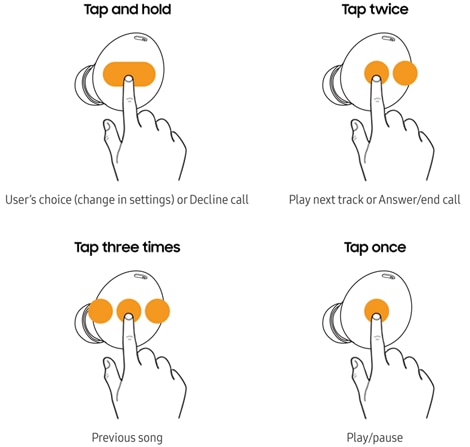
You can use touchpad command gestures when wearing your Galaxy Buds Live. This visual guide will go over how to control your earbuds using the touchpads, and the different tasks you can perform.
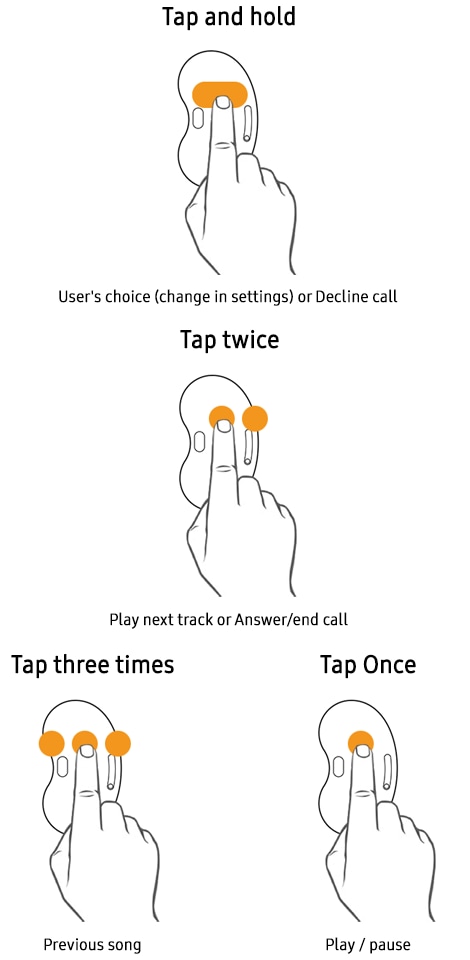
Check out this handy visual guide that breaks down all the touch gestures for Galaxy Buds. Depending on the circumstances, these gestures may perform a different task.
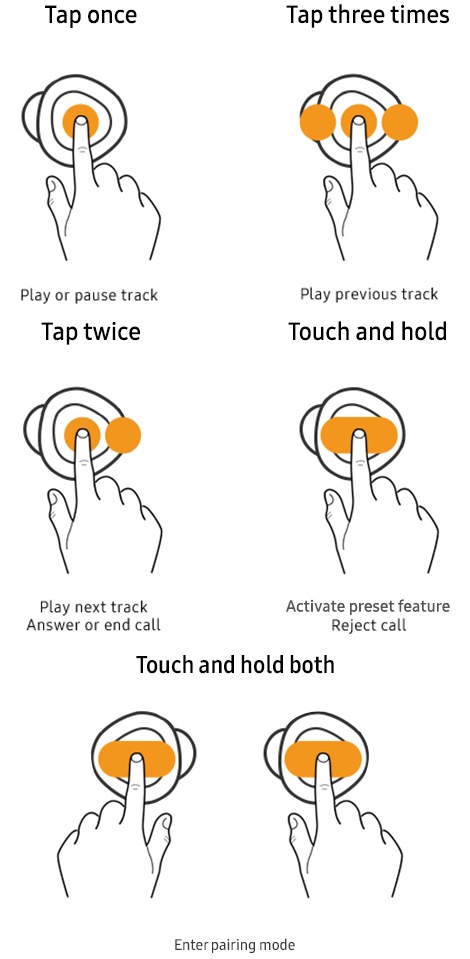
Note: The volume can only be increased when the earbuds are connected to a phone or tablet via the Galaxy Wearable app. However, the Touchpad settings in the app must be set to adjust the Volume, not Voice commands or Quick ambient sound.
Note: iOS users must download the Samsung Galaxy Buds app in order to use commands. These options are not available for regular Galaxy Buds that are connected to iOS. The Galaxy Buds Pro are not compatible with the Samsung Galaxy Buds app.
When you connect to the Galaxy Wearable app on your phone or tablet, you will be able to set up additional touchpad commands for each earbud. Use these shortcut options to personalize your earbud experience.
Navigate to and open the Galaxy Wearable app, and then tap Touchpad. For the Galaxy Buds Pro, tap Touch and hold.
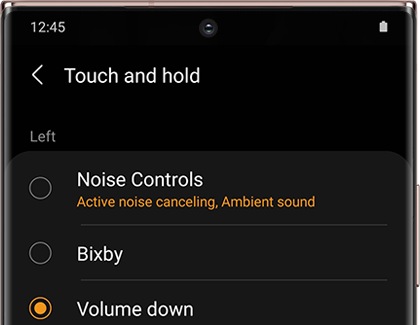
Tap Left or Right to choose your desired earbud. Then, choose your preferred control, such as Ambient sound, Volume up, Volume down, Spotify, or so on. The options will vary depending on what earbud model you have.
Note: If the touchpad option is set to something other than Volume, you will need to adjust the volume using your connected device.
Alternatively, if you would like to disable the earbuds' touchpads, you can navigate back to the main touchpad settings page, and tap the switch next to "Block touches" to turn it on.
Note: On the Galaxy Buds+, you can adjust the volume using the earbud tips, even if you have other touchpad commands set up. In the Galaxy Wearable app, tap Labs, and then tap the switch next to "Double tap earbud edge" to turn it on.
Thank you for your feedback!
Please answer all questions.
The coding for Contact US > Call > View more function. And this text is only displayed on the editor page, please do not delet this component from Support Home. Thank you