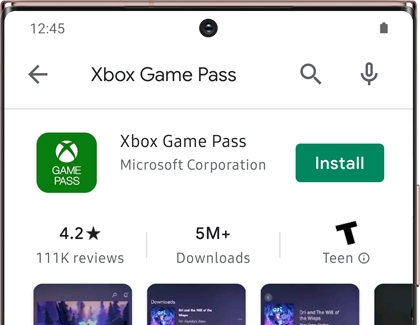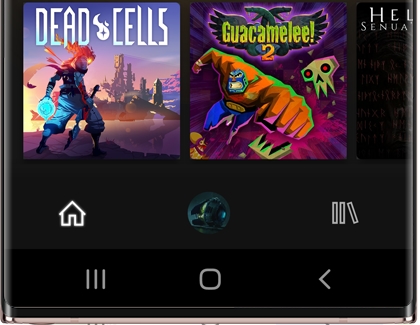Play Xbox Game Pass on your Galaxy phone

The new streaming feature for Xbox Game Pass offers console-quality games that you can enjoy right from a Galaxy phone. Choose from over 100 Xbox titles that will stream directly to your phone, and connect a compatible controller so you can play anytime, anywhere, no console required! The service will feature improved latency when using an Xbox compatible controller and streams at up to 720p at 60 frames per second. Just make sure you have the Xbox Game Pass app. Once you do, you’ll be able to start that new RPG or adventure game whenever you like.
Note: A subscription is required to use the Game Pass service.
Pair a controller for Game Pass
Note: When pairing an Xbox controller or the Moga XP5-X Plus controller, you will be prompted with a notification to install the Game Pass app.
In order to fully enjoy your games, you can connect an Xbox or Xbox-compatible Bluetooth controller to your phone. If you prefer to dock your phone when using a controller, you can attach a controller clip accessory.
Before connecting your controller, make sure Bluetooth is enabled on your phone.
Turn on your controller, and then press and hold the Bind button (located on the top of the controller). Hold the button for 3 seconds and then release it.
On your phone, swipe down from the top of the screen to open the Quick settings panel, and then touch and hold the Bluetooth icon to open the Bluetooth menu. Wait for your controller to appear in the list of available devices, and then select it. Tap Done.
If your controller doesn’t appear, tap Scan to search for it.
The LED will turn solid when your controller is connected.
To get the most out of your gaming setup, you can check out some additional steps for pairing your controller.
Set up Game Pass
Note: A subscription is required to use the Game Pass service.
Once you download and set up the Xbox Game Pass app, you’ll have access to over 100 popular titles that you can play on-the-go or whenever you need a gaming break.
Navigate to the Galaxy Store or Play Store, and then search for and select the Xbox Game Pass app. Tap Install, and then tap Open when it finishes downloading.
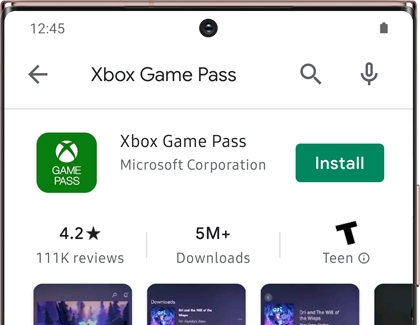
Next, enter your Microsoft account credentials to create a new account, and then tap Let’s Play!
You can tap the Home tab on the bottom left to see the newest releases.
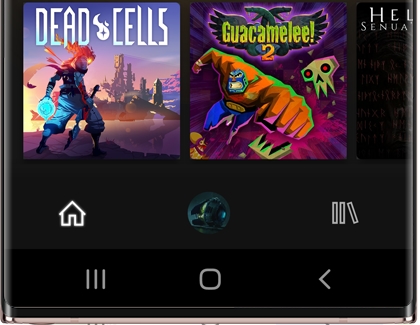
Swipe left or right to browse through the titles, and then tap on a game to see more information. Tap PLAY to begin playing.
Tap the Account tab in the middle to check your account overview. You can tap the Settings icon to edit certain preferences as well, like your subscriptions, notifications, and languages.
Tap the Playlist tab on the bottom right to view your current collection of games.
Other answers that might help
-
Mobile 8 AM - 12 AM EST 7 days a week
-
Home Electronics & Appliance 8 AM - 12 AM EST 7 days a week
-
IT/Computing 8 AM - 9 PM EST 7 days a week
-
Text Support 24 hours a day 7 Days a Week
Contact Samsung Support