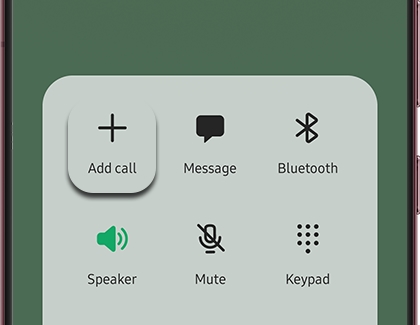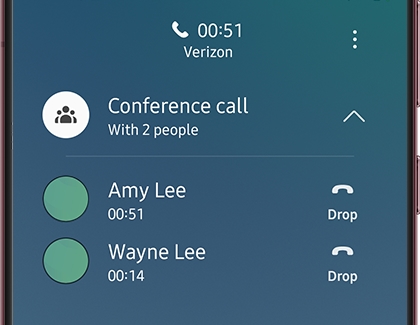Calling features on your Galaxy phone

Your Galaxy phone comes equipped with a range of calling features designed to make your communication seamless. Whether it's call forwarding, call waiting, initiating conference calls, or controlling outgoing calls through fixed dialing, your phone has you covered. Access these features through the settings and Supplementary Services in the Phone app.
Note: Availability may vary by carrier and phone model. For voicemail setup and more, contact your carrier directly.
Call forwarding
Redirect incoming calls easily with the Supplementary Services settings.
Open the Phone app and tap More options (three vertical dots).
Go to Settings > Supplementary services > Call forwarding.
Choose your forwarding option: Always forward, Forward when busy, Forward when unanswered, or Forward when unreachable.
Enter the number to forward calls to and tap Enable.
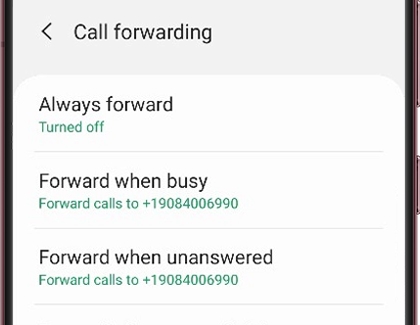
Call waiting
Manage incoming calls during a conversation.
Open the Phone app, tap More options, then Settings > Supplementary services.
Toggle the Call waiting switch to turn it on.
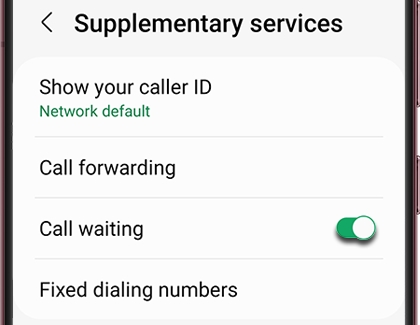
Block caller ID
Keep your number private when making calls.
In the Phone app, tap More options, then Settings > Supplementary services.
Choose Show my caller ID and select from Network default, Hide number, or Show number.
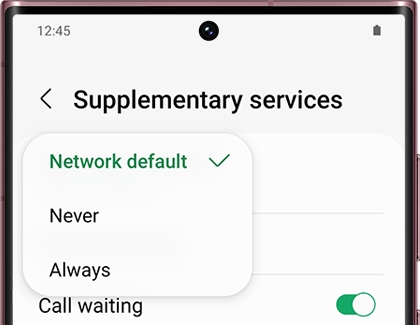
Limit calling to specific numbers
Note: Incorrect PIN2 entry may lock your SIM, necessitating a new card from your carrier.
Limit outgoing calls to predefined numbers, ideal for parental control.
Open the Phone app, tap More options, then Settings > Supplementary services.
Go to Fixed dialing numbers, then tap Enable FDN.
Enter your carrier-provided SIM card PIN2.
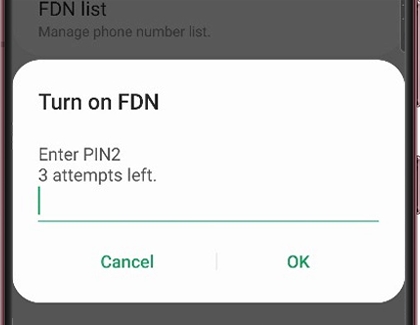
Conference calls
Speak with two people simultaneously.
Open the Phone app and select a contact or enter a number to call. Tap the Call icon.
After the first person answers, tap + Add call and select the second person. Tap Call.
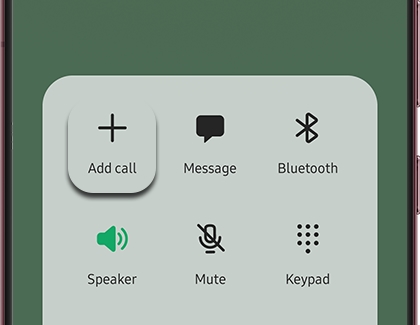
Once the second person answers, tap Merge for a conference call.
Use the Conference call drop-down to manage the call, including separating or ending individual calls.
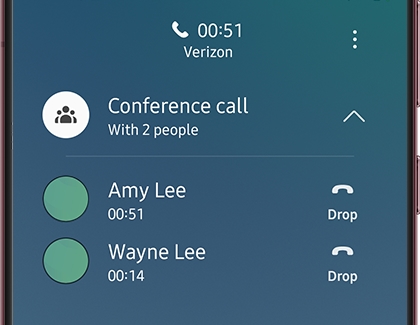
End the conference call with the End call icon.
Other answers that might help
-
Mobile 8 AM - 12 AM EST 7 days a week
-
Home Electronics & Appliance 8 AM - 12 AM EST 7 days a week
-
IT/Computing 8 AM - 9 PM EST 7 days a week
-
Text Support 24 hours a day 7 Days a Week
Contact Samsung Support