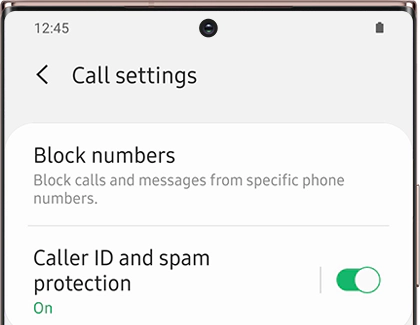Block spam calls with Smart Call on your Galaxy phone
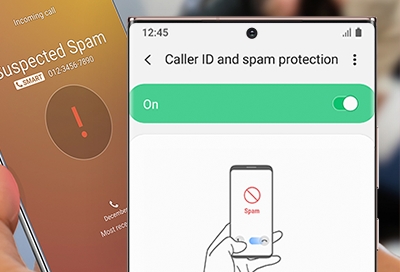
Receiving a sudden spam call on your phone is irritating, especially if you’re in the middle of working or relaxing. Luckily, you can filter those calls and block them using the Smart Call feature on your Galaxy phone. Smart Call will recognize numbers that are not in your contact list and then give you the option to block or report the calls, so you won’t be bothered by them again.
Note: The Smart Call feature may not be available on all carriers or models.
Use Smart Call
Protect yourself from spam calls with Smart Call. This feature can be turned on whenever you need it, or turned off if you prefer not to use it. If you choose to report a call, you can narrow down the type of call using the provided categories.
Navigate to and open the Phone app, tap More options (the three vertical dots), and then tap Settings.
Tap Caller ID and spam protection, and then tap the switch to turn it on.
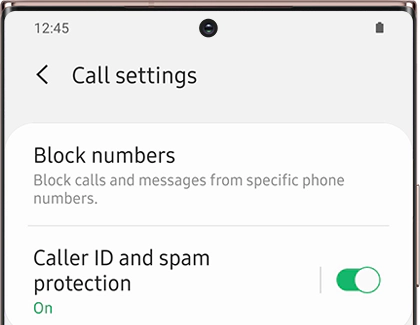
When your phone rings, the Block/Report number option will appear at the bottom of the screen. Tap this option during or after the call if you do not want to be contacted by that caller again.
Tap Block number to add the number to your blocked call list.
Tap Report Number if you feel the call is fraudulent, and then select a category, such as General Spam, Scam or Fraud, or Telemarketer. You can also include a comment when you report the number. Tap Report when you’re finished.
Troubleshoot Smart Call
If Smart Call is not working on your phone, or if you’re receiving an error message when using the feature, there are a few troubleshooting steps you can take. Your device may need a software update, or you may need to clear the Phone app’s data.
To check for software updates, navigate to Settings, tap Software update, and then tap Download and install. On certain carriers, you will need to tap System updates, and then tap Check for system updates.
You can also try clearing the data in the Phone app:
Navigate to and open Settings.
Tap Apps, and then search for and select the Phone app.
Tap Storage, tap Clear data, and then tap OK to confirm.
Next, close Settings, and then navigate to and open the Phone app. Tap More options (the three vertical dots).
Tap Settings, tap Caller ID and spam protection, and then tap the switch to turn it on.
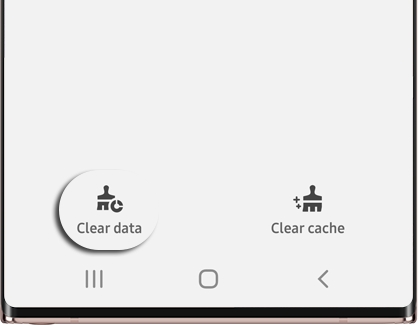
Other answers that might help
-
Mobile 8 AM - 12 AM EST 7 days a week
-
Home Electronics & Appliance 8 AM - 12 AM EST 7 days a week
-
IT/Computing 8 AM - 9 PM EST 7 days a week
-
Text Support 24 hours a day 7 Days a Week
Contact Samsung Support