Cómo agregar mi televisor a la aplicación SmartThings
Al registrar vuestro televisor en la aplicación SmartThings, podés controlar convenientemente varias funciones sin operar directamente el televisor o usar el control remoto. También es ideal para disfrutar de contenido vívido conectándolo fácilmente a otros dispositivos de la casa, como una barra de sonido o auriculares Bluetooth. Disfrutá de vuestro Samsung Smart TV de forma más inteligente con la aplicación SmartThings.
¿Qué pasa si salís de casa y te olvidás de apagar el televisor o si queres controlarlo desde otra habitación? La aplicación SmartThings es una solución muy inteligente para controlar convenientemente una variedad de dispositivos IoT en un solo lugar. Los televisores inteligentes también se pueden administrar convenientemente en cualquier momento y en cualquier lugar a través de la aplicación SmartThings.
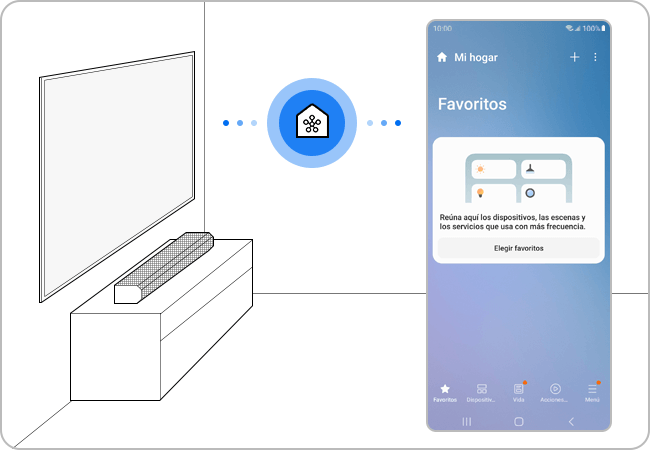
Aseguráte de los requisitos para la conexión
Antes de conectar vuestro dispositivo móvil a vuestro televisor, aseguráte de que se hayan cumplido los siguientes requisitos.
Comprobá el sistema operativo de vuestro dispositivo móvil
• La aplicación SmartThings es compatible con teléfonos con Android 8.0 o superior e iOS 12.0 o superior.
Conectá vuestro dispositivo móvil a la misma red
• Cada dispositivo debé estar conectado a la misma red Wi-Fi.
• En vuestro teléfono inteligente: Tocá Configuración > Conexión > Wi-Fi > Selecciona un enrutador para conectarte.
Nota: los televisores compatibles con Bluetooth después de 2017 tienen una función BLE (Bluetooth Low Energy), por lo que puedes buscar y configurar dispositivos sin estar conectado a la misma red.
Instalar la aplicación SmartThings
• Descargá e instalá la aplicación SmartThings desde la tienda de aplicaciones.
• Para encontrar la aplicación, usá la palabra clave SmartThings.
Configurá vuestra cuenta Samsung
• Debés iniciar sesión en una cuenta de Samsung antes de usar la aplicación SmartThings.
• El teléfono inteligente y el televisor Samsung deben iniciar sesión en la misma cuenta de Samsung para emparejarse.
• Si tenés un teléfono inteligente Samsung, podés agregar vuestra cuenta Samsung en la aplicación de configuración de vuestro teléfono inteligente. Luego, iniciará sesión automáticamente en vuestra cuenta de Samsung.
Cuando activés la aplicación SmartThings en vuestro dispositivo móvil, detectará automáticamente un Smart TV Samsung cercano y mostrará una ventana emergente de registro.
Si la aplicación SmartThings en vuestro dispositivo móvil no puede detectar vuestro televisor automáticamente, podés registrar manualmente vuestro televisor en la aplicación.
Nota:
• En el caso de los televisores fabricados en 2016, cuando iniciás sesión en el televisor con la misma Samsung Account que la aplicación SmartThings, el dispositivo se registra automáticamente.
• Los televisores fabricados después de 2017 mostrarán una pantalla de ingreso de PIN.
Si deseás verificar si vuestro televisor es compatible con la aplicación SmartThings, seguí los pasos a continuación.
Nota:
• Si tenés problemas con vuestro Samsung Smart TV, siempre debés verificar si hay actualizaciones de software disponibles, ya que pueden contener una solución para vuestro problema.
• Las capturas de pantalla y los menús del dispositivo pueden variar según el modelo del dispositivo y la versión del software.
Gracias por tus comentarios
Por favor responde todas las preguntas.






























