Samsung phone displays Emergency calls only
If your phone is displaying Emergency calls only, that means it's having difficulty connecting with your carrier. This could be due to issues with your SIM, or just low signal.

Samsung phone displays Emergency calls only
Check your signal.
Most of the time, you'll see Emergency calls only when there is as issue with your signal. In areas with low coverage, or if something is blocking your carrier's signal, you may only be able to make emergency calls. See our guide to troubleshooting signal issues.
Check your SIM.
If your eSIM hasn't been activated, there's no SIM card installed, or the installed SIM card has an issue, it may cause your phone to display Emergency calls only.
See our guide to troubleshoot SIM card issues.
Check your signal.
Most of the time, you'll see Emergency calls only when there is as issue with your signal. In areas with low coverage, or if something is blocking your carrier's signal, you may only be able to make emergency calls. See our guide to troubleshooting signal issues.
Check your SIM.
If your eSIM hasn't been activated, there's no SIM card installed, or the installed SIM card has an issue, it may cause your phone to display Emergency calls only.
See our guide to troubleshoot SIM card issues.
If your phone is on the Emergency call screen, you can exit by tapping the Back button.
Devices with software before One UI 5.1 included Emergency mode, which is no longer supported. You can exit it by tapping the three dots on the top right corner of the screen, and then tap Turn off emergency mode or Disable Emergency Mode. Finally, tap Disable.
If your phone is on the Emergency call screen, you can exit by tapping the Back button.
Devices with software before One UI 5.1 included Emergency mode, which is no longer supported. You can exit it by tapping the three dots on the top right corner of the screen, and then tap Turn off emergency mode or Disable Emergency Mode. Finally, tap Disable.

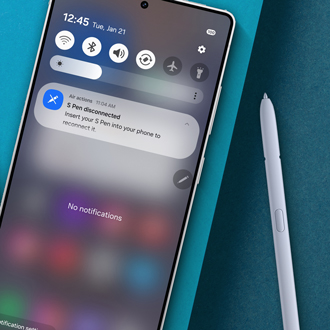

Contact Samsung Support



