SIM card issues on your Galaxy phone or tablet
Most issues with your SIM card will need to be resolved by your carrier. Before you contact them, there are a couple of things you can try first, like checking the SIM card for damage or swapping it with one from another phone or tablet

SIM card issues on your Galaxy phone or tablet
Note
If you are attempting to activate your phone with an eSIM during initial setup, please contact your carrier. An “Emergency calls only” message will be displayed at the top of the status bar if there isn't an active eSIM or active SIM inserted, or if the SIM card is damaged.
1
Check the SIM card.
Remove the SIM card and inspect it for damage or corrosion. Reinsert the SIM card, making sure it is properly installed in the tray.
On most models, the SIM card should be placed on the tray with the gold-colored contact facing upwards. If you insert the tray into the slot while the SIM card is placed improperly, the SIM card may not be recognized.
You can check out our guide to make sure you are removing and inserting the SIM card correctly.

2
Try another SIM card.
If you have another active line with your carrier, you can try that SIM card with your device.
3
Replace the SIM card or contact your carrier.
If your SIM card continues to have issues, you will need to get a replacement SIM card from your carrier. You can also try contacting your carrier if you continue to have issues with the SIM card.
4
Request service.
If you have verified that your SIM is working and active, your device requires service. Please visit a Samsung walk-in service center or you can schedule a repair service online.
Recommended Articles

Program the keys on your Galaxy XCover6 Pro
Program the XCover key and Top key The XCover key is the large button on the side of your Galaxy XCover6 Pro. It can be set to perform different functions, such as initiating push-to-talk communications between your colleagues or turning on your flashlight. You can easily customize this key to meet your needs. Navigate to and open Settings, and the
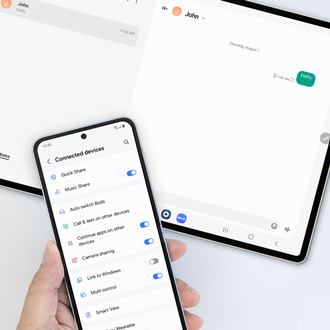
Galaxy tablet doesn't send Messages using Call & Text on other devices
You can use your Galaxy tablet when answering messages from your paired Galaxy Z Fold6 or Z Flip6. However, if your tablet isnâ t sending messages with Samsung Messages even when the Call & text on other devices feature is enabled on your connected phone, you may also need to enable the phone's text messaging option in Google Messages.

Galaxy Tab S6 Lite screen has yellow tint
The built-in blue light filter uses a feature of Samsung's advanced image processor to filter the screen with minimal impact on performance and battery. Some Galaxy TabS6 Lite's may still have a yellow tint to the screen, even with the blue light filter disabled.
We're here for you
Contact Samsung Support
Contact us online through chat and get support from an expert on your computer, mobile device or tablet. Support is also available on your mobile device through the Samsung Members App.



