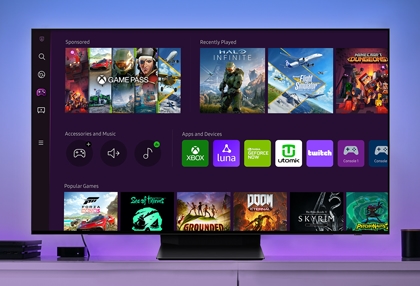Play Xbox Game Pass on your Galaxy phone
Pair a controller for Game Pass Note: When pairing an Xbox controller or the Moga XP5-X Plus controller, you will be prompted with a notification to install the Game Pass app. In order to fully enjoy your games, you can connect an Xbox or Xbox-compatible Bluetooth controller to your phone. If you prefer to dock your phone when using a controller, y