Customize the Flex Window and main screen on your Galaxy Z Flip5

The large Flex Window Cover screen on the Galaxy Z Flip5 not only looks amazing, but it provides quick access to useful widgets and apps without opening your phone. Both the Cover screen and the main screen on your Galaxy Z Flip5 can be customized to your liking.
Other answers that might help
Continue shopping with Samsung

Galaxy Buds3 Pro
Save $50 - $165
From $209.99 before trade-in
From $209.99 before trade-in

Galaxy S25 Ultra, 1TB
Save $250 - $830
From $1459.99 before trade-in
From $1459.99 before trade-in

Galaxy S25+, 512GB (Unlocked)
Save $170 - $750
From $999.99 before trade-in
From $999.99 before trade-in

Galaxy Watch Ultra, 47mm
Save $75 - $325
From $649.99 before trade-in
From $649.99 before trade-in

Galaxy Buds FE
Save $30
From $69.99$99.99
From $69.99

Galaxy Fit 3, Dark Gray
Save $20 - $30
From $49.99 before trade-in
From $49.99 before trade-in

Galaxy S25, 256GB (Unlocked)
Save $130 - $710
From $779.99 before trade-in
From $779.99 before trade-in

Galaxy Buds3
Save $10 - $100
From $179.99 before trade-in
From $179.99 before trade-in

Galaxy Watch7, 44mm
Save $50 - $175
From $329.99 before trade-in
From $329.99 before trade-in

Tab S10 Ultra, 256GB
Save $9 - $800
From $1199.99 before trade-in
From $1199.99 before trade-in

Bespoke 5.3 cu. ft. All-in-One AI Laundry Combo Ultra Capacity Washer and Ventless Heat Pump Dryer
Save $1300
From $1999$3,299
From $1999

990 PRO PCIe SSD 2TB
Save $30
From $169.99$199.99
From $169.99

Galaxy Z Flip6, 256GB (Unlocked)
Save $200 - $900
From $949.99 before trade-in
From $949.99 before trade-in

Galaxy S24 FE, 128GB
Save $17 - $400
From $649.99 before trade-in
From $649.99 before trade-in
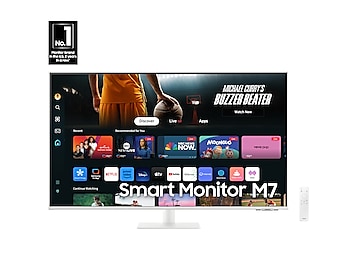
43" M70D 4K UHD Smart Monitor
Save $150
From $349.99$499.99
From $349.99
We're here for you
Contact Samsung Support
Contact us online through chat and get support from an expert on your computer, mobile device or tablet. Support is also available on your mobile device through the Samsung Members App.

© 2025 Samsung Electronics America, Inc. Samsung, Samsung Galaxy and Family Hub are trademarks of Samsung Electronics Co., Ltd.
All other brands, products and services, and their respective trademarks, names and logos, are the property of their respective owners.
The above content is provided for entertainment and information purposes only. Consult user manual for more complete information.
All information included herein is subject to change without notice. Samsung is not responsible for any direct or indirect damages,
arising from or related to use or reliance of the content herein.





