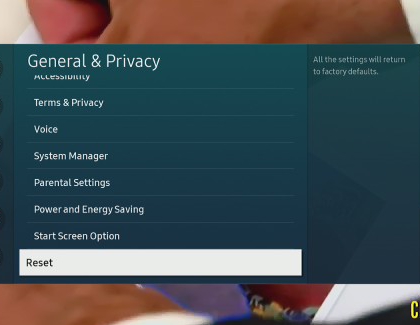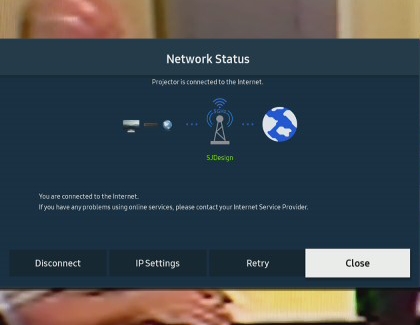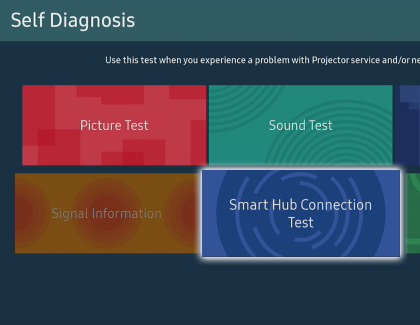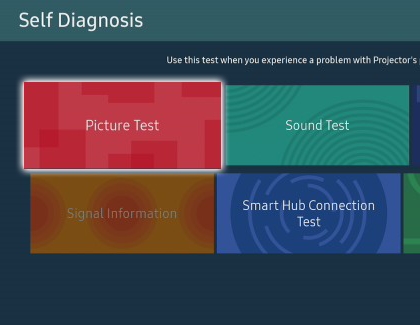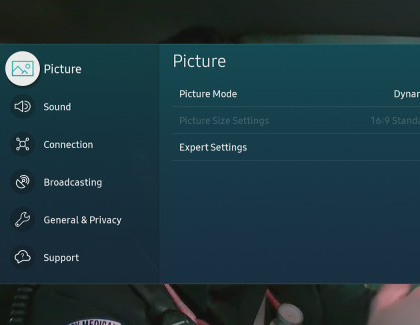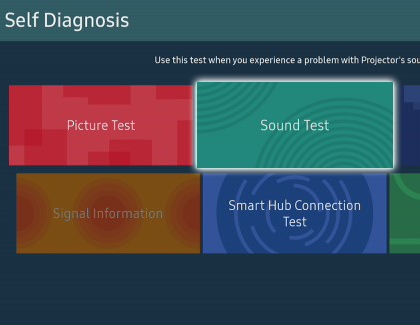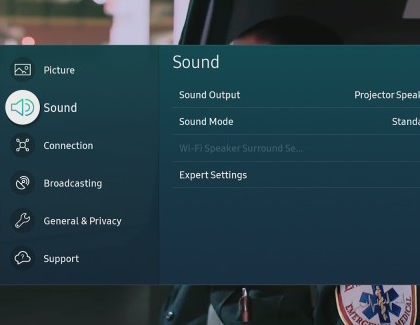Troubleshooting Your Freestyle's Internet, Picture, and Sound Settings
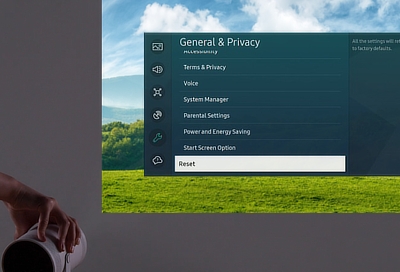
Experiencing issues with your Freestyle projector's internet, picture, or sound settings can be frustrating, but fortunately, built-in diagnostic tools and tests are available to simplify the troubleshooting process. Here's how to effectively use these tools:
Other answers that might help
How would you like to contact us?
Request Service
Schedule in-home, walk-in, or mail-in service with our easy service diagnosis and scheduling tool
Message Us
Text SMSCARE to 62913 to receive live support 24/7*
Continue shopping with Samsung
Galaxy S25 Ultra, 512GB
Save $280 - $860
From $1189.99 before trade-in
From $1189.99 before trade-in
Galaxy Buds3 Pro
Save $70 - $185
From $189.99 before trade-in
From $189.99 before trade-in
Galaxy Watch Ultra, 47mm
Save $150 - $325
From $649.99 before trade-in
From $649.99 before trade-in
Galaxy Watch7, 40mm
Save $200 - $275
From $199.99 before trade-in
From $199.99 before trade-in
Galaxy S25, 256GB (Unlocked)
Save $130 - $710
From $779.99 before trade-in
From $779.99 before trade-in
Galaxy A16 5G, 128GB (Unlocked)
Save $22
From $177.99$199.99
From $177.99
Galaxy Buds FE
Save $35
From $64.99$99.99
From $64.99
Tab S10 Ultra, 256GB
Save $159 - $860
From $1049.99 before trade-in
From $1049.99 before trade-in
Galaxy Buds3
Save $50 - $140
From $139.99 before trade-in
From $139.99 before trade-in
Bespoke 4-Door French Door Refrigerator (29 cu. ft.) with Beverage Center
Save $1400
From $1999$3,399
From $1999
7.5 cu. ft. Smart Electric Dryer with Steam Sanitize+ and Sensor Dry
Save $350
From $849$1,199
From $849
49" Odyssey G9 G95C DQHD Curved Gaming Monitor
From $1299.99
Tab S10+, 256GB
Save $129 - $620
From $879.99 before trade-in
From $879.99 before trade-in
Galaxy S25+, 512GB (Unlocked)
Save $200 - $680
From $969.99 before trade-in
From $969.99 before trade-in
Galaxy Z Fold6, 256GB (Unlocked)
Save $17 - $1000
From $1899.99 before trade-in
From $1899.99 before trade-in
We're here for you
Contact Samsung Support
Contact us online through chat and get support from an expert on your computer, mobile device or tablet. Support is also available on your mobile device through the Samsung Members App.

© 2025 Samsung Electronics America, Inc. Samsung, Samsung Galaxy and Family Hub are trademarks of Samsung Electronics Co., Ltd.
All other brands, products and services, and their respective trademarks, names and logos, are the property of their respective owners.
The above content is provided for entertainment and information purposes only. Consult user manual for more complete information.
All information included herein is subject to change without notice. Samsung is not responsible for any direct or indirect damages,
arising from or related to use or reliance of the content herein.