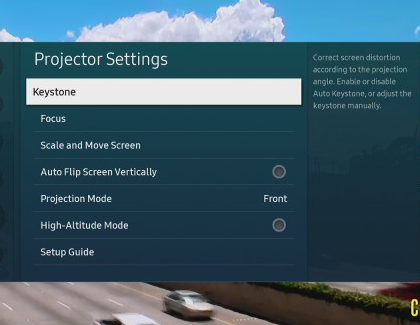Adjust The Freestyle’s settings for optimal viewing

The Samsung Freestyle has an incredible 180° view, allowing you to enjoy content from multiple angles and on various surfaces. However, if the image doesn’t look quite right, you can personalize your viewing experience with the projector’s settings. For instance, just move the screen around your walls and adjust the orientation to get a better view, or flip the image so it shows up on your ceiling when you’re laying in bed. These settings will help you get the best possible picture when using The Freestyle!
Other answers that might help
How would you like to contact us?
Request Service
Schedule in-home, walk-in, or mail-in service with our easy service diagnosis and scheduling tool
Message Us
Text SMSCARE to 62913 to receive live support 24/7*
Continue shopping with Samsung
Galaxy Buds3 Pro
Save $70 - $185
From $189.99 before trade-in
From $189.99 before trade-in
Galaxy Watch7, 40mm
Save $200 - $275
From $199.99 before trade-in
From $199.99 before trade-in
Galaxy S25 Ultra, 1TB
Save $280 - $860
From $1429.99 before trade-in
From $1429.99 before trade-in
Galaxy Watch Ultra, 47mm
Save $150 - $325
From $649.99 before trade-in
From $649.99 before trade-in
Galaxy Buds FE
Save $35
From $64.99$99.99
From $64.99
Galaxy S25, 256GB (Unlocked)
Save $130 - $710
From $779.99 before trade-in
From $779.99 before trade-in
Galaxy Buds3
Save $50 - $140
From $139.99 before trade-in
From $139.99 before trade-in
Galaxy A16 5G, 128GB (Unlocked)
Save $22
From $177.99$199.99
From $177.99
Tab S10 Ultra, 256GB
Save $159 - $860
From $1049.99 before trade-in
From $1049.99 before trade-in
Bespoke 4-Door French Door Refrigerator (29 cu. ft.) with Beverage Center
Save $1400
From $1999$3,399
From $1999
Tab S10+, 256GB
Save $129 - $620
From $879.99 before trade-in
From $879.99 before trade-in
Galaxy S25+, 256GB (US Cellular)
Save $200 - $680
From $849.99 before trade-in
From $849.99 before trade-in
30" Bespoke Smart Wall Mount Hood
Save $350
From $799$1,149
From $799
7.2 cu. ft. Electric Dryer with Sensor Dry
Save $250
From $599$849
From $599
4.5 cu. ft. Washer with Vibration Reduction Technology+
Save $200
From $699$899
From $699
We're here for you
Contact Samsung Support
Contact us online through chat and get support from an expert on your computer, mobile device or tablet. Support is also available on your mobile device through the Samsung Members App.

© 2025 Samsung Electronics America, Inc. Samsung, Samsung Galaxy and Family Hub are trademarks of Samsung Electronics Co., Ltd.
All other brands, products and services, and their respective trademarks, names and logos, are the property of their respective owners.
The above content is provided for entertainment and information purposes only. Consult user manual for more complete information.
All information included herein is subject to change without notice. Samsung is not responsible for any direct or indirect damages,
arising from or related to use or reliance of the content herein.