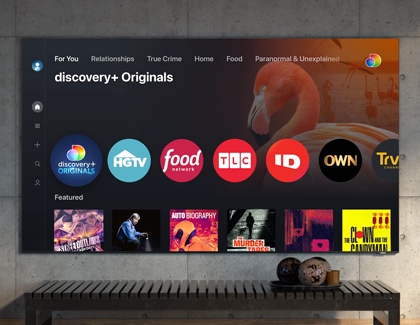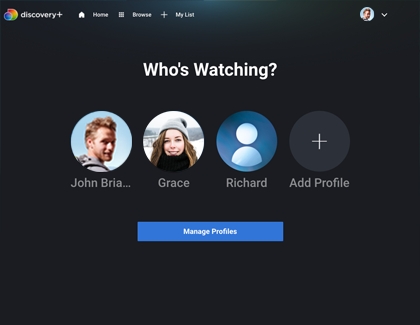Use the discovery+ app on Samsung TVs
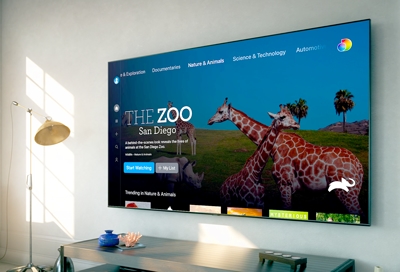
Want to watch a nature documentary or learn new recipes from a cooking show but can't find anything good? Stop channel surfing and open the discovery+ app on your Samsung smart TV. With this streaming service, you’ll have an endless supply of entertainment from exciting adventures in the jungle to everyday fun through cooking or DIY projects. Discovery+ is available on 2017 and later Samsung Smart TVs, the Odyssey Ark, and other streaming devices as well! A Samsung account and internet connection are required.*
Other answers that might help
Continue shopping with Samsung
Galaxy S25 Edge, 512GB (Unlocked)
Save $50 - $630
From $1219.99 before trade-in
From $1219.99 before trade-in
Galaxy S25 Ultra, 512GB
Save $50 - $630
From $1419.99 before trade-in
From $1419.99 before trade-in
Galaxy Watch Ultra, 47mm
Save $290 - $465
From $509.99 before trade-in
From $509.99 before trade-in
Galaxy Buds3 Pro
Save $60 - $175
From $199.99 before trade-in
From $199.99 before trade-in
Galaxy Buds3
Save $50 - $140
From $139.99 before trade-in
From $139.99 before trade-in
49" Odyssey G9 G95C DQHD Curved Gaming Monitor
Save $450
From $849.99$1,299.99
From $849.99
Galaxy Watch7, 40mm
Save $100 - $175
From $299.99 before trade-in
From $299.99 before trade-in
Galaxy Buds FE
Save $35
From $64.99$99.99
From $64.99
Bespoke 4-Door French Door Refrigerator (29 cu. ft.) with Beverage Center
Save $1400
From $1999$3,399
From $1999
7.5 cu. ft. Smart Electric Dryer with Steam Sanitize+ and Sensor Dry
Save $350
From $849$1,199
From $849
Galaxy S25, 256GB (Unlocked)
Save $50 - $630
From $859.99 before trade-in
From $859.99 before trade-in
Galaxy Z Fold6, 512GB (Unlocked)
Save $367 - $1350
From $1669.99 before trade-in
From $1669.99 before trade-in
Galaxy S25+, 256GB (Unlocked)
Save $50 - $530
From $999.99 before trade-in
From $999.99 before trade-in
Galaxy A16 5G, 128GB (Unlocked)
Save $22
From $177.99$199.99
From $177.99
Galaxy Z Flip6, 256GB (Unlocked)
Save $50 - $700
From $1099.99 before trade-in
From $1099.99 before trade-in
We're here for you
Contact Samsung Support
Contact us online through chat and get support from an expert on your computer, mobile device or tablet. Support is also available on your mobile device through the Samsung Members App.

© 2025 Samsung Electronics America, Inc. Samsung, Samsung Galaxy and Family Hub are trademarks of Samsung Electronics Co., Ltd.
All other brands, products and services, and their respective trademarks, names and logos, are the property of their respective owners.
The above content is provided for entertainment and information purposes only. Consult user manual for more complete information.
All information included herein is subject to change without notice. Samsung is not responsible for any direct or indirect damages,
arising from or related to use or reliance of the content herein.