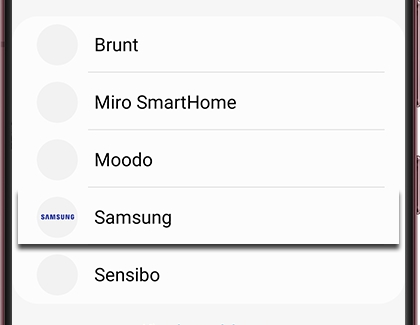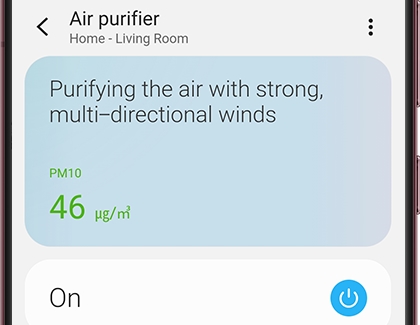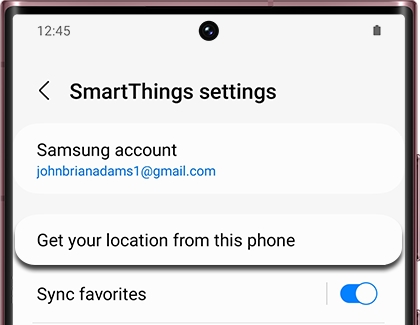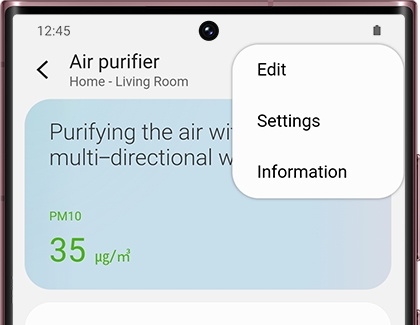Control your Samsung air purifier with SmartThings
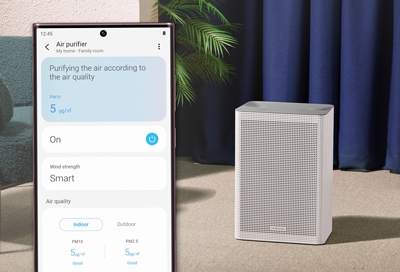
SmartThings is able to control everything from lightbulbs to thermostats, and now, with the help of a Samsung Air Purifier, it can even control the quality of your air. Once you connect a Purifier to SmartThings, you can control it remotely, monitor your air quality, and include it in your SmartThings routines and automations. Talk about a breath of fresh air!
Other answers that might help
Continue shopping with Samsung

Galaxy Buds3 Pro
Save $50 - $165
From $209.99 before trade-in
From $209.99 before trade-in

Galaxy S25 Ultra, 512GB
Save $250 - $830
From $1219.99 before trade-in
From $1219.99 before trade-in

Galaxy Watch Ultra, 47mm
Save $305 - $555
From $419.99 before trade-in
From $419.99 before trade-in

Galaxy Buds FE
Save $30
From $69.99$99.99
From $69.99

Galaxy Fit 3, Dark Gray
Save $20 - $30
From $49.99 before trade-in
From $49.99 before trade-in

Galaxy S25, 256GB (Unlocked)
Save $130 - $710
From $779.99 before trade-in
From $779.99 before trade-in

Galaxy S25+, 512GB (Unlocked)
Save $170 - $750
From $999.99 before trade-in
From $999.99 before trade-in
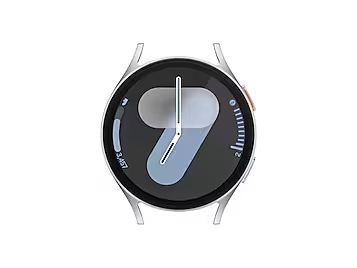
Galaxy Watch7, 44mm
Save $110 - $235
From $269.99 before trade-in
From $269.99 before trade-in

Galaxy Buds3
Save $10 - $100
From $179.99 before trade-in
From $179.99 before trade-in

Galaxy Z Flip6, 256GB (Unlocked)
Save $200 - $900
From $949.99 before trade-in
From $949.99 before trade-in

Bespoke 5.3 cu. ft. All-in-One AI Laundry Combo Ultra Capacity Washer and Ventless Heat Pump Dryer
Save $1300
From $1999$3,299
From $1999

Tab S10 Ultra, 256GB
Save $9 - $800
From $1199.99 before trade-in
From $1199.99 before trade-in
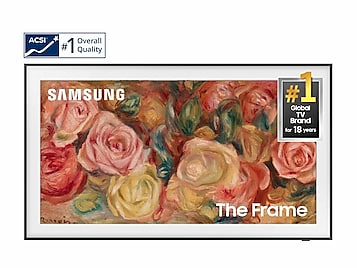
65"The Frame QLED 4K
Save $500
From $1499.99$1,999.99
From $1499.99

7.5 cu. ft. Smart Electric Dryer with Steam Sanitize+ and Sensor Dry
Save $400
From $799$1,199
From $799

Bespoke Jet Cordless Stick Vacuum with All in One Clean Station
Save $200
From $499.99$699.99
From $499.99
We're here for you
Contact Samsung Support
Contact us online through chat and get support from an expert on your computer, mobile device or tablet. Support is also available on your mobile device through the Samsung Members App.

© 2025 Samsung Electronics America, Inc. Samsung, Samsung Galaxy and Family Hub are trademarks of Samsung Electronics Co., Ltd.
All other brands, products and services, and their respective trademarks, names and logos, are the property of their respective owners.
The above content is provided for entertainment and information purposes only. Consult user manual for more complete information.
All information included herein is subject to change without notice. Samsung is not responsible for any direct or indirect damages,
arising from or related to use or reliance of the content herein.