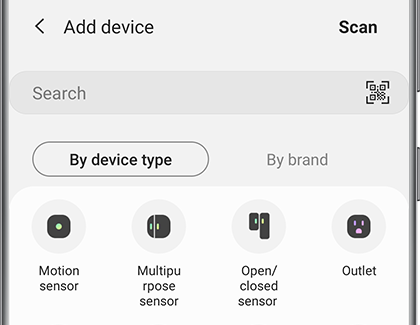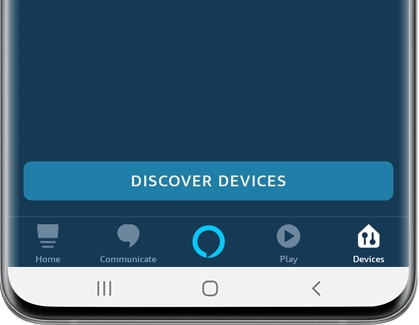Set up your SmartThings Smart Plug

Did you leave the coffee pot on again? Next time, plug that coffee maker (or another device) into a SmartThings Smart Plug. You’ll be able to control the outlet anytime, anywhere. When your SmartThings Smart Plug is connected to Amazon Alexa, you can turn devices on or off with just your voice as well. Plus, you’ll be able to save on electricity and prevent any potential accidents. You can also reset your SmartPlug to fix any issues.
Continue shopping with Samsung

Galaxy Buds3 Pro
Save $70 - $210
From $189.99 before trade-in
From $189.99 before trade-in

Galaxy Watch7, 40mm
Save $215 - $275
From $199.99 before trade-in
From $199.99 before trade-in

Galaxy Watch Ultra, 47mm
Save $415 - $525
From $449.99 before trade-in
From $449.99 before trade-in

Galaxy S25 Ultra, 512GB
Save $170 - $750
From $1299.99 before trade-in
From $1299.99 before trade-in

Galaxy Buds FE
Save $35
From $64.99$99.99
From $64.99

Galaxy Buds3
Save $50 - $140
From $139.99 before trade-in
From $139.99 before trade-in

Galaxy S25 Edge, 512GB (Unlocked)
Save $170 - $750
From $1099.99 before trade-in
From $1099.99 before trade-in

Galaxy S25+, 512GB (Unlocked)
Save $170 - $650
From $999.99 before trade-in
From $999.99 before trade-in

32" M70D 4K UHD Smart Monitor
Save $100
From $299.99$399.99
From $299.99

Galaxy S25, 256GB (Unlocked)
Save $110 - $560
From $799.99 before trade-in
From $799.99 before trade-in

Tab S10 Ultra, 256GB
Save $209 - $910
From $999.99 before trade-in
From $999.99 before trade-in

Bespoke 5.3 cu. ft. All-in-One AI Laundry Combo Ultra Capacity Washer and Ventless Heat Pump Dryer
Save $1305 - $1800
From $1999 before trade-in
From $1999 before trade-in

49" Odyssey OLED G95SC DQHD Neo Quantum Processor Pro
Save $700
From $1099.99$1,799.99
From $1099.99

65" The Frame Pro Neo QLED 4K Art Mode Smart TV (2025)
From $2199.99

57" Odyssey Neo G9 Dual 4K UHD Curved Gaming Monitor
Save $300
From $1999.99$2,299.99
From $1999.99
We're here for you
Contact Samsung Support
Contact us online through chat and get support from an expert on your computer, mobile device or tablet. Support is also available on your mobile device through the Samsung Members App.

© 2025 Samsung Electronics America, Inc. Samsung, Samsung Galaxy and Family Hub are trademarks of Samsung Electronics Co., Ltd.
All other brands, products and services, and their respective trademarks, names and logos, are the property of their respective owners.
The above content is provided for entertainment and information purposes only. Consult user manual for more complete information.
All information included herein is subject to change without notice. Samsung is not responsible for any direct or indirect damages,
arising from or related to use or reliance of the content herein.