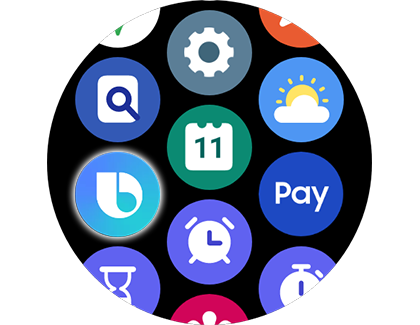Set up and use Bixby on your Galaxy Watch

Your favorite AI assistant, Bixby, is now more accessible than ever, available directly on select Samsung smart watches. This means you can command Bixby without the need to use your smartphone. Below, we outline the simple steps to get Bixby up and running on your watch. Note that available screens and settings might vary depending on your service provider and device model.
Continue shopping with Samsung

Galaxy Buds3 Pro
Save $50 - $165
From $209.99 before trade-in
From $209.99 before trade-in

Galaxy S25 Ultra, 1TB
Save $250 - $830
From $1459.99 before trade-in
From $1459.99 before trade-in

Galaxy S25+, 512GB (Unlocked)
Save $170 - $750
From $999.99 before trade-in
From $999.99 before trade-in

Galaxy Buds FE
Save $30
From $69.99$99.99
From $69.99

Galaxy Watch Ultra, 47mm
Save $75 - $325
From $649.99 before trade-in
From $649.99 before trade-in

Galaxy Buds3
Save $40 - $130
From $149.99 before trade-in
From $149.99 before trade-in

Galaxy S25, 256GB (Unlocked)
Save $130 - $710
From $779.99 before trade-in
From $779.99 before trade-in

Galaxy Watch7, 40mm
Save $50 - $175
From $299.99 before trade-in
From $299.99 before trade-in

Tab S10 Ultra, 256GB
Save $159 - $950
From $1049.99 before trade-in
From $1049.99 before trade-in

65" The Frame Pro Neo QLED 4K Art Mode Smart TV (2025)
From $2199.99

990 PRO PCIe SSD 2TB
Save $30
From $169.99$199.99
From $169.99

Galaxy S24 FE, 128GB
Save $167 - $550
From $499.99 before trade-in
From $499.99 before trade-in

Bespoke 5.3 cu. ft. All-in-One AI Laundry Combo Ultra Capacity Washer and Ventless Heat Pump Dryer
Save $1300
From $1999$3,299
From $1999

Galaxy Z Fold6, 512GB (Unlocked)
Save $417 - $1400
From $1619.99 before trade-in
From $1619.99 before trade-in

7.5 cu. ft. Smart Electric Dryer with Steam Sanitize+ and Sensor Dry
Save $400
From $799$1,199
From $799
We're here for you
Contact Samsung Support
Contact us online through chat and get support from an expert on your computer, mobile device or tablet. Support is also available on your mobile device through the Samsung Members App.

© 2025 Samsung Electronics America, Inc. Samsung, Samsung Galaxy and Family Hub are trademarks of Samsung Electronics Co., Ltd.
All other brands, products and services, and their respective trademarks, names and logos, are the property of their respective owners.
The above content is provided for entertainment and information purposes only. Consult user manual for more complete information.
All information included herein is subject to change without notice. Samsung is not responsible for any direct or indirect damages,
arising from or related to use or reliance of the content herein.