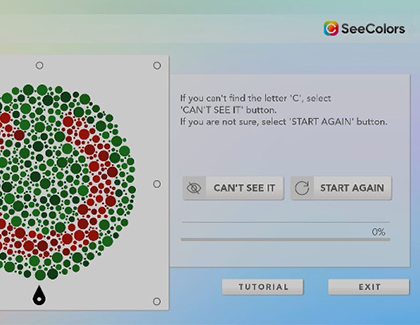Use the SeeColors app

Not everyone sees the world the same way. If you have some color blindness, it can affect your TV viewing experience. No worries, the SeeColors app can test the level and type of color blindness you have, and then automatically adjust your TV's color, so the picture will look great. Newer TVs and monitors will feature a SeeColors Mode in their accessibility menu. Keep reading to learn how to use the SeeColors app on your TV or phone.
Continue shopping with Samsung

Galaxy Buds3 Pro
Save $50 - $165
From $209.99 before trade-in
From $209.99 before trade-in

Galaxy S25 Ultra, 512GB
Save $250 - $830
From $1219.99 before trade-in
From $1219.99 before trade-in

Galaxy Watch Ultra, 47mm
Save $305 - $555
From $419.99 before trade-in
From $419.99 before trade-in

Galaxy Watch7, 40mm
Save $110 - $235
From $239.99 before trade-in
From $239.99 before trade-in

Galaxy S25+, 512GB (Unlocked)
Save $170 - $750
From $999.99 before trade-in
From $999.99 before trade-in

Galaxy S25, 256GB (Unlocked)
Save $130 - $710
From $779.99 before trade-in
From $779.99 before trade-in

Galaxy Buds FE
Save $30
From $69.99$99.99
From $69.99

Galaxy Z Fold6, 256GB (Unlocked)
Save $17 - $1000
From $1899.99 before trade-in
From $1899.99 before trade-in

Galaxy Fit 3, Dark Gray
Save $20 - $30
From $49.99 before trade-in
From $49.99 before trade-in

Galaxy Buds3
Save $10 - $100
From $179.99 before trade-in
From $179.99 before trade-in

57" Odyssey Neo G9 Dual 4K UHD Curved Gaming Monitor
Save $500
From $1799.99$2,299.99
From $1799.99

Tab S10 Ultra, 256GB
Save $9 - $800
From $1199.99 before trade-in
From $1199.99 before trade-in

75" Neo QLED 4K
Save $1100
From $1499.99$2,599.99
From $1499.99
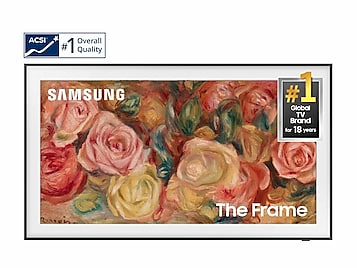
65"The Frame QLED 4K
Save $500
From $1499.99$1,999.99
From $1499.99

4.5 cu. ft. Washer with Vibration Reduction Technology+
Save $250
From $649$899
From $649
We're here for you
Contact Samsung Support
Contact us online through chat and get support from an expert on your computer, mobile device or tablet. Support is also available on your mobile device through the Samsung Members App.

© 2025 Samsung Electronics America, Inc. Samsung, Samsung Galaxy and Family Hub are trademarks of Samsung Electronics Co., Ltd.
All other brands, products and services, and their respective trademarks, names and logos, are the property of their respective owners.
The above content is provided for entertainment and information purposes only. Consult user manual for more complete information.
All information included herein is subject to change without notice. Samsung is not responsible for any direct or indirect damages,
arising from or related to use or reliance of the content herein.