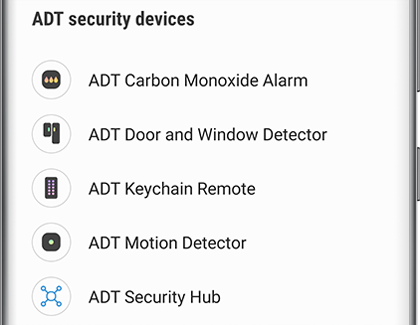Set up and connect the ADT Carbon Monoxide Alarm

When you’re relaxing at home or getting some much-needed sleep, carbon monoxide is the last thing you need to worry about. Keep yourself and your family safe by setting up your ADT Carbon Monoxide Alarm, so you'll receive alerts in the SmartThings app when carbon monoxide is present in your home.
Note: This product is intended for use in ordinary indoor locations of family living units. It is not designed to measure compliance with Occupational Safety and Health Administration (OSHA) commercial or industrial standards.
Continue shopping with Samsung

Galaxy Buds3 Pro
Save $60
From $189.99$249.99
From $189.99

Galaxy S25 Ultra, 512GB
Save $50 - $630
From $1419.99 before trade-in
From $1419.99 before trade-in

Galaxy Watch7, 44mm
Save $215 - $275
From $229.99 before trade-in
From $229.99 before trade-in

Galaxy Buds FE
Save $35
From $64.99$99.99
From $64.99

Galaxy Watch Ultra, 47mm
Save $415 - $525
From $449.99 before trade-in
From $449.99 before trade-in

Galaxy S25, 256GB (Unlocked)
Save $50 - $500
From $859.99 before trade-in
From $859.99 before trade-in

Tab S10 Ultra, 256GB
Save $209 - $910
From $999.99 before trade-in
From $999.99 before trade-in

Galaxy Buds3
Save $50 - $140
From $139.99 before trade-in
From $139.99 before trade-in

32" M70D 4K UHD Smart Monitor
Save $100
From $299.99$399.99
From $299.99

Galaxy S25+, 512GB (Unlocked)
Save $50 - $530
From $1119.99 before trade-in
From $1119.99 before trade-in

Bespoke Jet Cordless Stick Vacuum with All in One Clean Station
Save $250
From $449.99$699.99
From $449.99

Galaxy S23 Certified Re-newed 128GB
From $569

7.5 cu. ft. Smart Electric Dryer with Steam Sanitize+ and Sensor Dry
Save $355 - $850
From $849 before trade-in
From $849 before trade-in

Galaxy A16 5G, 128GB (Unlocked)
Save $25
From $174.99$199.99
From $174.99

57" Odyssey Neo G9 Dual 4K UHD Curved Gaming Monitor
Save $300
From $1999.99$2,299.99
From $1999.99
We're here for you
Contact Samsung Support
Contact us online through chat and get support from an expert on your computer, mobile device or tablet. Support is also available on your mobile device through the Samsung Members App.

© 2025 Samsung Electronics America, Inc. Samsung, Samsung Galaxy and Family Hub are trademarks of Samsung Electronics Co., Ltd.
All other brands, products and services, and their respective trademarks, names and logos, are the property of their respective owners.
The above content is provided for entertainment and information purposes only. Consult user manual for more complete information.
All information included herein is subject to change without notice. Samsung is not responsible for any direct or indirect damages,
arising from or related to use or reliance of the content herein.