HMD Odyssey and the Windows Mixed Reality Portal

Imagine having all the controls you need right before your eyes! That’s what the Mixed Reality Portal app on your Windows 10 PC is for. It offers virtual reality experiences, such as games and live sports, that you can access from the comfort of your home. You will need to use a compatible VR headset, such as the HMD Odyssey, to explore the app.
Continue shopping with Samsung

Galaxy Buds3 Pro
Save $70 - $185
From $189.99 before trade-in
From $189.99 before trade-in

Galaxy Watch7, 40mm
Save $200 - $275
From $199.99 before trade-in
From $199.99 before trade-in

Galaxy S25 Ultra, 512GB
Save $280 - $860
From $1189.99 before trade-in
From $1189.99 before trade-in

Galaxy Watch Ultra, 47mm
Save $150 - $325
From $649.99 before trade-in
From $649.99 before trade-in

Galaxy Buds3
Save $50 - $140
From $139.99 before trade-in
From $139.99 before trade-in

Galaxy Buds FE
Save $35
From $64.99$99.99
From $64.99

Galaxy S25, 256GB (Unlocked)
Save $130 - $710
From $779.99 before trade-in
From $779.99 before trade-in

Galaxy S25+, 256GB (US Cellular)
Save $200 - $680
From $849.99 before trade-in
From $849.99 before trade-in

Galaxy A16 5G, 128GB (Unlocked)
Save $22
From $177.99$199.99
From $177.99
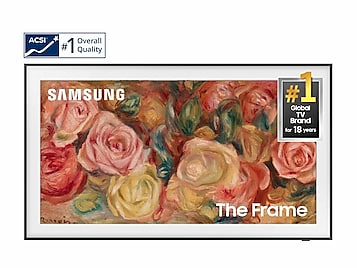
65"The Frame QLED 4K
Save $700
From $1299.99$1,999.99
From $1299.99

Tab S10+, 256GB
Save $129 - $620
From $879.99 before trade-in
From $879.99 before trade-in

Tab S10 Ultra, 256GB
Save $159 - $860
From $1049.99 before trade-in
From $1049.99 before trade-in

Bespoke 4-Door French Door Refrigerator (29 cu. ft.) with Beverage Center
Save $1400
From $1999$3,399
From $1999

7.5 cu. ft. Smart Electric Dryer with Steam Sanitize+ and Sensor Dry
Save $350
From $849$1,199
From $849

Galaxy Z Fold6, 256GB (Unlocked)
Save $17 - $1000
From $1899.99 before trade-in
From $1899.99 before trade-in
We're here for you
Contact Samsung Support
Contact us online through chat and get support from an expert on your computer, mobile device or tablet. Support is also available on your mobile device through the Samsung Members App.

© 2025 Samsung Electronics America, Inc. Samsung, Samsung Galaxy and Family Hub are trademarks of Samsung Electronics Co., Ltd.
All other brands, products and services, and their respective trademarks, names and logos, are the property of their respective owners.
The above content is provided for entertainment and information purposes only. Consult user manual for more complete information.
All information included herein is subject to change without notice. Samsung is not responsible for any direct or indirect damages,
arising from or related to use or reliance of the content herein.



