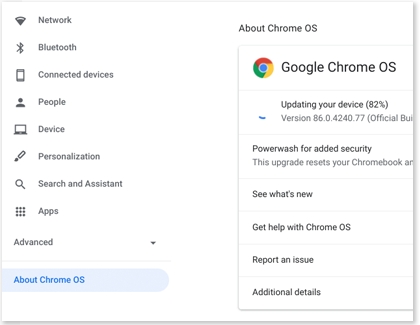Manage the OS on your Samsung Chromebook
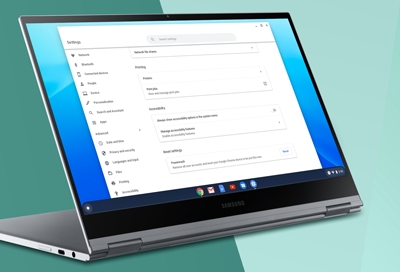
Updating your Chromebook is an essential part of keeping it running at its best. You should check for updates every once in a while to make sure you don't miss one. However, sometimes updates can cause unexpected bugs or errors to occur. These will usually go away after a subsequent update. If a new update creates a problem or if you aren't happy with the update, you can roll back your Chrome OS to the last stable version if you'd like.
Note: Save any important data before performing a rollback because it will erase local data and user accounts.
Other answers that might help
Continue shopping with Samsung
Galaxy Buds3 Pro
Save $10 - $125
From $249.99 before trade-in
From $249.99 before trade-in
Galaxy S25 Ultra, 512GB
Save $170 - $750
From $1299.99 before trade-in
From $1299.99 before trade-in
Galaxy Watch7, 40mm
Save $110 - $235
From $239.99 before trade-in
From $239.99 before trade-in
Music Frame
From $399.99
Galaxy Watch Ultra, 47mm
Save $215 - $465
From $509.99 before trade-in
From $509.99 before trade-in
Galaxy Buds3
Save $40 - $130
From $149.99 before trade-in
From $149.99 before trade-in
Galaxy S25, 256GB (Unlocked)
Save $110 - $690
From $799.99 before trade-in
From $799.99 before trade-in
Galaxy A16 5G, 128GB (Unlocked)
Save $25
From $174.99$199.99
From $174.99
Galaxy Buds FE
From $99.99
Galaxy S25+, 512GB (Unlocked)
Save $170 - $750
From $999.99 before trade-in
From $999.99 before trade-in
Tab S10 Ultra, 256GB
Save $159 - $860
From $1049.99 before trade-in
From $1049.99 before trade-in
65" Class OLED
Save $1300
From $1399.99$2,699.99
From $1399.99
7.5 cu. ft. Smart Electric Dryer with Steam Sanitize+ and Sensor Dry
Save $400
From $799$1,199
From $799
2.1 cu. ft. Over-the-Range Microwave with Wi-Fi
Save $160
From $299$459
From $299
Fingerprint Resistant 53 dBA Dishwasher with Height-Adjustable Rack
Save $220
From $429$649
From $429
We're here for you
Contact Samsung Support
Contact us online through chat and get support from an expert on your computer, mobile device or tablet. Support is also available on your mobile device through the Samsung Members App.

© 2025 Samsung Electronics America, Inc. Samsung, Samsung Galaxy and Family Hub are trademarks of Samsung Electronics Co., Ltd.
All other brands, products and services, and their respective trademarks, names and logos, are the property of their respective owners.
The above content is provided for entertainment and information purposes only. Consult user manual for more complete information.
All information included herein is subject to change without notice. Samsung is not responsible for any direct or indirect damages,
arising from or related to use or reliance of the content herein.