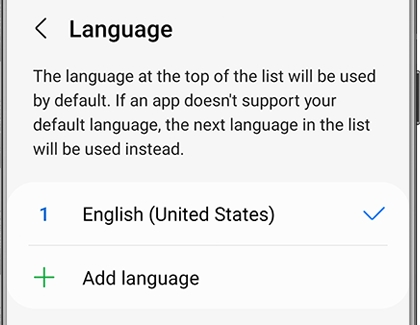How to change language and input settings on your Galaxy phone
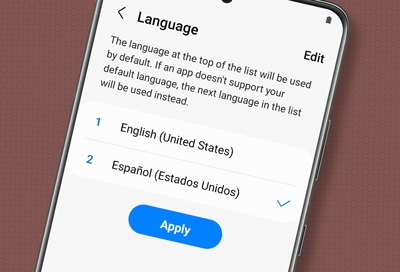
If you're bilingual or studying a new language, your Galaxy phone can help you out. You can set multiple languages on your phone and even set a different default language. It's great for practicing your language skills or just using the language you're most comfortable with.
Note: Available screens and settings may vary by wireless service provider, software version, and phone model.
Add or remove languages
You're trying to learn Spanish, but you aren't quite there yet. Add it as a language on your phone, so you can practice reading and writing in it.
Navigate to and open Settings, and then tap General management.
Tap Language, and then tap Add language.
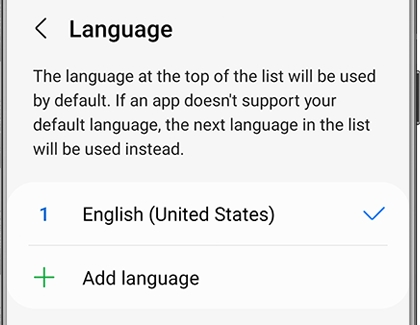
If you don't see the language you are looking for, tap More options (the three vertical dots), tap All languages, and then select your desired language.
Next, based on your preferences, tap Keep current or Set as default.
To delete languages, navigate to Settings, and then tap General management. Tap Language, and then tap Edit.
Note: The Edit option will not show up unless you have more than one language added.Select the language you want to delete, and then tap Remove. Tap Remove again to confirm.
Change the default language
If you're finally fluent in the language you've been studying, you can change the default language on your phone.
From Settings, tap General management, and then tap Language.
Select the language you want to be the default language.
Tap Apply to confirm. Your selected language will now become the phone's default language.
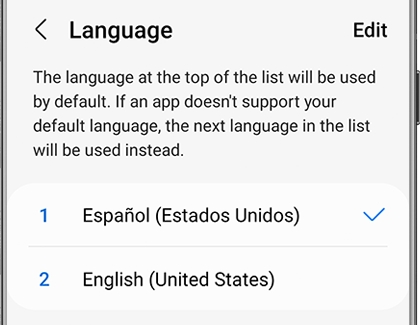
Change specific app languages
Certain apps, like Chrome and YouTube, can use languages other than your preferred default language. Keep in mind that the available languages are determined by the app’s developer, and may also depend on settings within the app itself.
Navigate to and open Settings, and then tap General management.
Tap App languages, and then select your desired app.
Next, select your desired language under Suggested or All languages.
Now, when you open that particular app, it will be in the language you chose.
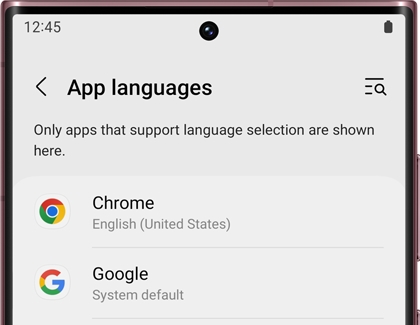
Other answers that might help
-
Mobile 8 AM - 12 AM EST 7 days a week
-
Home Electronics & Appliance 8 AM - 12 AM EST 7 days a week
-
IT/Computing 8 AM - 9 PM EST 7 days a week
-
Text Support 24 hours a day 7 Days a Week
Contact Samsung Support