Customize your phone's font settings
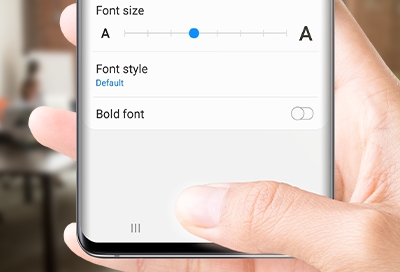
Samsung Galaxy phones include settings that allow you to change your font style and size, download new ones, and even use high contrast fonts. Whether you have trouble seeing or just want to change it up, we’ve got you covered.
Note: Available screens and settings may vary by wireless service provider, software version, and phone model.
Change your font settings
Pick a font size or style that works for you. Make the font appear small, big, or anywhere in between.
Note: Some downloaded themes may include custom fonts and features that change the size or color of fonts on your device.
From Settings, search for and select Font size and style.
Then, tap Font size and style again. Here you can adjust several different settings:
Bold font: Tap the switch next to Bold font to turn this option on or off.
Font style: Tap Font style to change or download new fonts.
Font size: Change the font size by dragging the slider left or right.
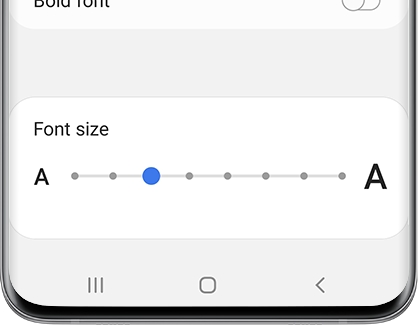
Note: Huge fonts may only work in certain apps. If an app doesn't support the Huge font size, Large will be used instead.
Download a new font style
Note: Some downloaded themes may also include custom fonts.
Bored of the same old fonts? You can change things up by downloading a new font.
From Settings, search for and select Font size and style. Then, tap Font size and style again. Tap Font style, and then tap + Download fonts.
The Galaxy Store will automatically launch; tap the Install icon next to your desired font.
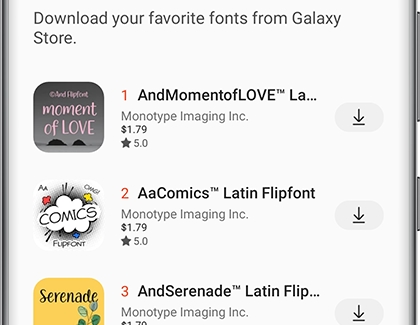
Use High contrast fonts
If you like your current font size and style but wish you could see them better, try turning on high contrast. This will help the text stand out more.
From Settings, search for and select Visibility enhancements. Tap Visibility enhancements again, and then tap the switch next to "High contrast fonts" to turn it on or off.
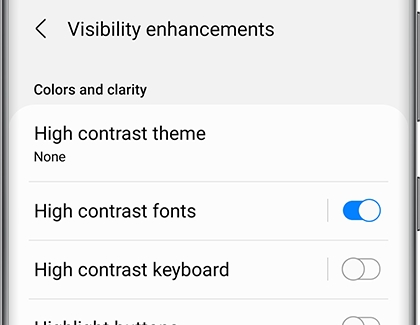
Other answers that might help
-
Mobile 8 AM - 12 AM EST 7 days a week
-
Home Electronics & Appliance 8 AM - 12 AM EST 7 days a week
-
IT/Computing 8 AM - 9 PM EST 7 days a week
-
Text Support 24 hours a day 7 Days a Week
Contact Samsung Support


