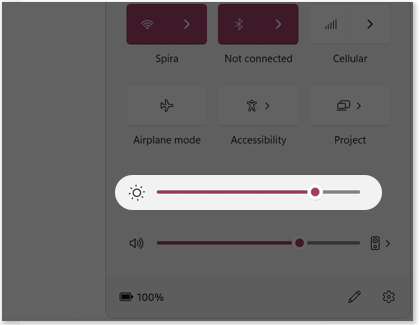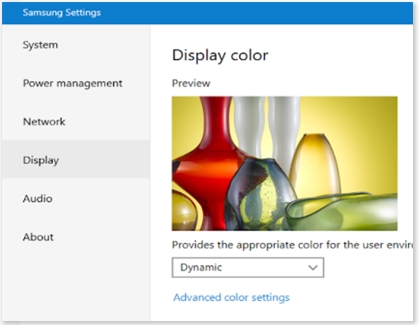Change the display and brightness settings on your Samsung Notebook
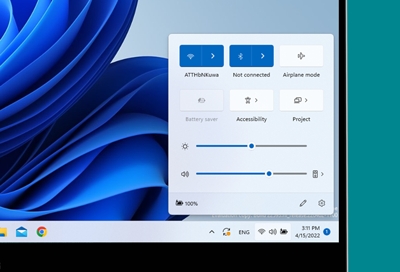
After using your Samsung Notebook all day, you may notice some eye strain or discomfort. To reduce this, you can increase or decrease the screen’s brightness so it's more comfortable for you. You can also change the display's optimal settings to suit your current activity, like if you're reading or viewing photos. Adjusting these settings can help preserve your Notebook's battery life as well.
Note: Samsung Settings features may vary depending on the device and software version.
Continue shopping with Samsung
Galaxy S25 Ultra, 512GB
Save $280 - $860
From $1189.99 before trade-in
From $1189.99 before trade-in
Galaxy Buds3 Pro
Save $70 - $185
From $189.99 before trade-in
From $189.99 before trade-in
Galaxy Watch Ultra, 47mm
Save $150 - $325
From $649.99 before trade-in
From $649.99 before trade-in
Galaxy Watch7, 40mm
Save $200 - $275
From $199.99 before trade-in
From $199.99 before trade-in
Galaxy S25, 256GB (Unlocked)
Save $130 - $710
From $779.99 before trade-in
From $779.99 before trade-in
Galaxy A16 5G, 128GB (Unlocked)
Save $22
From $177.99$199.99
From $177.99
Galaxy Buds FE
Save $35
From $64.99$99.99
From $64.99
Tab S10 Ultra, 256GB
Save $159 - $860
From $1049.99 before trade-in
From $1049.99 before trade-in
Galaxy Buds3
Save $50 - $140
From $139.99 before trade-in
From $139.99 before trade-in
Bespoke 4-Door French Door Refrigerator (29 cu. ft.) with Beverage Center
Save $1400
From $1999$3,399
From $1999
7.5 cu. ft. Smart Electric Dryer with Steam Sanitize+ and Sensor Dry
Save $350
From $849$1,199
From $849
49" Odyssey G9 G95C DQHD Curved Gaming Monitor
From $1299.99
Tab S10+, 256GB
Save $129 - $620
From $879.99 before trade-in
From $879.99 before trade-in
Galaxy S25+, 512GB (Unlocked)
Save $200 - $680
From $969.99 before trade-in
From $969.99 before trade-in
Galaxy Z Fold6, 256GB (Unlocked)
Save $17 - $1000
From $1899.99 before trade-in
From $1899.99 before trade-in
We're here for you
Contact Samsung Support
Contact us online through chat and get support from an expert on your computer, mobile device or tablet. Support is also available on your mobile device through the Samsung Members App.

© 2025 Samsung Electronics America, Inc. Samsung, Samsung Galaxy and Family Hub are trademarks of Samsung Electronics Co., Ltd.
All other brands, products and services, and their respective trademarks, names and logos, are the property of their respective owners.
The above content is provided for entertainment and information purposes only. Consult user manual for more complete information.
All information included herein is subject to change without notice. Samsung is not responsible for any direct or indirect damages,
arising from or related to use or reliance of the content herein.