How to use Samsung PC Streaming function?
Connecting to a PC and playing MP3 or JPEG content
The shared folder setup method may be different, depending on the PC operating system. You can connect the Blu-ray Home Theater to a PC and play mp3 or jpeg file content in a shared folder. Follow these steps:

• Auto: Automatically searches for an available PC
• Manual: You must enter the IP address, folder name, windows user name and password before you can find a desired PC
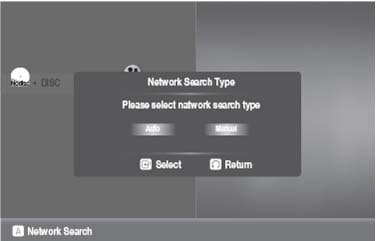
Auto Mode
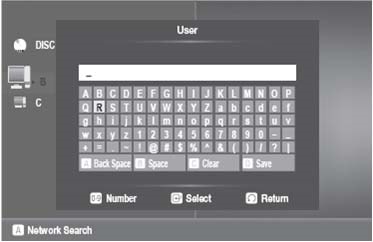
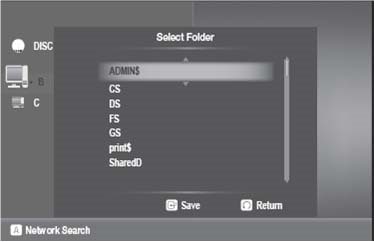
Manual Mode
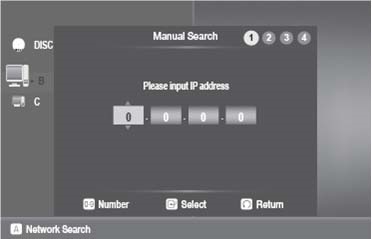

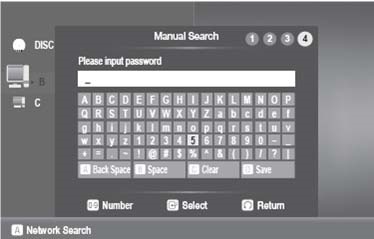
Please note:
• The PC name should be in English, excluding characters such as symbols
• You can search up to 4 PCs connected to the network to play content over
• You may experience connection problems depending on your PC environment. If you encounter a problem with Auto Mode, please try to Manual Mode
• If a conflict occurs between Windows XP simple file sharing and the PC streaming function of the Blu-ray Home Theater, please disable the simple file sharing
• If you experience PC streaming function problems when using a shared folder on the desktop of windows vista, visit the operating system's technical support site to change a setting or change the directory
Thank you for your feedback!
Please answer all questions.
RC01_Static Content



