Overview of Samsung SmartThings Arrival Sensor
Last Update date : Oct 08. 2020

Arrival Sensor
• Know when people, pets, and cars arrive or leave home
• Receive an alert if your pet unexpectedly leaves home
• Set connected lights, speakers, and cameras to turn on or off as people come and go
• And much more
Please note: Requires a Connect Home
Turn on a light when I arrive home
1
On the home screen, tap on the Menu icon (three vertical bars on the left)
![Tap Menu]()
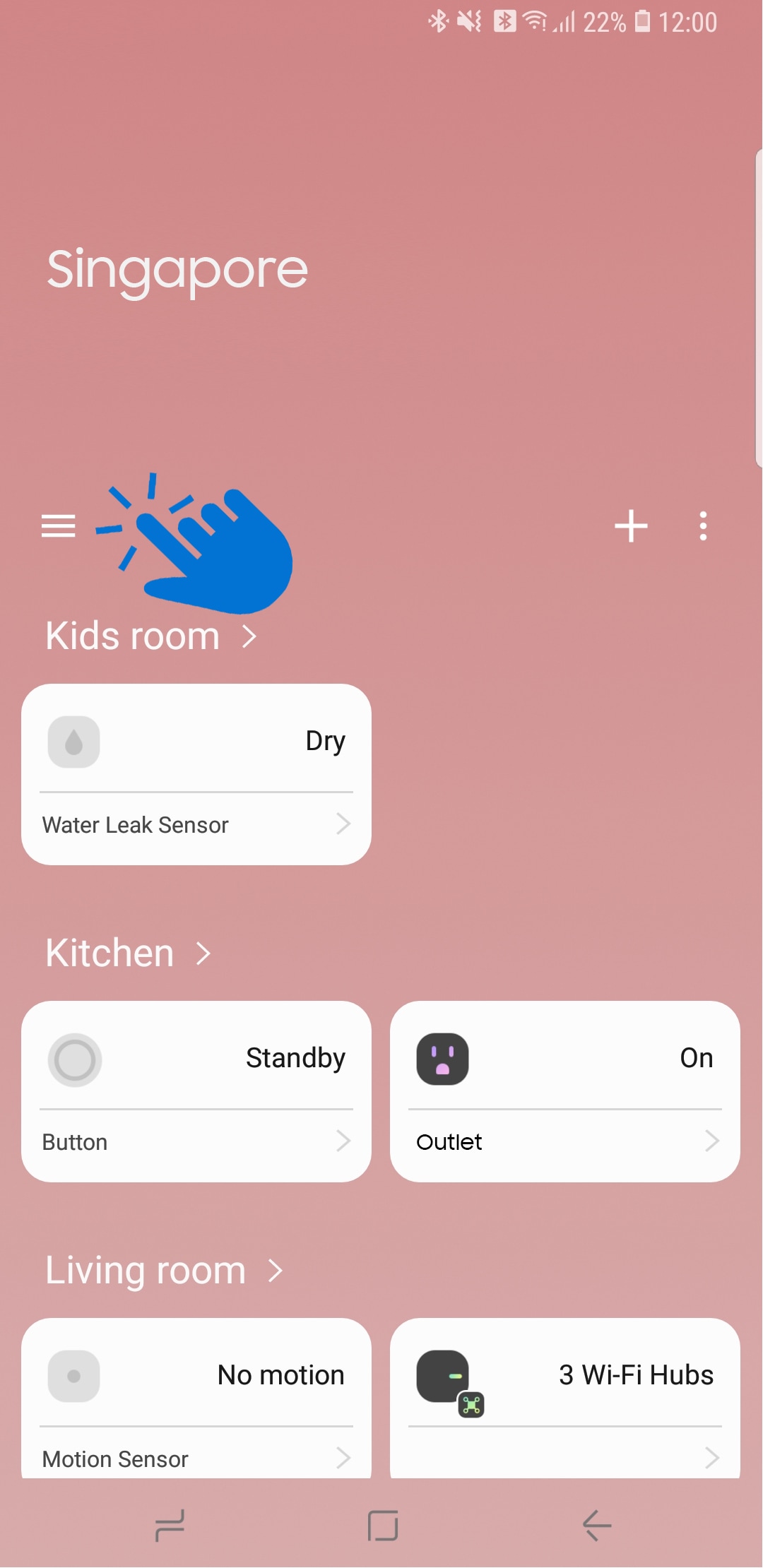
2
Tap Automations
![Tap Automations]()
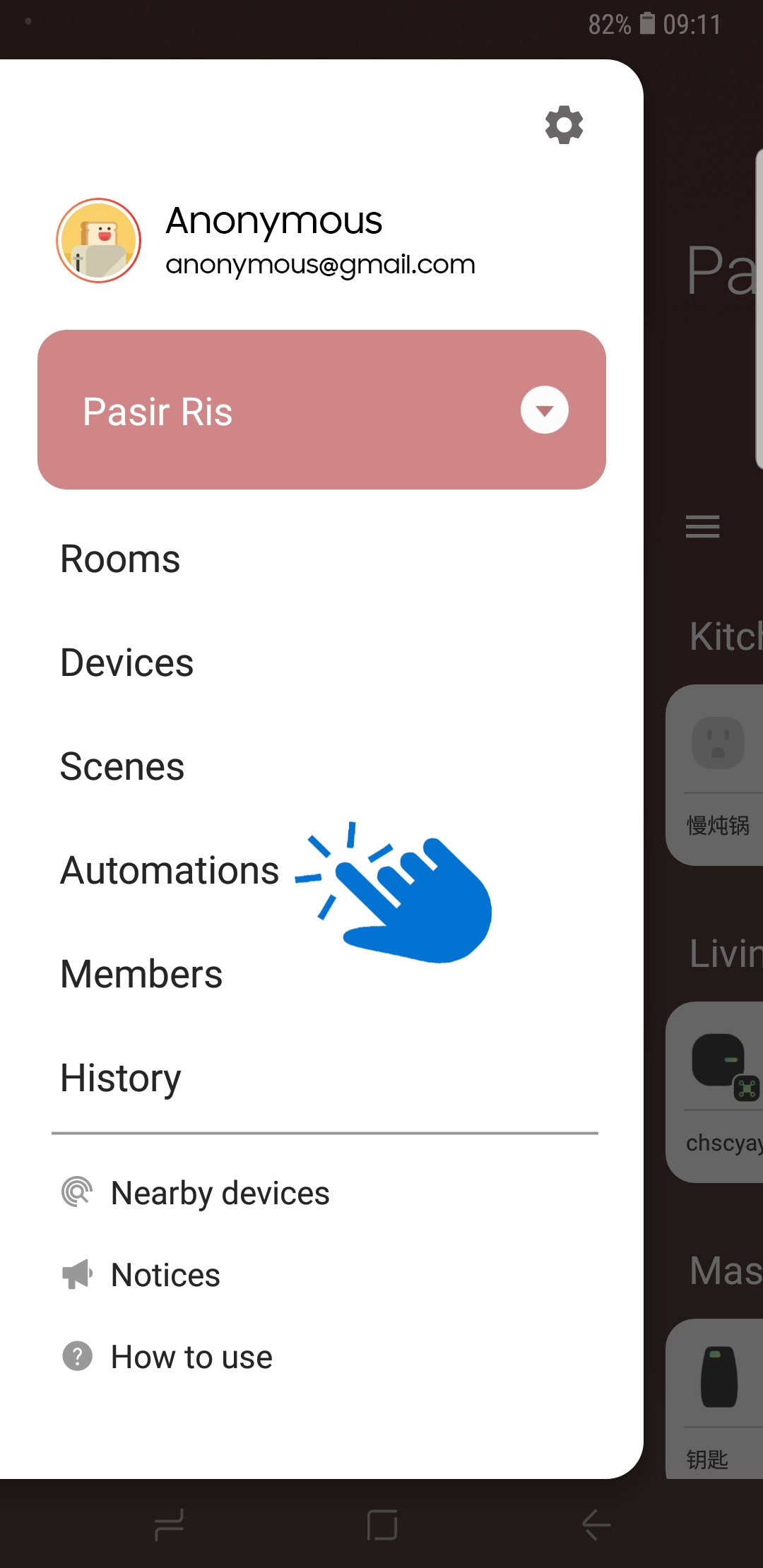
3
Tap + icon
![Tap + icon]()

4
Add one of the recommended or create a custom automation
![Add one of the recommended or create a custom automation]()
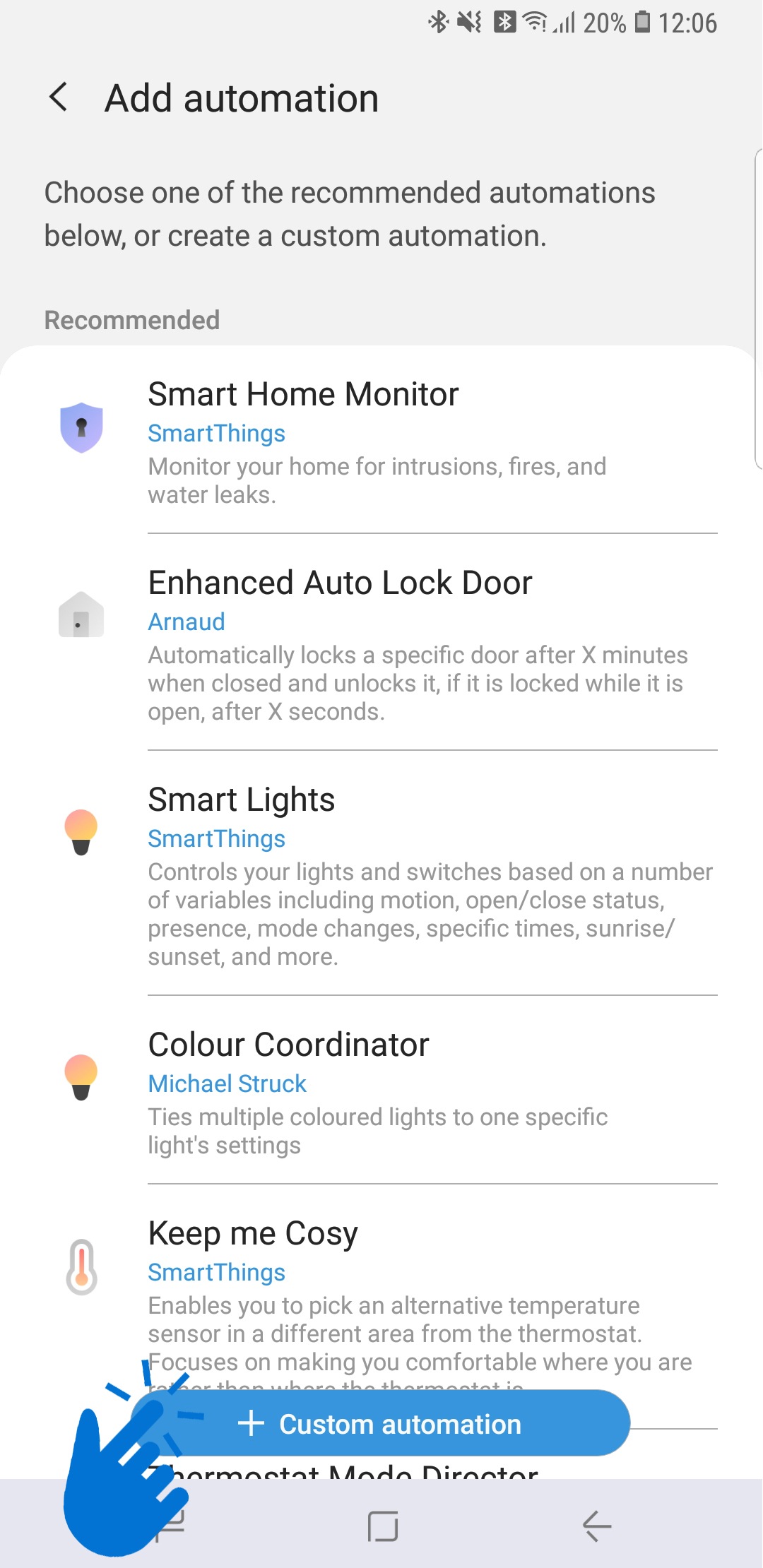
Create a Custom Automation
5
Tap + icon under IF column to add Conditions
a. Based on a device status
![Add Conditions]()
![Based on a device status]()
a. Based on a device status
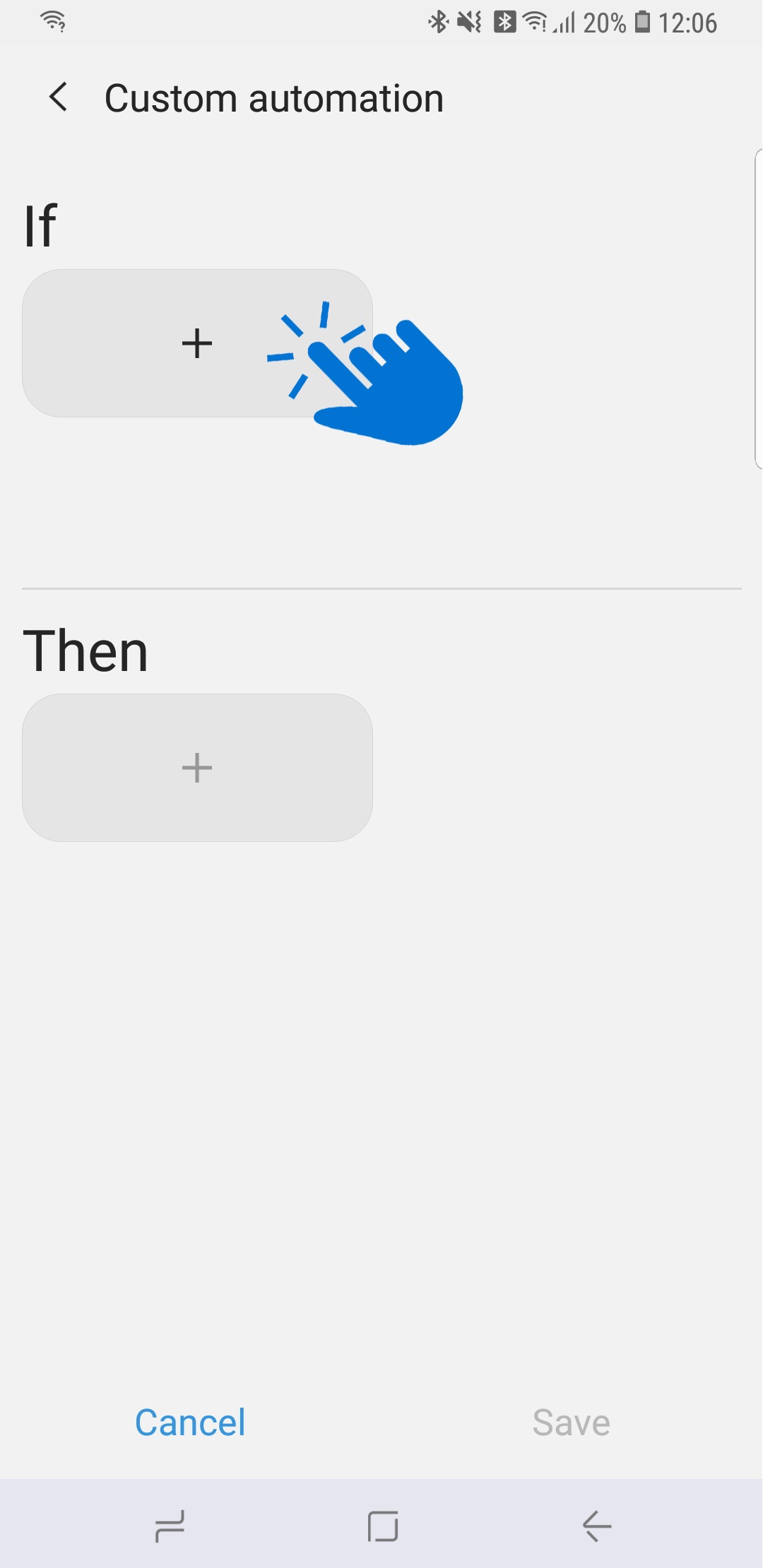
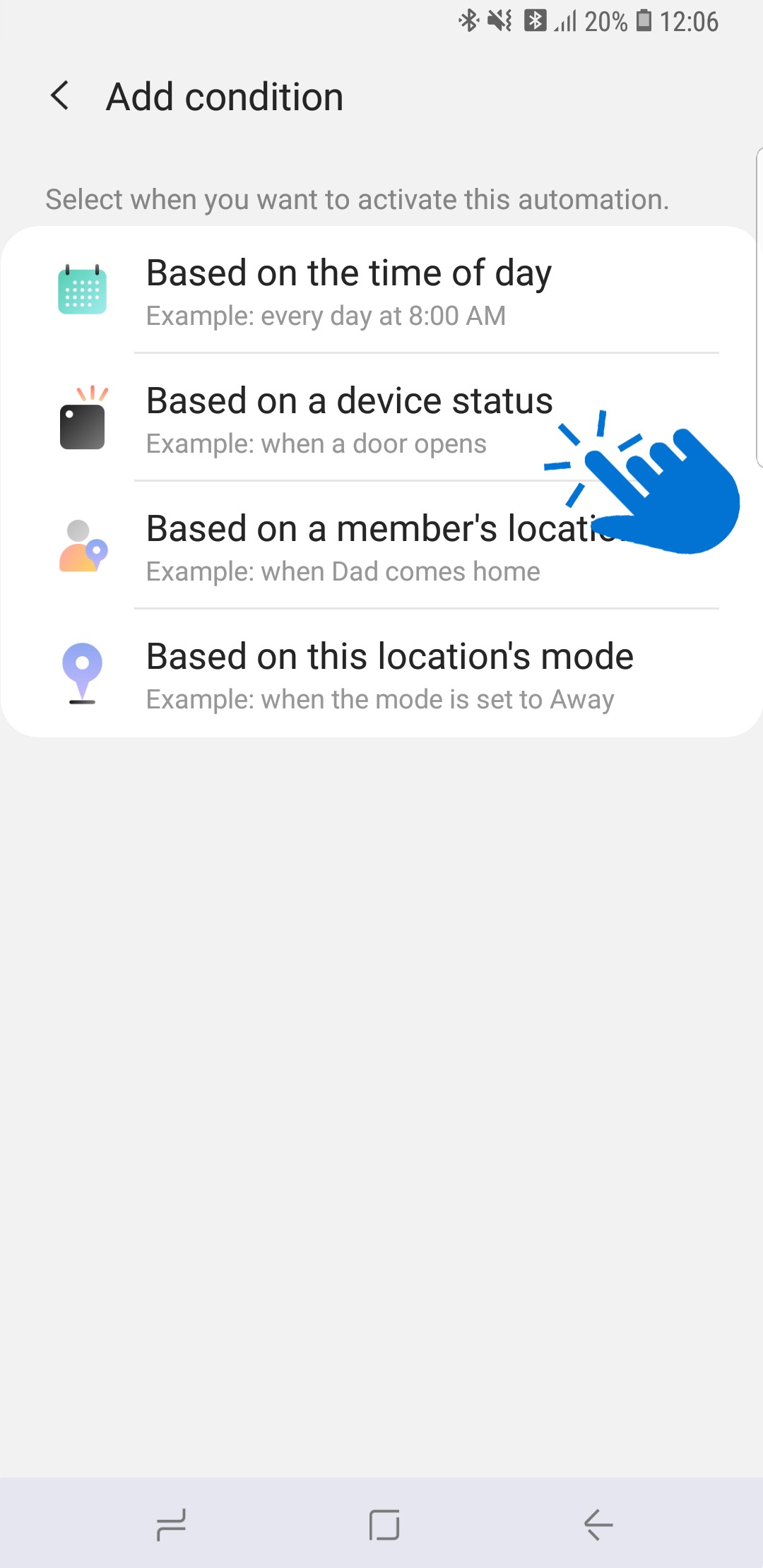
6
Choose the Arrival Sensor
7
Tap Presence Sensor
![Tap Presence Sensor]()
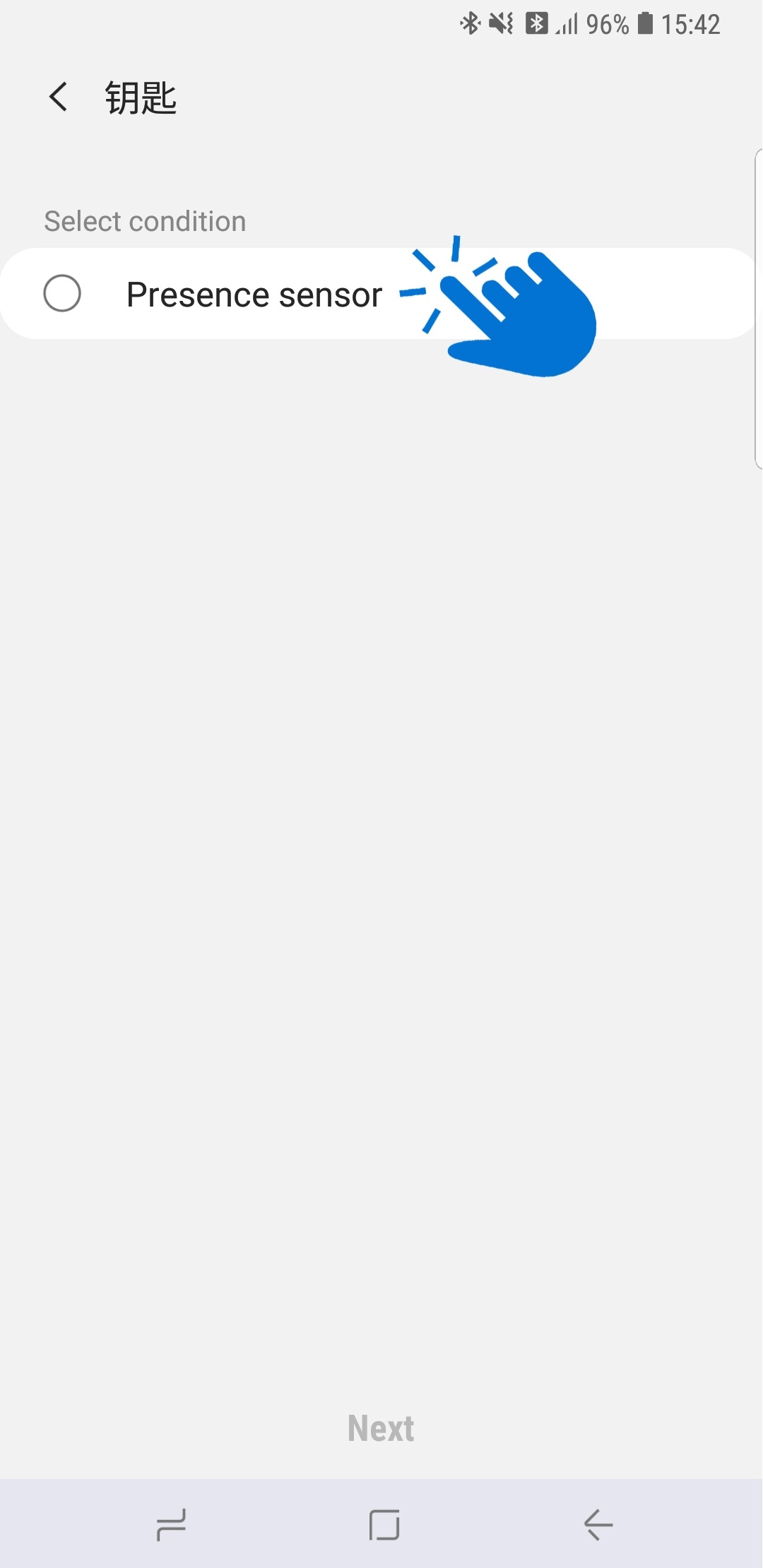
8
Tap Arrived > Next
![Tap Arrival]()
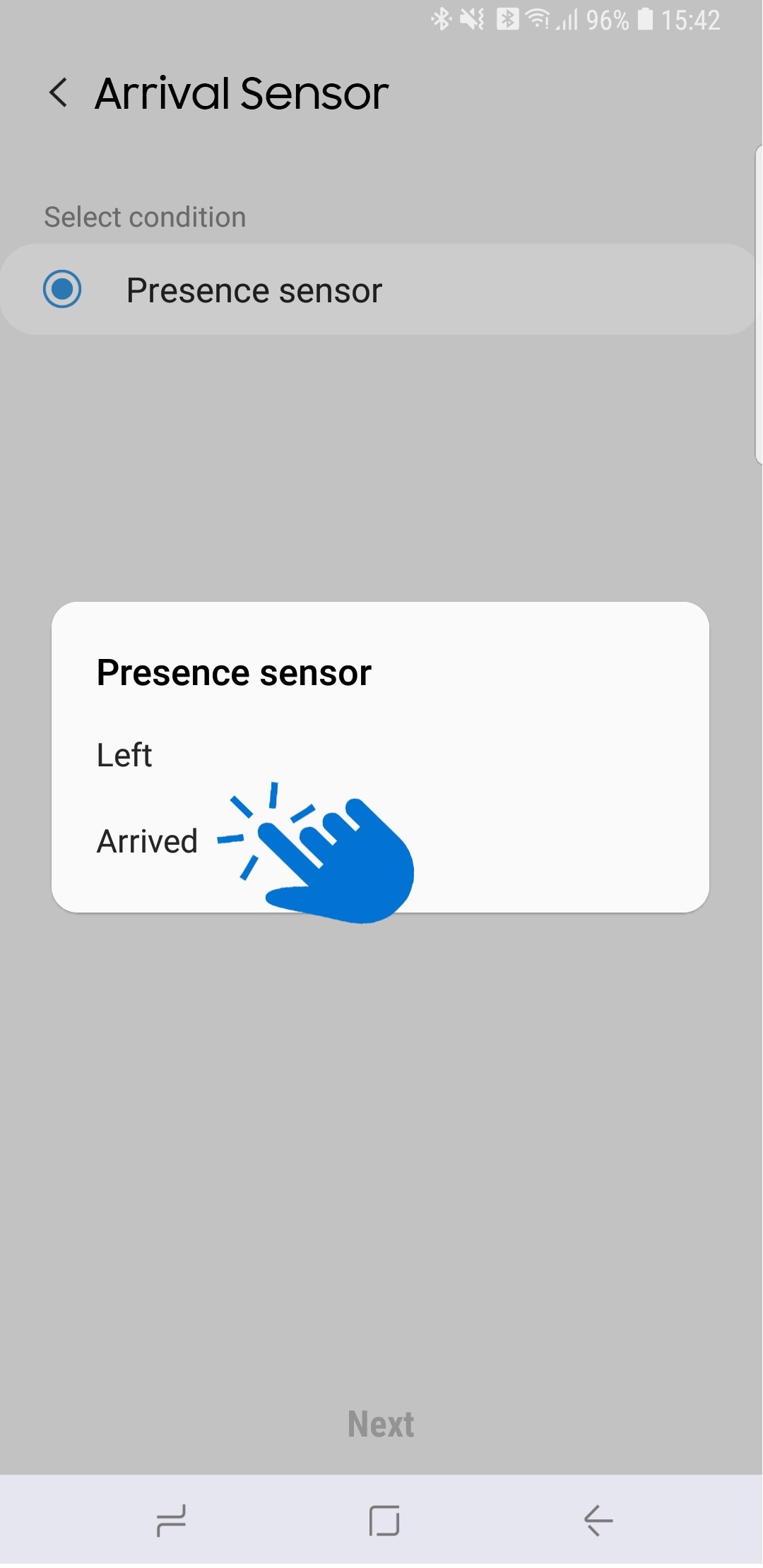
9
Tap the + icon under THEN column
10
Choose your Light
11
Tap On (Set dimmer level and color if applicable)
12
Tap Done twice, then Save to save the Automation
Is this content helpful?
Thank you for your feedback!
Please answer all questions.



