How to set up Google account on Samsung Mobile device?
Last Update date : Jul 28. 2022
If you have previously skip the steps when you first turn on your Mobile Device, you can still set up Google Account by following these steps:
For new models
1
Tap Settings
![Tap Settings]()
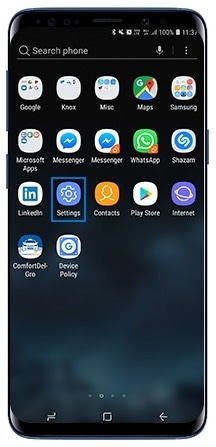
2
Tap Cloud and accounts
![Tap Cloud and accounts]()
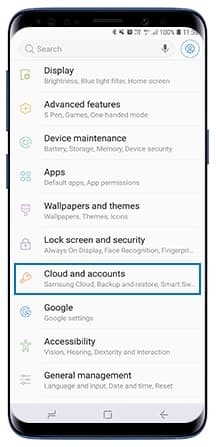
3
Tap Accounts
![Tap Accounts]()
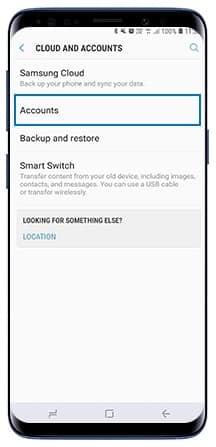
4
Tap Add account
![Tap Add account]()
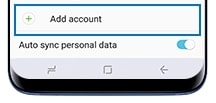
5
Select Google
![Tap Google]()
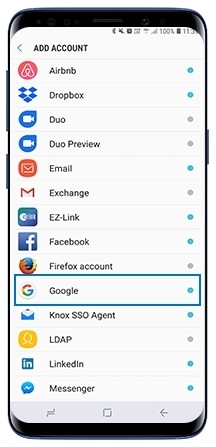
5
Sign in/Create a Samsung Account. Follow the on-screen instructions to complete the set up
![Sign in or create a Samsung Account]()
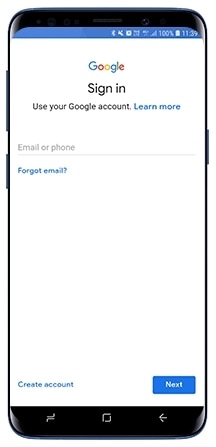
For older models
1
Tap on Apps
![Tap on Apps]()
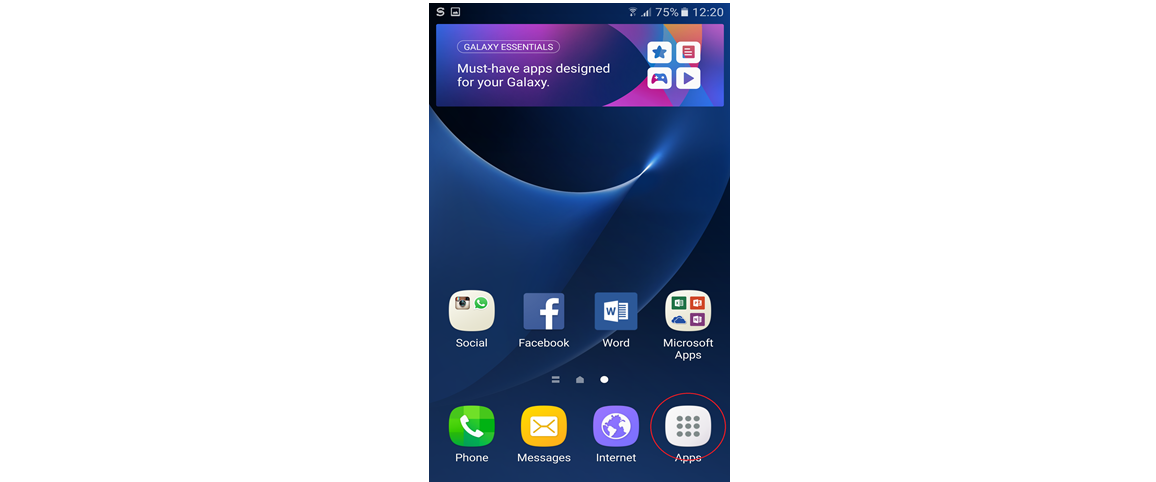
2
Tap Settings
![Tap Settings]()

3
Tap Accounts
![Tap Accounts]()
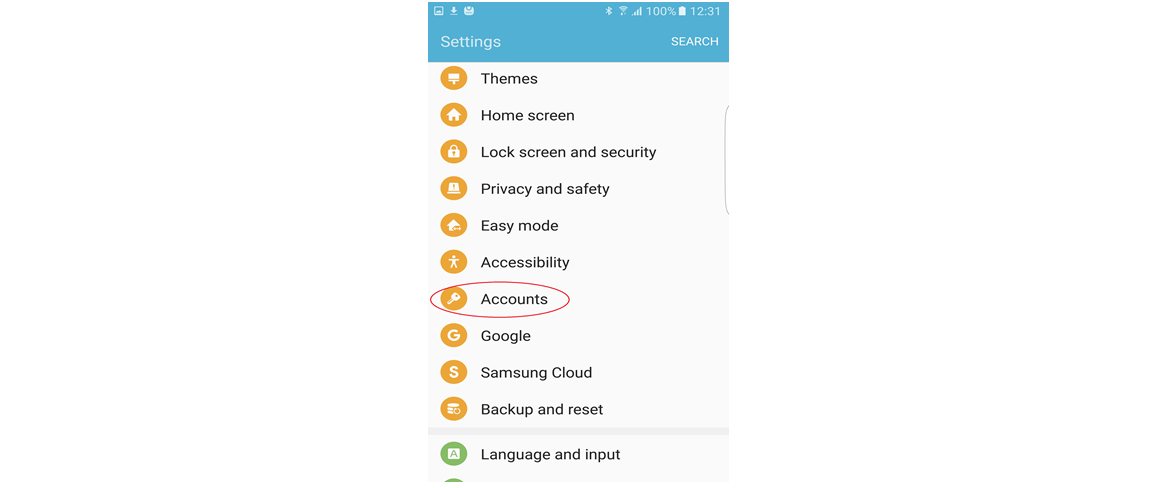
4
Tap Add account
![Tap Add account]()
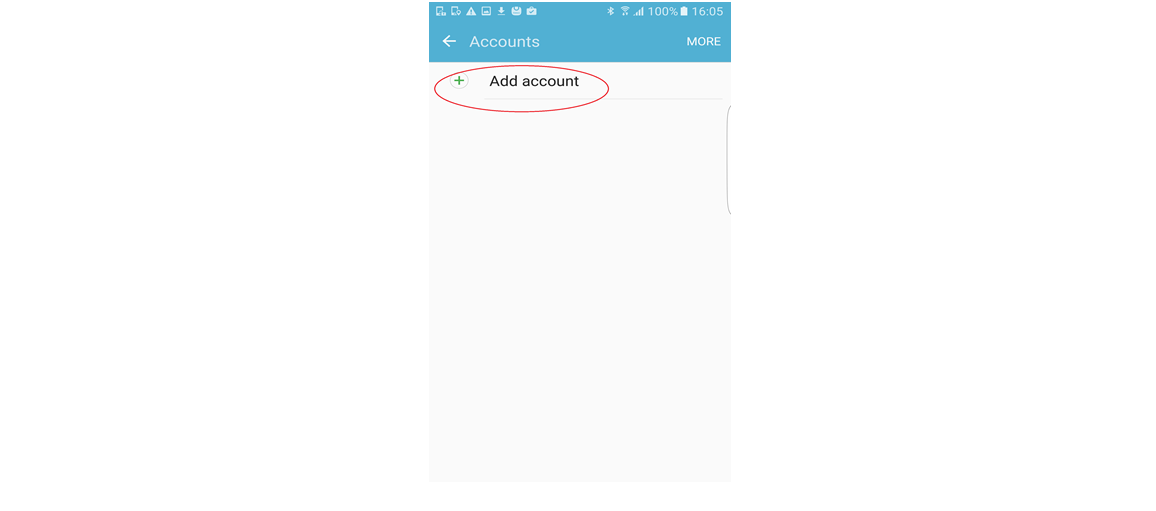
5
Select Google
![Tap Google]()
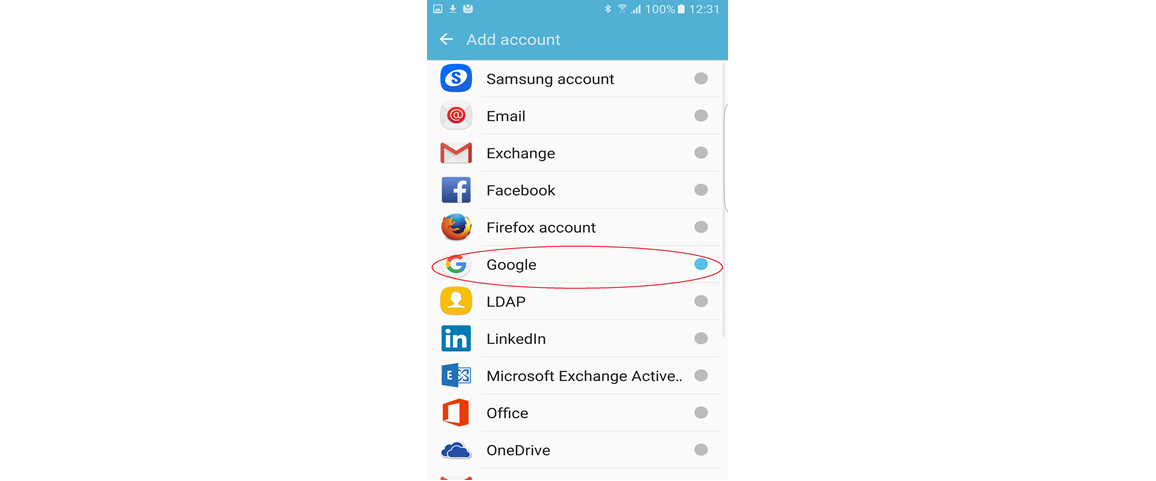
6
Enter your email and select Next
![Enter your email and select Next]()
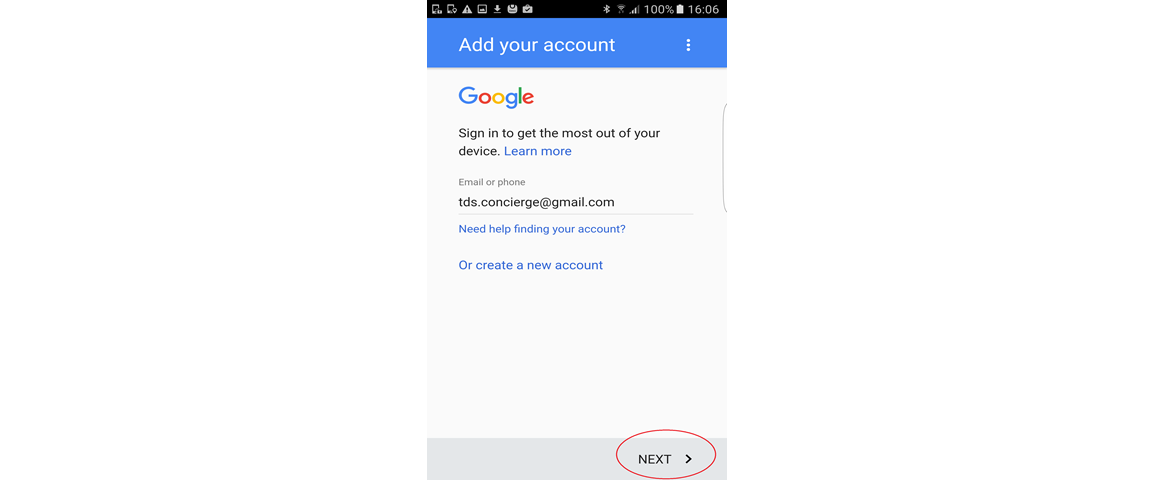
7
Enter your password and tap on next
![Enter your password and tap on next]()
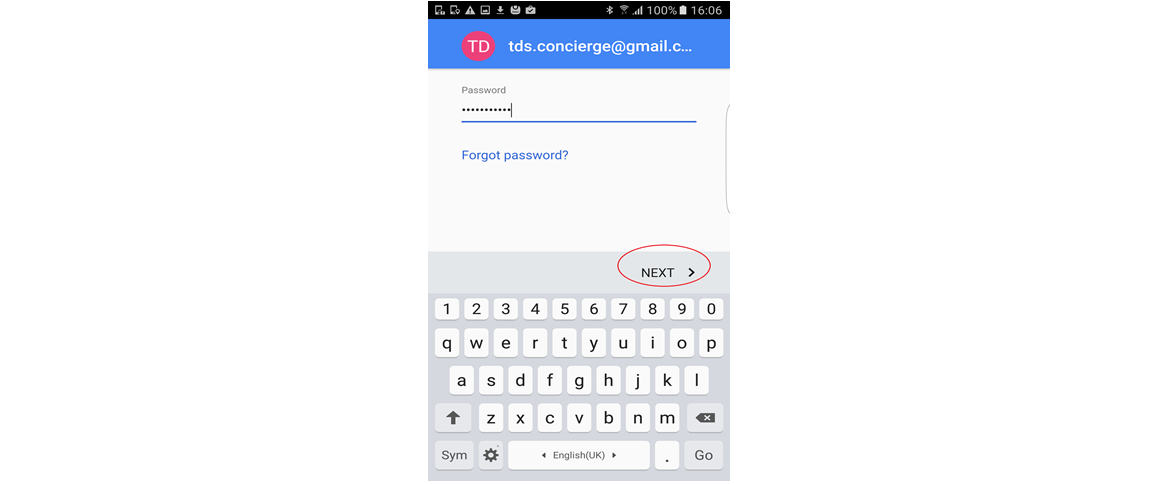
8
Tap on Accept
![Tap on Accept]()

9
Depends on your preference to enable auto backup, Tap on next after selection has been done
![Depends on your preference to enable auto backup, Tap on next after selection has been done]()
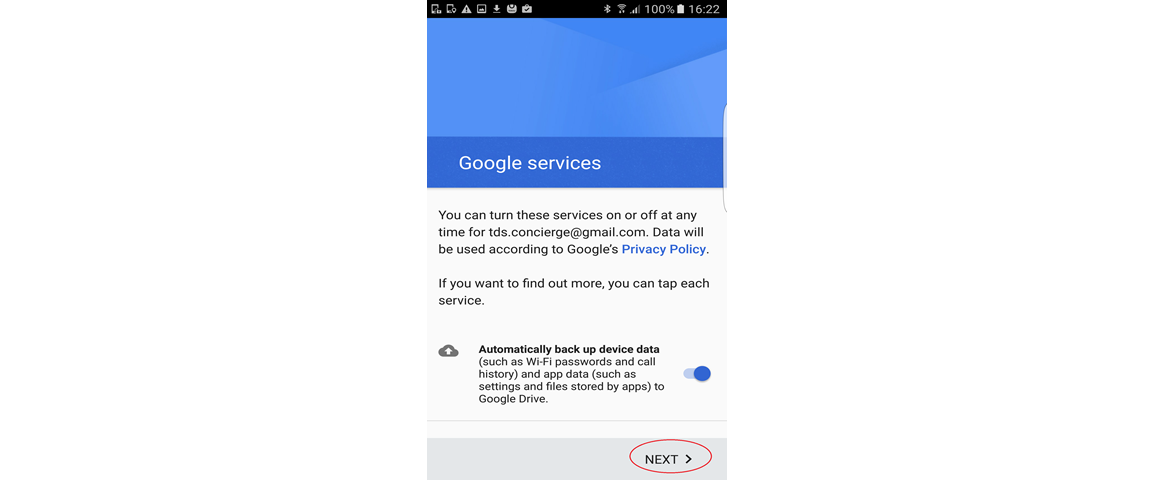
10
You have completed the steps
![You have completed the steps]()
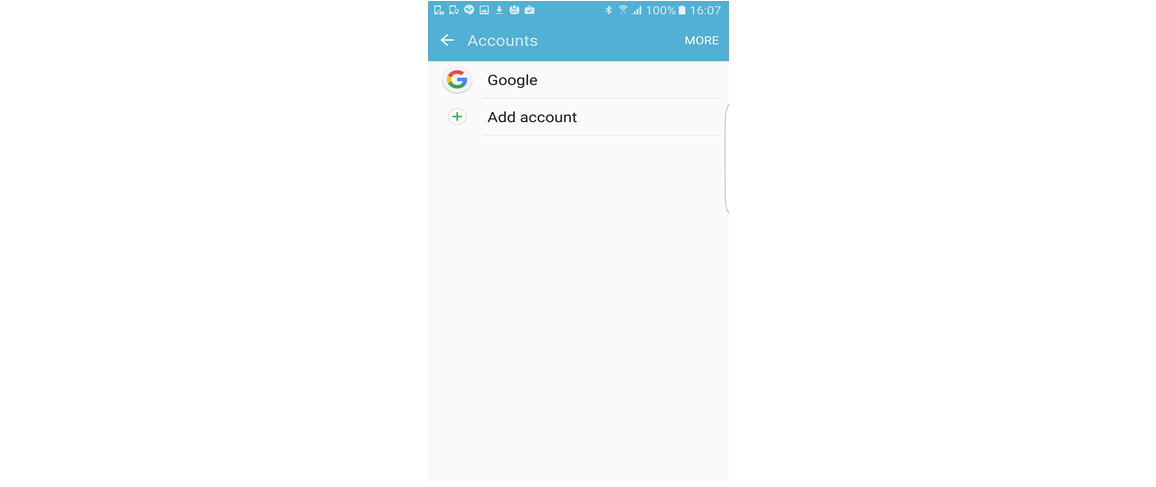
Is this content helpful?
Thank you for your feedback!
Please answer all questions.



