How to use Triple Display on Samsung Windows 8 PC?
Last Update date : Nov 19. 2020
How to set up triple display
1
In the start screen, right click on an empty area
2
Click SW Update in All apps
![Select SW Update]()
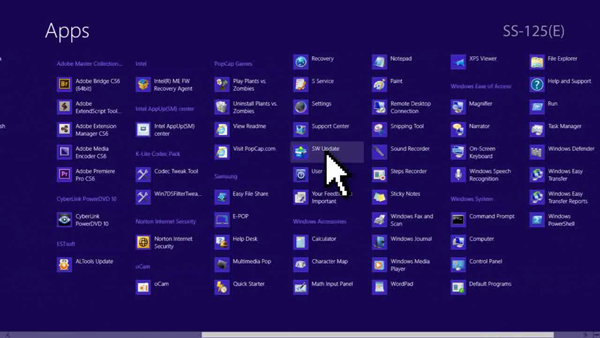
3
Update Graphics Driver in the Update menu
(No update if the graphic driver is updated to the latest version)
![Update Graphic Driver to the latest version]()
(No update if the graphic driver is updated to the latest version)
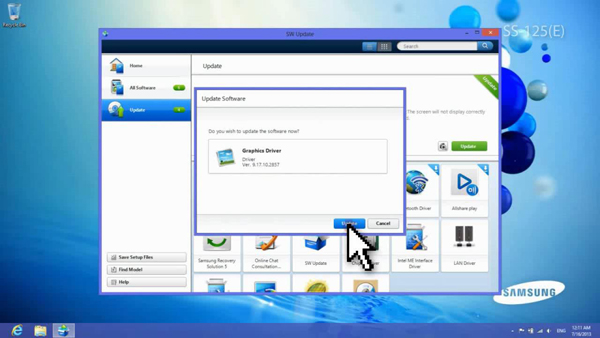
4
Connect two monitors using a VGA adapter and HDMI adapter
![Connecting two monitors with adapters]()

5
In desktop mode, right click on an empty area
6
Select Graphics Properties > Advanced Mode and click OK
![Select Advanced Mode in Graphic Properties Panel]()
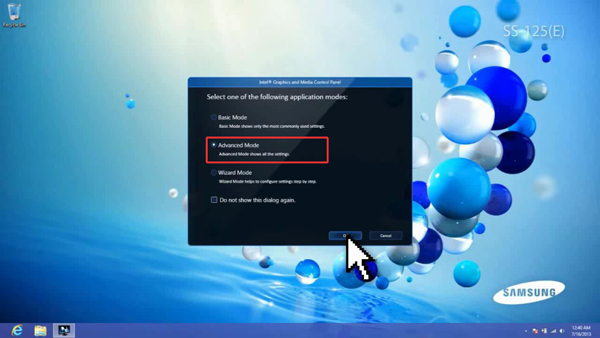
7
Select Display > Multiple Displays
![Select Multiple Displays in Display Panel]()
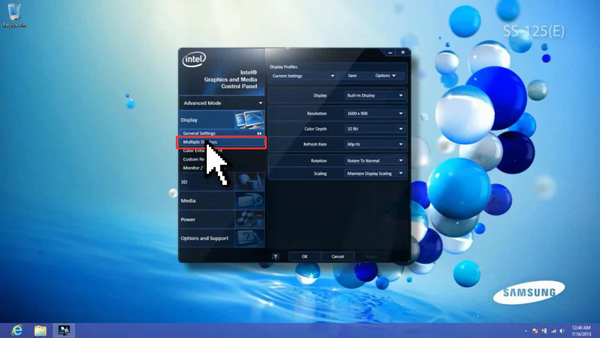
8
Set Operating Mode to Expanded Desktop and set Active Displays to 3
![Set to Expanded Desktop Mode]()
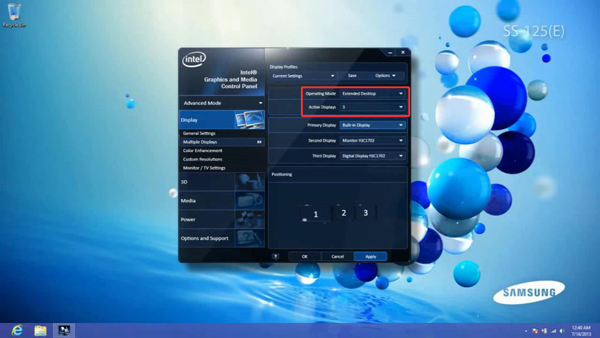
9
Specify Primary Display, Second Display and Third Display to desired monitors
![Specify Desired Monitors]()
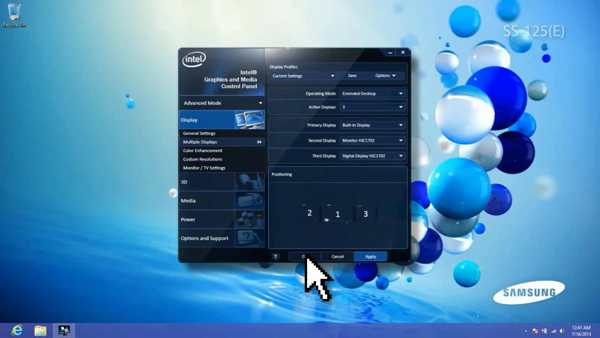
How to change the resolution
1
In desktop mode, right click on an empty area
2
Click Screen resolution
![Select Screen Resolution]()
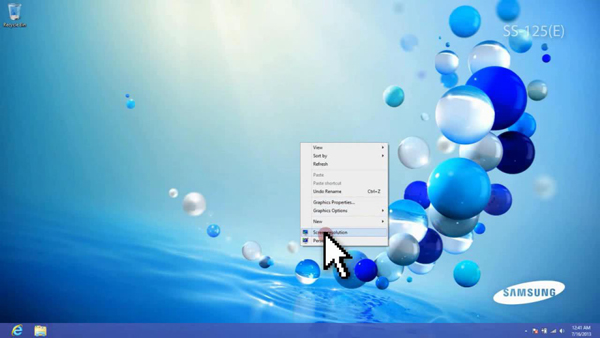
3
Select Display and change the resolution
4
The position of each monitor can be changed by dragging with the mouse
![Position each Monitor]()
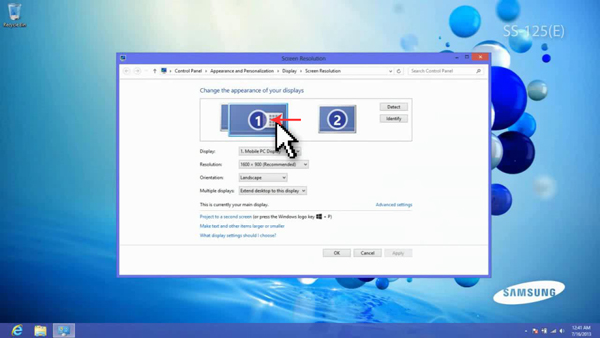
Is this content helpful?
Thank you for your feedback!
Please answer all questions.



