How to restore initial status on Samsung Windows 8 PC?
Last Update date : Jul 13. 2022
Please note: Turn on the network adapter on your computer and back up your files before starting the recovery process
Booting into Windows 8
1
Click the right mouse button on the blank part of the startup screen of Windows,
> click on All Apps > Run the Recovery of Samsung folder
![Click on All Apps and run the Recovery of Samsung folder]()
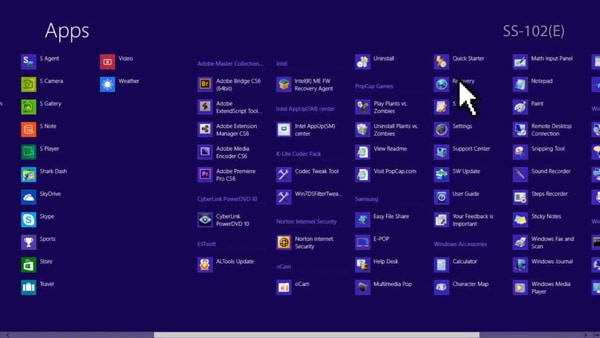
2
On the recovery menu of the Recovery program, choose the computer initial state (at the far left) of the recovery point
![Choose the computer initial state of the recovery point]()

3
On the User Account Control window, click Yes
![On the User Account Control window, click Yes]()
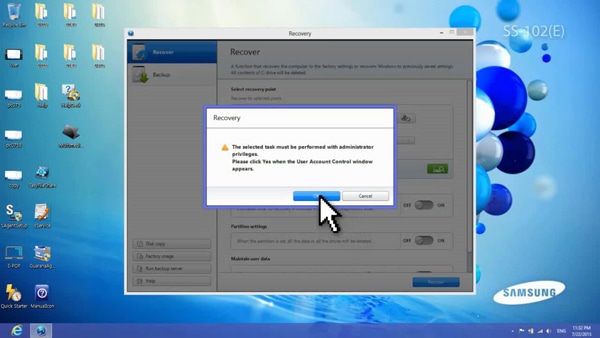
4
Click OK when prompted
Save all your current work before you click OK
![Click OK when prompted]()
Save all your current work before you click OK
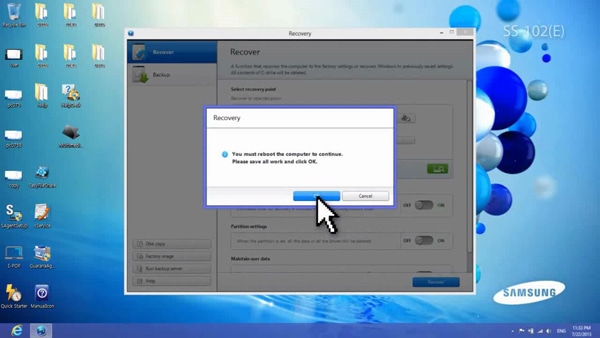
5
After the reboot, when the Start Recovery window appears, click Yes
![After the reboot, when the Start Recovery window appears, click Yes]()
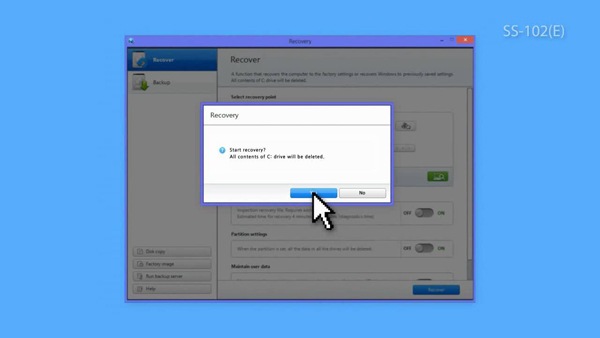
6
System rolling back to its initial state
![System rolling back to its initial state]()
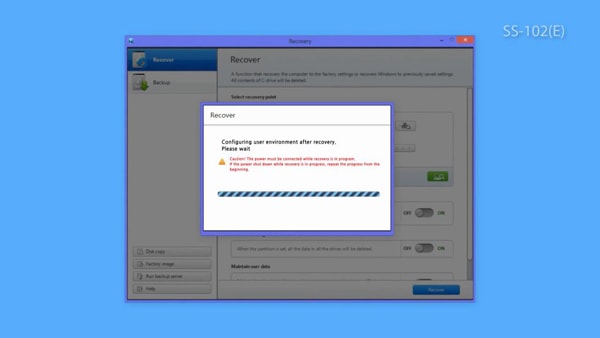
7
After the recovery has finished, click OK on the System Restart window
![After the recovery has finished, click OK on the System Restart window.]()
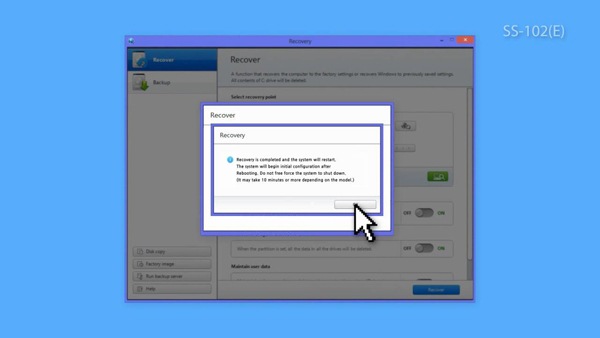
Booting into Safe Mode<BR /> (When Windows 8 booting is unavailable)
1
Turn the computer on and immediately begin pressing the F4 key 4-5
times repeatedly
![Turn the computer on and immediately begin pressing the F4 key 4-5 times repeatedly]()
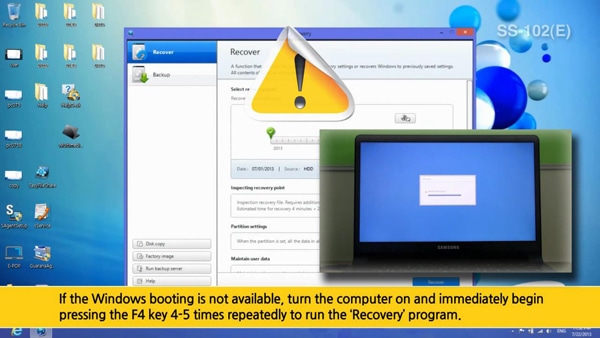
2
On the recovery menu of the Recovery program, choose the computer
initial state (at the far left) of the recovery point
![On the recovery menu of the Recovery program, choose the computer initial state (at the far left) of the recovery point]()
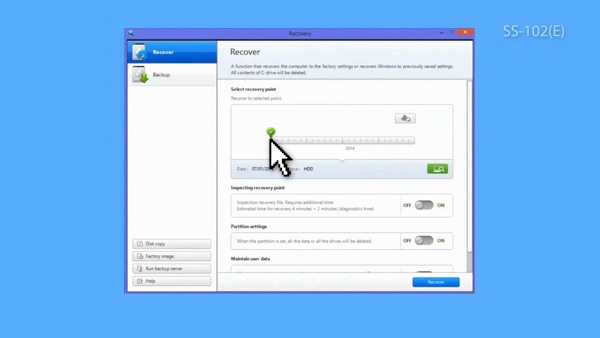
3
Click OK when prompted
Save all your current work before you click OK
![Click OK when prompted]()
Save all your current work before you click OK
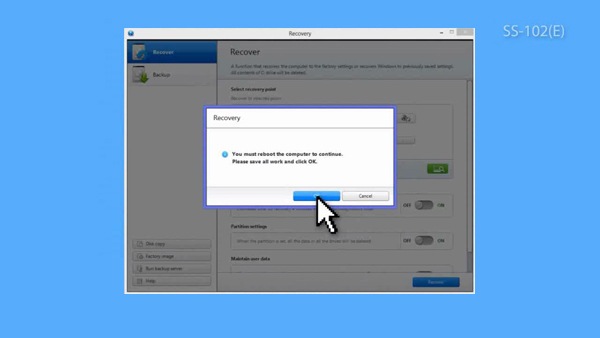
4
System rolling back to its initial state
![System rolling back to its initial state]()
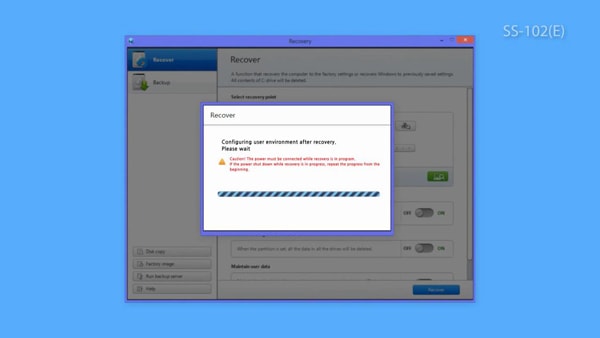
5
After the recovery has finished, click OK on the System Restart window
![After the recovery has finished, click OK on the System Restart window]()

Is this content helpful?
Thank you for your feedback!
Please answer all questions.



