Samsung Smart View
The app that lets you enjoy multimedia content from your mobile and PC on your Samsung Smart TV.
The Samsung Smart View app lets you enjoy content stored on your mobile and PC easily on your
Samsung Smart TV, as well as letting you control the TV with your mobile.

Samsung Smart View Features
TV remote control feature
You can use Smart View to control your Samsung Smart TV even without a remote control.

Play content from your mobile
Connect your mobile with the TV and select videos, pictures, or even music. Your content will instantly play on the TV.

Create Playlists
Create personalised playlists to access all of your favourite videos, photos, and music in one place.

Play content from your PC
Add content files or even a whole folder from your PC into Smart View, and play everything on the list in one go.

Watch content from your Samsung Smart TV
You can enjoy content from all the devices connected to the TV as the source.
※ Content from connected devices is accessible via the ‘Multimedia Panel’ for 2013 and 2014 Samsung Smart TV models,
and from ‘MY CONTENT’ for 2015 Samsung Smart TV models.
※ App availability may vary by region.
※ Netflix streaming membership required.

How to Use Smart View
-
Connect your mobile/PC and TV to the
same network.

-
Download Samsung Smart View
from the App Store, Google Play,
or Samsung Galaxy Apps.

-
Launch the app and follow the steps to set up Smart View.
※ 2011~2013 Samsung Smart TVs require you to select ‘Allow’ on the popup window, showing nearby devices to connect.
2014~2015 Samsung Smart TVs require you to input a 4-digit number displayed on screen.

Supported Devices
-
- Smart TV
- 2011 LED D7000 and above, PDP D8000 and above.
- 2012 LED ES7500 and above, PDP E8000 and above.
- 2013 LED F4500 and above (except F9000 and above), PDP F5500 and above.
- 2014 H4500, H5500 and above (except H6003/H6103/H6153/H6201/H6203).
- 2015 J4500, J5500 and above (except J6203).
- 2016 K4300, K5300 and above.
- ※ Supported TV models may vary by region.
-
- Mobile
- Android OS 4.1 and above.
- iOS 7.0 and above
-
- PC
- OS OS Windows 7, 8, 8.1, 10
(32/64 bit supported) - CPU Intel Pentium 1.8GHz processor or above (Intel Core 2 Duo 2.0GHz higher recommended)
- RAM 2GB (recommended)
- VGA 1024 x 768, 32bit or above
Copyright © 1995-2016 SAMSUNG All rights reserved
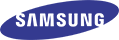
원하시는 정보를 찾지 못하셨나요?
고객지원 서비스를 이용하세요.
온라인 상담
컴퓨터 제품에 대한 온라인 채팅 및 원격 상담을 하실 수 있습니다.
이메일로 상담하실 수 있습니다.
TV, 스마트폰, PC 제품에 대한 원격서비스를 받으실 수 있습니다.
삼성닷컴 관련 FAQ를 확인해보세요.
삼성전자 주식회사의 기술 및 경영정보 유출과 관련한 제보를 접수하실 수 있습니다.
전화 상담
월∼금요일 (오전9시 ∼ 오후6시)
토요일 (오전9시 ~ 오후1시)
방문 상담
가까운 서비스센터 위치와 정보를 찾으실 수 있습니다.
방문예약으로 기다리실 필요 없이 원하시는 시간에 서비스를 받으실 수 있습니다.
원하시는 시간대에 수리기사님이 방문해서 서비스를 제공해 드립니다.
삼성전자 제품을 보유한 고객이 이사 및 재설치 요청시 전문 설치팀이 고객 댁에 직접 방문하여 이전설치, 재설치, 철거 해주는 유상서비스입니다.










