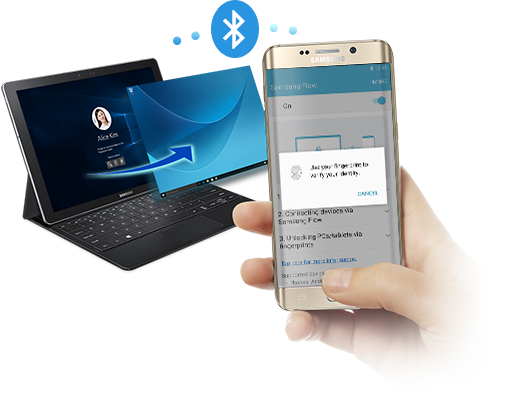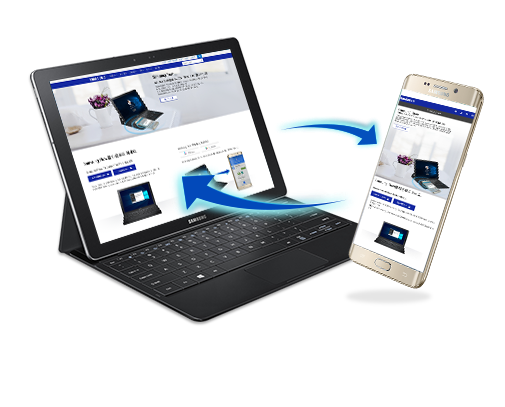Samsung Flow
*Supported models: Galaxy S7, S7 edge, S6, S6 edge, S6 edge+, Note 5, A7 (2016) A5 (2016)

Advantage of Samsung Flow
-
Securely unlock your Galaxy TabPro S with your Galaxy smartphone
Use the fingerprint sensor on your Galaxy smartphone to quickly unlock the TabPro S.
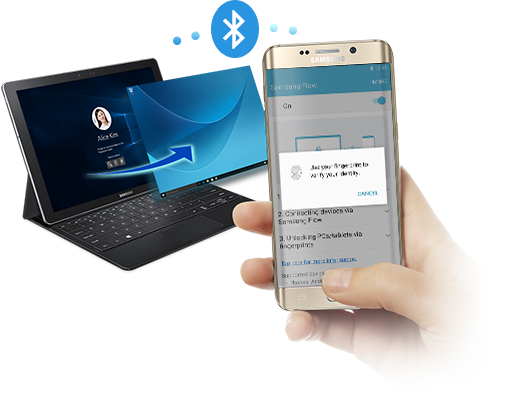
-
Stay connected with mobile hotspot pairing
With just one click, enable your mobile hotspot when your Wi-Fi connection is dropped.

-
Check your Galaxy smartphone notifications on TabPro S**
View notifications from your smartphone and reply to your messages directly from the TabPro S

** Direct Reply may not be available in some Instant Messaging apps.
-
Share your content at your convenience
Transfer content and activity between devices.
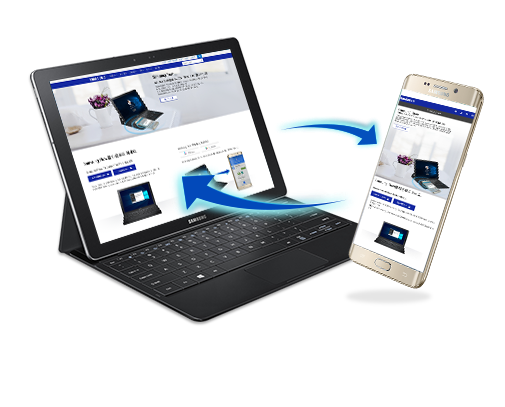
Process of Samsung Flow
Get started with Samsung Flow now!1) Download and install the Samsung Flow driver and App on your TabPro S.
2) Ensure NFC on your smartphone is activated and tap it on the left side of TabPro S keyboard.
3) Follow the rest of setup guide below.
-
Samsung Flow for Galaxy TabPro S Driver Download

- You can re-install the app from the Windows Store, if you have deleted the Samsung Flow app from your TabPro S.
- 'Samsung System Agent' is preinstalled on our devices, but it can be re-installed through 'Samsung Update' if necessary.
- You can re-install the app from the Windows Store, if you have deleted the Samsung Flow app from your TabPro S.
-
Samsung Flow Mobile App Download
By tapping the back of your smartphone on the left side of your TabProS keyboard, you can easily download the mobile app.

- NFC needs to be turned on on both devices to use Samsung Flow.
- To use the fingerprint for authentication, devices must be paired via Bluetooth, and there should be at least one fingerprint registered on your smartphone.
- NFC needs to be turned on on both devices to use Samsung Flow.
Galaxy Tablet (PC)
| OS |
Windows 10 Home / Windows 10 Pro |
|---|---|
| Minimum RAM |
4 GB RAM |
| Security Feature |
TPM (Trusted Platform Module) |
| Supported Models |
Galaxy TabPro S |
| Wireless Connectivity |
Wi-Fi, NFC, Bluetooth 4.1 |
Galaxy Smartphone
| OS |
Android Marshmallow OS (6.0) and higher |
|---|---|
| H/W Requirements |
Touch type fingerprint sensor-enabled |
| Supported Models |
Galaxy S7, Galaxy S7 edge, Galaxy S6, Galaxy S6 edge, Galaxy S6 edge+, Galaxy Note5, Galaxy A7 2016, Galaxy A5 2016 |
| Wireless Connectivity |
Wi-Fi Direct, Bluetooth 4.1 |
원하시는 정보를 찾지 못하셨나요?
고객지원 서비스를 이용하세요.
온라인 상담
컴퓨터 제품에 대한 온라인 채팅 및 원격 상담을 하실 수 있습니다.
이메일로 상담하실 수 있습니다.
TV, 스마트폰, PC 제품에 대한 원격서비스를 받으실 수 있습니다.
삼성닷컴 관련 FAQ를 확인해보세요.
삼성전자 주식회사의 기술 및 경영정보 유출과 관련한 제보를 접수하실 수 있습니다.
전화 상담
월∼금요일 (오전9시 ∼ 오후6시)
토요일 (오전9시 ~ 오후1시)
방문 상담
가까운 서비스센터 위치와 정보를 찾으실 수 있습니다.
방문예약으로 기다리실 필요 없이 원하시는 시간에 서비스를 받으실 수 있습니다.
원하시는 시간대에 수리기사님이 방문해서 서비스를 제공해 드립니다.
삼성전자 제품을 보유한 고객이 이사 및 재설치 요청시 전문 설치팀이 고객 댁에 직접 방문하여 이전설치, 재설치, 철거 해주는 유상서비스입니다.