getting started
1. Initiate Samsung Pay by either swiping-up from the home button or launching the Samsung Pay app from the home screen.
2. Select the card you wish to use by swiping left or right.
3. Verify your fingerprint/iris image and place your phone to against the card reader or the NFC reader to complete the transaction.
Alternatively, you may enter your 4-digit Samsung Pay PIN if you have chosen not to use the fingerprint/iris image feature.
Yes. Samsung Pay enable simple and secure contactless payment in-store with any card terminals; in-app payments and online purchases with selected partners.
Canceling a payment made using Samsung Pay is the same as a physical card. The exact process will depend on the policies of your card issuer and the merchant you made the purchase from.<
All purchases made with Samsung Pay can be returned according to the store’s policies. If you return an item paid for with Samsung Pay, the store may require you to tap your phone onto either the card reader or the NFC reader to complete the return.
Samsung Pay requires an active internet connection for card registration and activation. However, an active internet connection is not required to make in-store purchases. Ideally, the device should connect to the internet once per day to ensure that Samsung Pay stays up to date. Most cards will allow you to make up to 10 transactions before you will need to connect to the internet and refresh the Samsung Pay information.
The last 10 transactions made with Samsung Pay are viewable in the Samsung Pay app for one month from the date of purchase. Simply tap on a registered card in the app to see all the Samsung Pay transactions made with that card*. Additionally, a real-time** push notifications with transaction details will be sent after each Samsung Pay purchase.
*Transaction information is not provided for all cards**Real-time push notifications require an active internet connection.
No. Displaying transaction history is not available for all card types or card issuers. Samsung Pay may not show your transaction history depending on the policies set by your card issuer.
In these cases, you may open your card issuer’s app from the Samsung Pay interface if you have the app installed on your device; or visit your card issuer’s website to view transaction information.
No. The card displayed in Samsung Pay may not always exactly match the physical card.
The payment cards on Samsung Pay are digital versions of your physical payment cards. If you lose your original payment card and then receive a replacement card, you may need to remove the original payment card from Samsung Pay and register the replacement card.
For your convenience, many card issuers will link your new physical card number to your digital card number in Samsung Pay. This allows you to still have access to your purchasing accounts while you wait for the new physical card to arrive.
Yes. When you disable Samsung Pay or remove a registered card, you are only suspending the token, or digital card number, that has been assigned to your device for that card. If you wish to suspend your physical card, please contact your card issuer for assistance.
There is not a "default" card in Samsung Pay. When you open the app or activate the favourite cards by swiping up from the Home Key on supported screens, the first card displayed is either the last card you registered or the last card you viewed or used.
The “retry” button appears when the countdown timer has reached its end and the device has not detected an NFC payment or has not received a notification of a successful payment.
The “retry” button allows you to begin the payment process, one additional time, without reauthorizing using your fingerprint or PIN.
When an NFC transaction is completed, the retry button will not be shown. Additionally, if a payment success notification is received, the retry button will not be shown.
In rare cases, the merchant may ask you for the last four digits of the card number.
You will need to provide the last four digits of the digital card number, instead of the last four digits of the physcial card. For ease of use, it is located on the left side of the card in the favourite cards screen, and in the main app when viewing your registered cards.
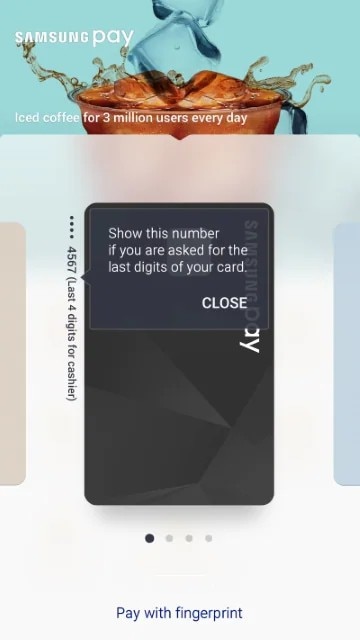
Currently Samsung Pay will not work at ATMs. But ATM will be considered for future releases of Samsung Pay.
To use Samsung Pay, you need:
A compatible Samsung device*
A supported payment card from a participating bank
A Samsung account
Registered fingerprint, iris image or Samsung Pay PIN
To be located in the country of the participating bank***Supported devices list
**For the verification purposes, you must be located in the same country of the participating bank when adding a payment card in Samsung Pay
For transaction below RM250
Both NFC card terminal & MST card terminal accepts transaction below RM250.
For transaction RM250 and above
Only
NFC card terminal accept transaction with RM250 and above. User will be
required to enter card pin to proceed with payment.
*The
transaction limit for contactless card payments may vary depending on
the card issuer.Please contact your card issuer for more details on the
transaction limit that you can use with Samsung Pay.
Only Galaxy Note9, Galaxy S9/S9+, Galaxy Note8, Galaxy Note Fan Edition and Galaxy S8/S8+ are supported at the moment.