註冊至SmartThings的智能電視不見了
最後更新日期 : 2022年6月23日
如果已註冊至SmartThings應用程式的智能電視或其他裝置不見了,在用家重新註冊裝置前,可參照以下步驟嘗試解決狀況。
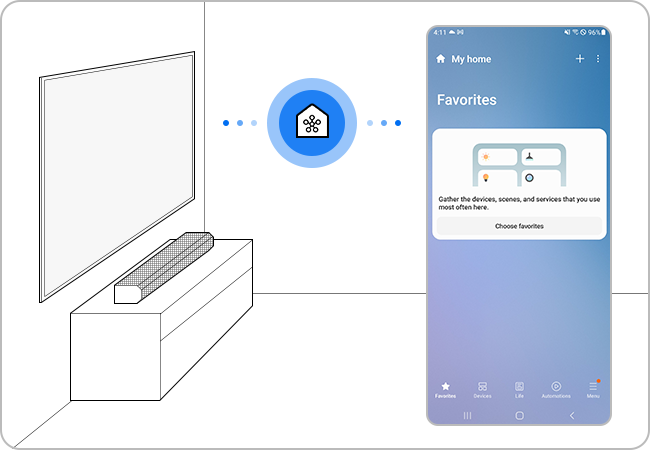
檢查無線網絡狀態
當進入應用程式時,數據接收或會變慢,或網絡會短暫斷開連接。如果路由器和智能電視相距甚遠,連接和註冊過程或會失敗。
請注意:若路由器同時連接至多於10部裝置,註冊或會失敗。
檢查裝置清單
若已成功於SmartThings應用程式中註冊電視,但它仍未有顯示,請參照以下步驟檢查裝置清單:
檢查軟件版本
確保智能手機和SmartThings應用程式均已更新至最新版本。如有需要,請把智能電視的韌體也更新至最新版本。
請注意:SmartThings應用程式兼容於Android 8.0或以上和iOS 12.0或以上的智能手機。
如何更新智能電視韌體
![tv settings home]()
![select software update]()
![select update now]()
步驟1. 請按遙控器上「首頁」按鈕,再前往「設定」。
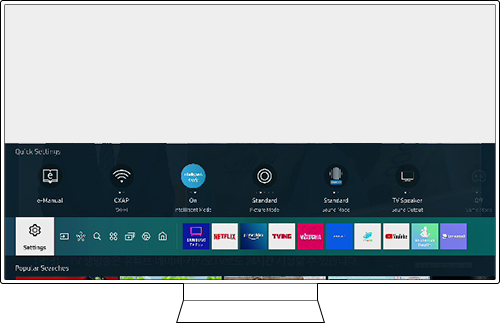
步驟2. 點選支援 > 軟件更新。
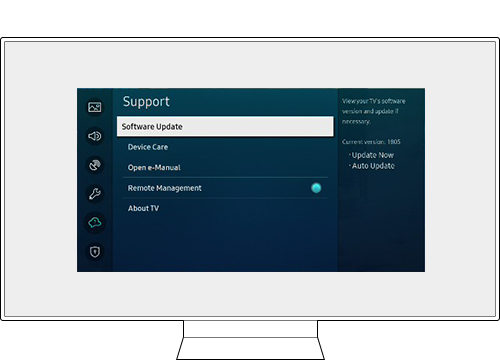
步驟3. 選擇立即更新。
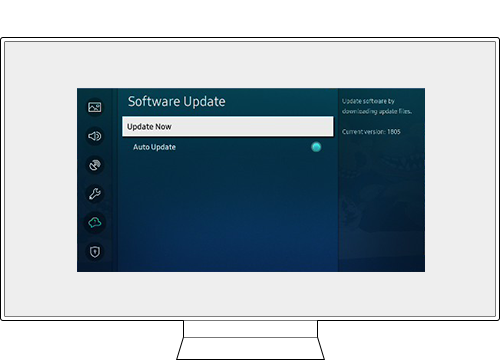
請注意:
- 如果用戶遇上Samsung SmartTV的疑難,請檢查是否把所有軟件更新至最新版本,下載並更新至最新版本或可幫助您解決問題。
為了提升服務滿意度,誠摯的邀請您在看完本則常見問答後,可以在文章下方給予我們滿意度鼓勵,以便日後提供更優質的服務,謝謝。
提醒您,裝置螢幕以及選單畫面的示意圖或指示步驟,可能會因裝置型號和軟體版本而有所不同。
感謝您提供意見讓我們了解您的需要
請回答所有問題。
RC01_Static Content : This text is only displayed on the editor page





























