How to take screenshots and recordings in the Game Booster app
When you have just reached a new level in a game, you can capture the moment on your Galaxy phone. You can take a screenshot or record a video of your mobile device’s screen when you are playing a video game, using the Game Booster app. Once captured or saved, you will be able to view, edit, delete and share the image or video.
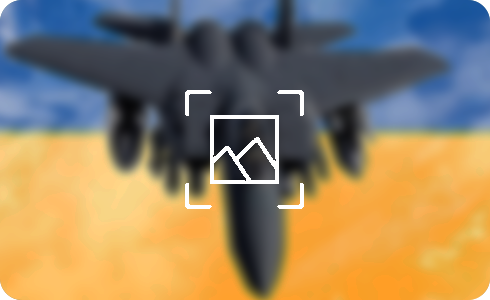
Please note: Available screens and settings may vary by wireless service provider, software version, and phone model. The screenshot function may not work while in the Secure Folder.
Capture or Record Screen with Game Booster
Note: The Game Booster icon is located in the lower left corner, if you are holding your mobile device vertically, or in the lower right corner if you are holding your mobile device horizontally. If the Game Booster icon on the navigation bar is hidden, bring them up by swiping up from the bottom of the screen (if you’re holding your mobile device vertically), or swiping left from the bottom of the screen, it will appear on the right side of the screen (if you’re holding your mobile device horizontally)
Thank you for your feedback!
Please answer all questions.
The coding for Contact US > Call > View more function. And this text is only displayed on the editor page, please do not delet this component from Support Home. Thank you



