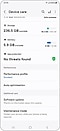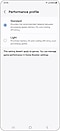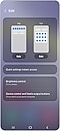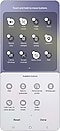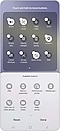Reduce power consumption with Light performance mode on your Galaxy S24
Light performance mode is a feature that enhances heat generation and battery usage by changing the processing speed to improve battery consumption. When operating in Light performance mode, your Samsung device can use less performance power, compared to normal mode, without impacting internet surfing, social media, phone calls or video playback.

Activate Light performance mode using the Settings menu
Activate Light performance mode using the Quick settings panel
Once you have enabled Light Performance mode using the steps in the previous section, you can easily turn it off or on using the Quick settings panel.
Please Note: Light performance mode is automatically disabled while playing games.
Additional battery saving tips
To reduce power consumption on a Samsung Galaxy device, you can follow these tips:
- Adjust screen brightness: Lower the screen brightness or enable auto-brightness to reduce power usage.
- Turn off Wi-Fi: Turn this feature back on only when you need to use it.
- Turn off Bluetooth and GPS: Disable Bluetooth and GPS (Location) when not in use to prevent unnecessary power drain.
- Enable power-saving mode: Activate the built-in power-saving mode on your device to optimise battery usage.
- Manage notifications: Minimise the number of notifications or set priority notifications to prevent unnecessary screen wake-ups.
- Reduce screen timeout: Set a shorter screen timeout duration to turn off the display quickly when idle.
- Disable unnecessary features: Turn off features like NFC, Always-on display, and vibration feedback if you don't need them.
- Close unused apps: Close apps running in the background that are not in use to free up system resources.
Make the most of your Galaxy S24 with how-to video guides, useful tips, apps and services, accessories, offers and support. Learn more here.
Thank you for your feedback!
Please answer all questions.