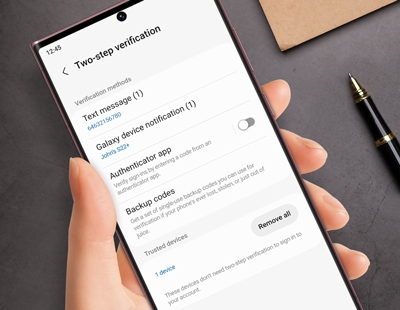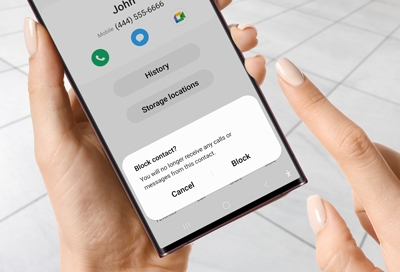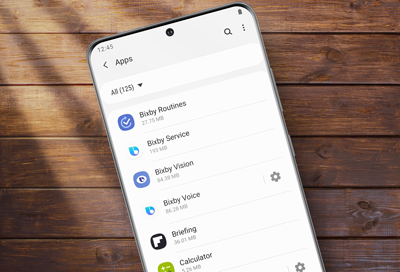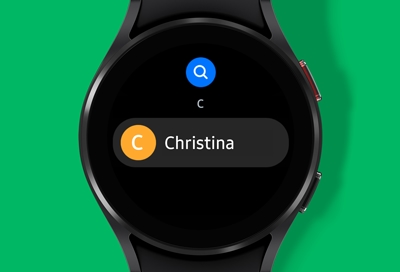Reset your Samsung account phone number for Two-step verification
Update your phone number Note: If you cannot sign in to your Samsung account, you can use another Galaxy device that you are already signed in to. Or, you can use one of the backup codes provided when you set up your account. You can change the phone number that is used for Two-step verification on your Samsung account. This change can be made from