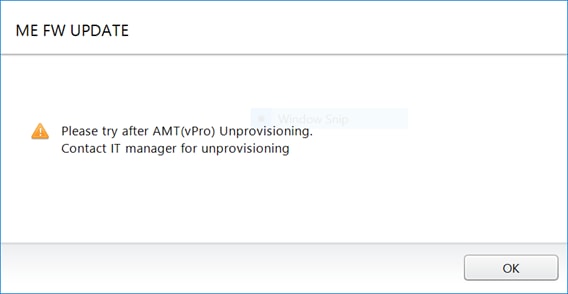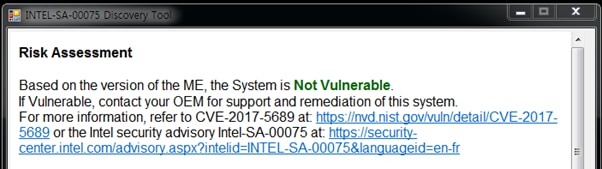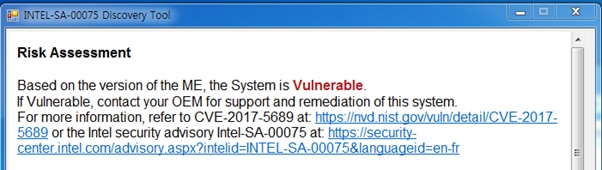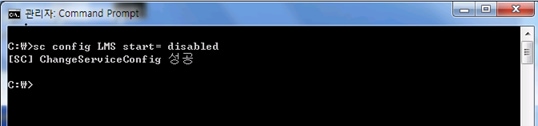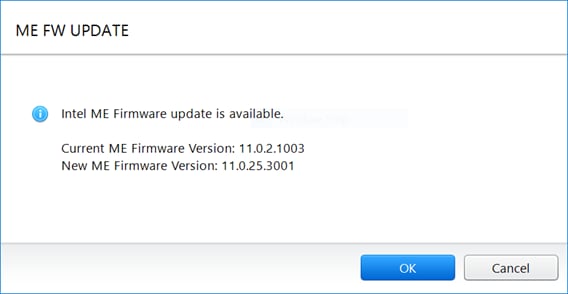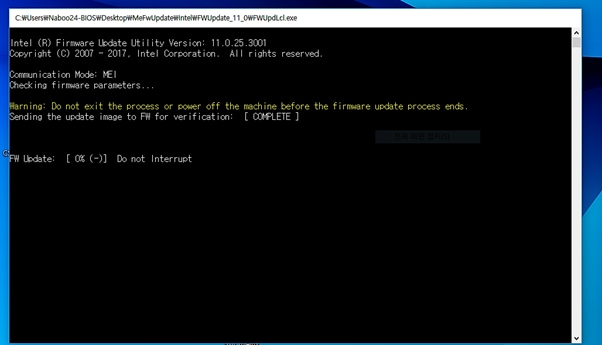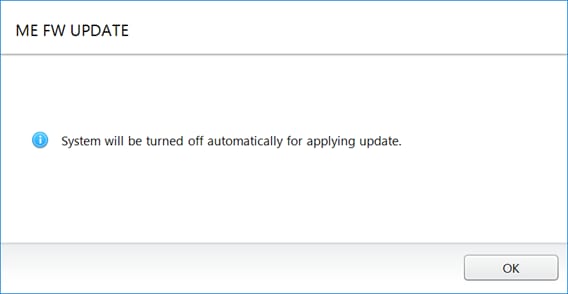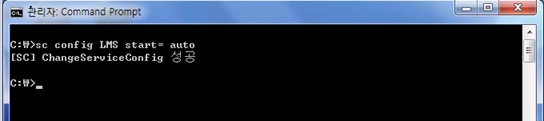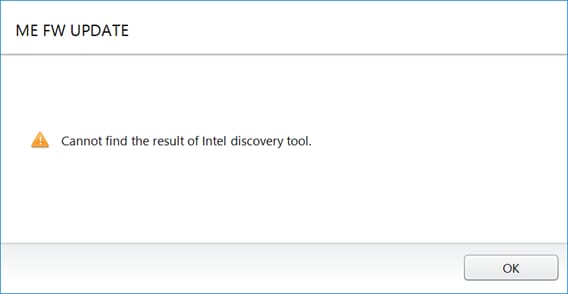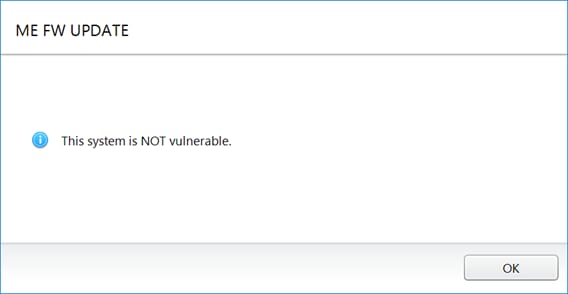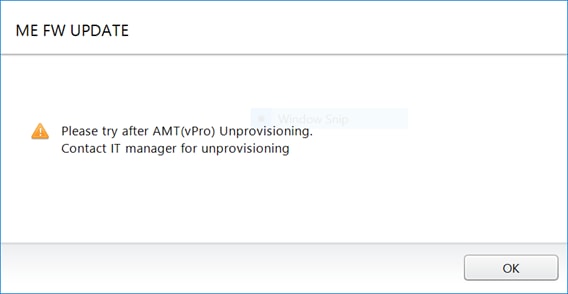Intel Manageability SKU Privilege Escalation
● Issue Summary
- There is an escalation of privilege vulnerability in Intel® Active Management Technology (AMT), Intel® Standard Manageability (ISM), and Intel® Small Business Technology versions firmware versions 6.x, 7.x, 8.x 9.x, 10.x, 11.0, 11.5, and 11.6 that can allow an unprivileged attacker to gain control of the manageability features provided by these products. This vulnerability does not exist on Intel-based consumer PCs with consumer firmware, Intel servers utilizing Intel® Server Platform Services (Intel® SPS), or Intel® Xeon® Processor E3 and Intel® Xeon® Processor E5 workstations utilizing Intel® SPS firmware
-
https://security-center.intel.com/advisory.aspx?intelid=INTEL-SA-00075&languageid=en-fr
● Mitigation guidance
- Some Samsung systems are enabled Intel® AMT and Intel® SBT
- Please check if your system is vulnerable
● Target Model List
|
NP200B4C-A01MX
|
NP400B4C-EG1CN
|
NP400B5C-S05CN
|
NP600B4B-S02CN
|
NP600B5B-S01TR
|
|
NP200B4C-BB1BR
|
NP400B4C-S01CH
|
NP600B4B-A01CL
|
NP600B4B-S02MX
|
NP600B5B-S01UK
|
|
NP200B4C-EG1CN
|
NP400B4C-S01CN
|
NP600B4B-A01UK
|
NP600B4C-A01FR
|
NP600B5B-S01US
|
|
NP200B4C-S01CN
|
NP400B5C-A01FR
|
NP600B4B-A01US
|
NP600B4C-A01MX
|
NP600B5B-S02CN
|
|
NP200B5C-A01AE
|
NP400B5C-A01IT
|
NP600B4B-A02CH
|
NP600B4C-A01RU
|
NP600B5B-S02ES
|
|
NP200B5C-A01IN
|
NP400B5C-A01PL
|
NP600B4B-AA1IL
|
NP600B4C-A01US
|
NP600B5B-S02FR
|
|
NP200B5C-A02AE
|
NP400B5C-A01UK
|
NP600B4B-AD1BR
|
NP600B4C-AA1IL
|
NP600B5B-S02UK
|
|
NP200B5C-S01AE
|
NP400B5C-A01ZA
|
NP600B4B-AZ1BE
|
NP600B4C-BB1BR
|
NP600B5B-S03FR
|
|
NP400B4C-A01CO
|
NP400B5C-A02FR
|
NP600B4B-AZ1DE
|
NP600B4C-EG1CN
|
NP600B5B-S03UK
|
|
NP400B4C-A01DE
|
NP400B5C-A02IT
|
NP600B4B-AZ1ES
|
NP600B4C-S01CN
|
NP600B5C-H01DE
|
|
NP400B4C-A01ES
|
NP400B5C-A02SE
|
NP600B4B-AZ1FR
|
NP600B5B-A01UK
|
NP600B5C-S01BE
|
|
NP400B4C-A01FR
|
NP400B5C-A02UK
|
NP600B4B-AZ1RO
|
NP600B5B-AZ1DE
|
NP600B5C-S01CH
|
|
NP400B4C-A01IL
|
NP400B5C-A02ZA
|
NP600B4B-AZ1UK
|
NP600B5B-AZ1GR
|
NP600B5C-S01CN
|
|
NP400B4C-A01IT
|
NP400B5C-A03DE
|
NP600B4B-AZ1ZA
|
NP600B5B-AZ1ID
|
NP600B5C-S01SE
|
|
NP400B4C-A01MX
|
NP400B5C-A04DE
|
NP600B4B-AZ2DE
|
NP600B5B-AZ1PT
|
NP600B5C-S01UK
|
|
NP400B4C-A01PL
|
NP400B5C-FDCRU
|
NP600B4B-H01FR
|
NP600B5B-AZ1TR
|
NP600B5C-S02BE
|
|
NP400B4C-A01RU
|
NP400B5C-H01DE
|
NP600B4B-H01IT
|
NP600B5B-AZ3DE
|
NP600B5C-S02DE
|
|
NP400B4C-A01SE
|
NP400B5C-H02DE
|
NP600B4B-HC1DE
|
NP600B5B-HC1DE
|
NP600B5C-S02SE
|
|
NP400B4C-A01UK
|
NP400B5C-S01IT
|
NP600B4B-HC2DE
|
NP600B5B-HC2DE
|
NP600B5C-S03DE
|
|
NP400B4C-A02CN
|
NP400B5C-S01ZA
|
NP600B4B-S01CN
|
NP600B5B-HC3DE
|
|
|
NP400B4C-A02CO
|
NP400B5C-S02CH
|
NP600B4B-S01DE
|
NP600B5B-S01CN
|
|
|
NP400B4C-A02ES
|
NP400B5C-S03CN
|
NP600B4B-S01MX
|
NP600B5B-S01DE
|
|
|
NP400B4C-A02IT
|
NP400B5C-S04CN
|
NP600B4B-S01TR
|
NP600B5B-S01NL
|
|
● How to update ME in Samsung vPro and SMB systems
-
Step 1) Do unprovisioning if user or IT manager applied provisioning to your PC.
The step can be skipped and go to next step if provisioning is not applied to your PC
-
Step 2) Download Discovery tool and Install it.
Discover Tool URL :
https://downloadcenter.intel.com/download/26755
-
Step 3) Run Intel-SA-00075-GUI.exe
Intel-SA-00075-GUI.exe requires .NET Framework.
If System does NOT have it, install it and run discover tool again.
-
Step 4) Check Risk Assessment.
If it shows “Not Vulnerable” like below, system is safe.
You don’t have to update ME F/W. Go to Step 11
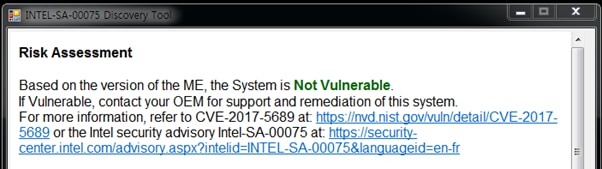
If it shows “Vulnerable” like below, your system is NOT safe.
You have to update ME F/W. Go to Step 5
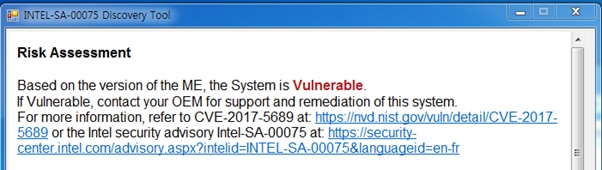
-
Step 5) Stop LMS(Local Management Service)
How to stop LMS
1. Execute cmd to open DOS box.
2. Input ‘sc config LMS start= disabled’ and then click Enter key.
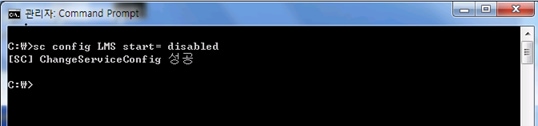
3. Reboot system.
-
Step 6) Download Samsung ME update Package tool from URL below.
http://orcaservice.samsungmobile.com/filedownloader.aspx?Type=PATCH&filename=BASW-A1297A01.ZIP
-
Step 7) Unzip ME update package (BASW-A1297A01.ZIP) downloaded, and then Run MeFirmwareUpdateHelper.exe
You can see Intel ME firmware version of current and to be updated
Select OK, then the update will start
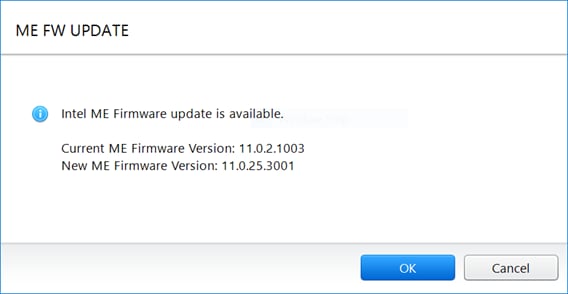
Don’t touch the PC while the update is in progress
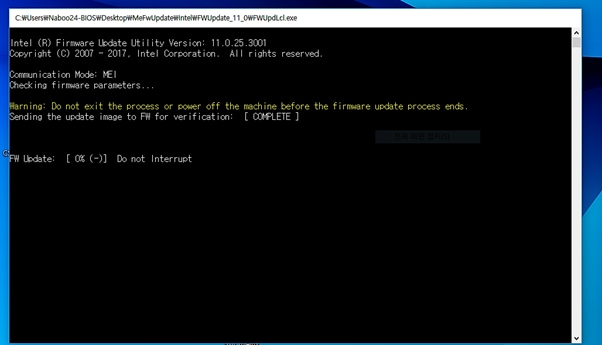
-
Step 8) When the update is finished, following message will be displayed
Select OK, then system will be turned off. After then, turn on the system
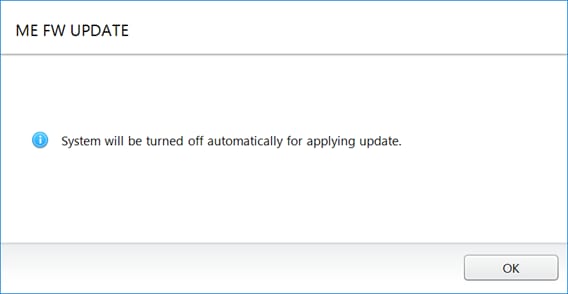
-
Step 9) Run LMS
How to run LMS
1. Execute cmd to open DOS box.
2. Input ‘sc config LMS start= auto’ and then click Enter key.
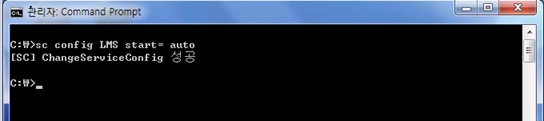
3. Reboot system.
-
Step 10) Do provisioning if you want to use vPro function.
Ask your IT manager to set provisioning
-
Step 11) The-End
-
FAQ)
#1. Please check if Intel discovery tool works well.
If .NET Framework is not installed on the system, it will not work.
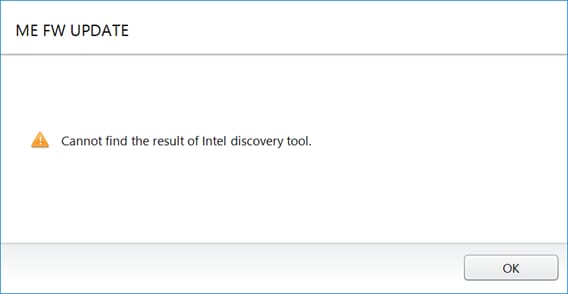
#2. If the system is not the target of this firmware update or update is already completed, following message will be displayed.
You can see this message also if Intel discovery tool cannot get ME firmware status, please check the “Vulnerable” or “NOT Vulnerable” status with Intel discovery tool.
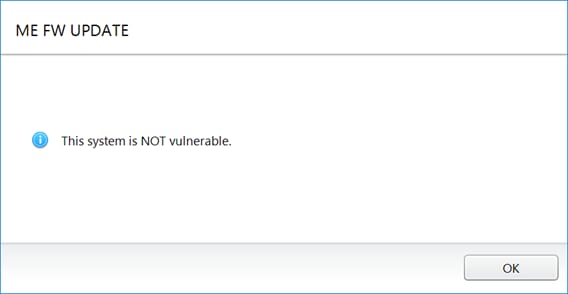
#3) In case of AMT(vPro) provisioned system, you should do unprovisioning first.
You can see this message from MeFirmwareUpdateHelper.exe on provisioned system