How to Sign in Google account in Samsung Galaxy J2(SM-J200G)?
A Google account is the key to accessing all of Google’s products and services, many of which are free. Signing up for a Google account is a quick process, but you will need to give out some personal information. Follow this guide to find out what you’ll need to do to get the most out of Google.
Navigate to Apps → Settings → Accounts → Add Account → Enable Google → Enter Gmail ID password → ACCEPT → NEXT → Google Account created
Pictorial representation of the above settings are as follows:




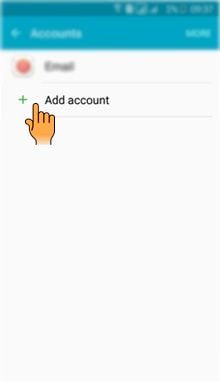

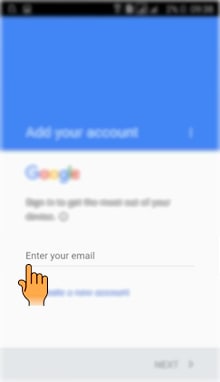


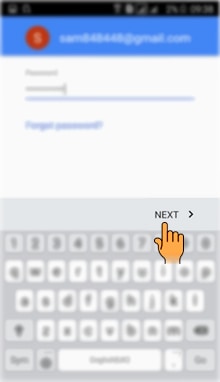


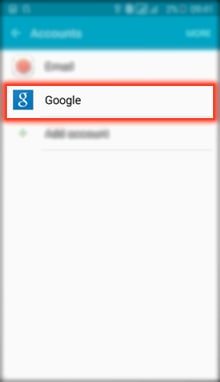
CLICK HERE to know how to Sign in Email account in Samsung Galaxy J2 ( SM-J200G).
CLICK HERE to know how to Sign in Samsung account in Samsung Galaxy J2 ( SM-J200G).
Thank you for your feedback!
Please answer all questions.



