How to Delete Unnecessary data in Samsung Galaxy J Series?
The more unnecessary, temporary, or duplicate files will accumulate on your device memory. These files take up space that may cause your device to run slower. By deleting or consolidating these files you can easily boost your device performance and open up room for new files. It Deletes unnecessary data such as cached, residual and advertisement files to free up more storage space.
Navigate to Apps → Smart Manager → Storage → Delete Unnecessary files
Pictorial representation of the above settings are as follows:

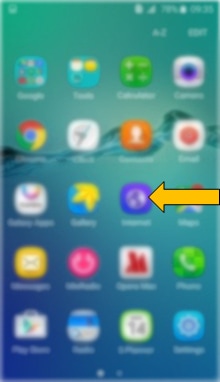
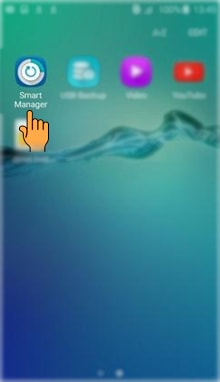
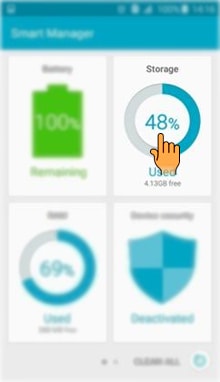
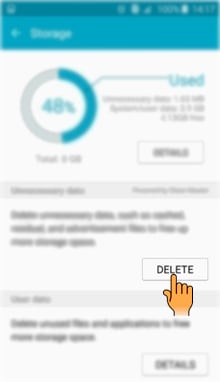
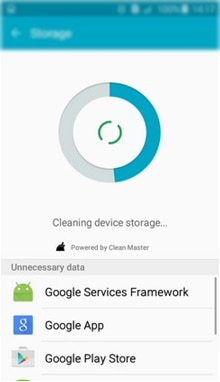
In Newer OS -
To keep your device run smoothly, automatically optimise your battery, storage, memory and security you can utilize Battery and device care Tool .
If you're experiencing unusual behaviour (unusual battery drain or heating) on Samsung mobiles, tablets or wearables, you can send us an error report or ask us a question in the Samsung Members app.
This allows us to take a closer look at what is happening. The data is anonymised and only held for the duration of the investigation. Find out more about sending an error report through the Samsung Members app.
Thank you for your feedback!
Please answer all questions.
_JPG$)



