Set up your Connect Home hub in the SmartThings app

With the Samsung Connect Home hub or Connect Home Pro hub, you can transform your Wi-Fi network and experience corner-to-corner coverage. You can also connect the hub to the SmartThings app, where you will be able to connect and control compatible devices like lights, security devices, and more. But first, you need to learn how to set things up properly.
Note: The provided information refers to devices sold in Canada. The available screens and settings may differ for devices sold in other countries. You can visit the SmartThings website to check device compatibility and gather more information.
Your home's not the same as your neighbor's, so why should your routers be? Larger homes need larger coverage. Here are three types of Connect Home routers you can purchase according to your needs.
- Connect Home
If you live in a small house or an apartment, a single Connect Home is your perfect match. Install the router where you use the internet the most and get connected without any interruptions.

If you live in a small house or an apartment, a single Connect Home is your perfect match. Install the router where you use the internet the most and get connected without any interruptions.
- Connect Home Pro
For workaholics, gameaholics, and streamaholics, Connect Home Pro allows you to enjoy ultra-fast Wi-Fi speed (up to 1733 MBps and 5 GHz+; double the speed of regular Connect Home routers).

Power up your Wi-Fi and say good-bye to annoying lag and load times.
Note: Before you start, make sure you download the SmartThings app from the SmartThings website (available for Android and iOS).
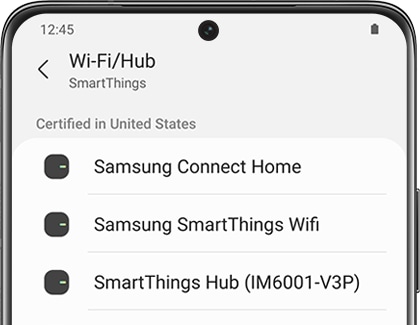
If your installation is not going so smoothly or your Wi-Fi seems slow, you can try resetting the Connect Home hub.

Get a paper clip or anything with a thin tip and gently push the Reset button located on the back of the Connect Home until the green indicator light turns off.
Thank you for your feedback!
Please answer all questions.
The coding for Contact US > Call > View more function. And this text is only displayed on the editor page, please do not delet this component from Support Home. Thank you