Manage network settings on Connect Home

If your friends are asking for your Wi-Fi information, but you forgot the network password, do not panic. With Samsung Connect Home (or Connect Home Pro) and the SmartThings app, you can instantly view all your network settings, including the network name and password.
Note: The provided information refers to devices sold in Canada. The available screens and settings may differ for devices sold in other countries. You can visit the SmartThings website to check device compatibility and gather more information.
Note: Your friends are getting impatient because they want to show you a funny video on Instagram. All you have to do is manage your network settings.
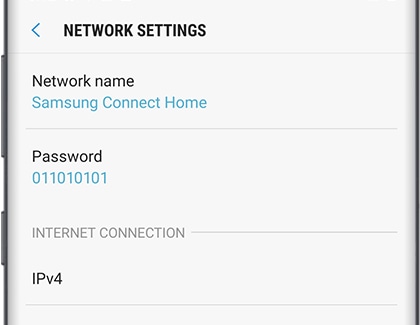
Thank you for your feedback!
Please answer all questions.
The coding for Contact US > Call > View more function. And this text is only displayed on the editor page, please do not delet this component from Support Home. Thank you