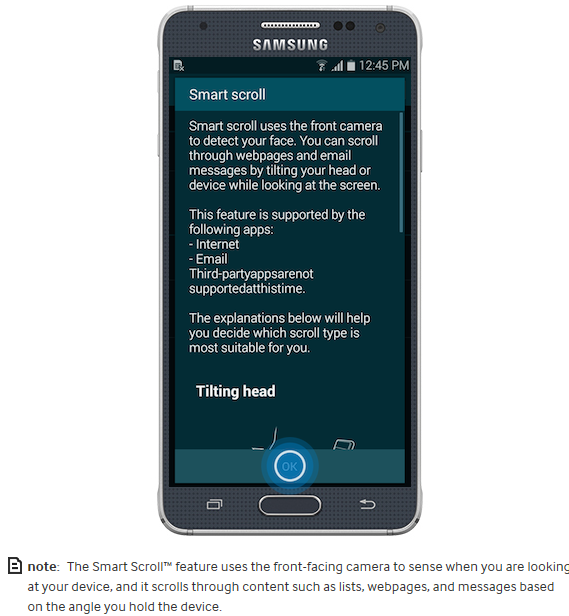What is the Smart Scroll™ feature on my Samsung Galaxy Alpha®?
Smart Scroll™
CLICK THE IMAGE BELOW TO VIEW THIS TOPIC IN THE SIMULATOR.
The Smart Scroll feature uses the front-facing camera to detect when you are looking at your device, and it scrolls through content such as lists, webpages, or messages based on the angle of the device.
Turning on Smart Scroll
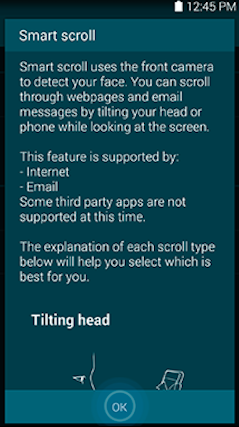
After turning on the feature, you can adjust the following settings:
•Tilting head (default): Use Smart Scroll by tilting your head forward or backward.
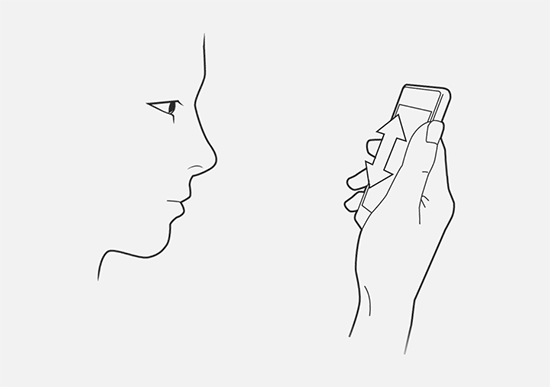
• Tilting device: Use Smart Scroll by tilting the device forward or backward.
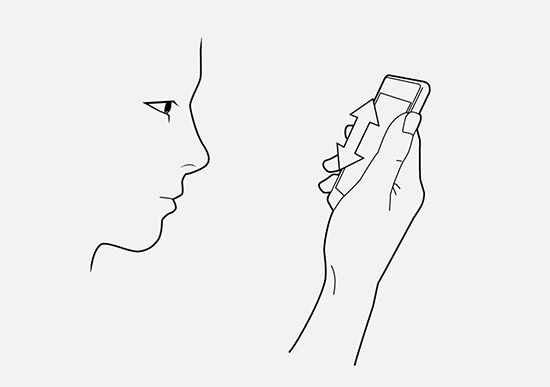
• Speed: Adjust the scrolling speed that Smart Scroll will use. Drag the slider to the left or right to decrease or increase the scrolling speed.
• Visual Feedback display: Display a visual feedback icon during Smart Scroll use.
Smart Scroll may not work in the following situations:
•When the front-facing camera fails to detect face and eyes.
• When the source of the light is behind you or you are using the device in the dark.
• When the front-facing camera is being used in an application.
•When you are using other gestures, such as Air View™.
• When there are pop-up messages or screens being displayed, or you have multiple windows open.
Is this content helpful?
Thank you for your feedback!
Please answer all questions.