How Do I adjust or add autofill forms on the Internet App on my Samsung Galaxy device
You can add or amend the auto fill fields in the Internet Browser on your device. These are the fields that automatically fill in your name, email address and other personal details.
You can find these in the settings part of the menu of your browser.
Note that the images may differ slightly depending on your device and theme.
To add or amend the auto fill fields:
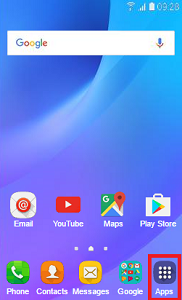
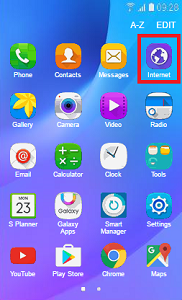
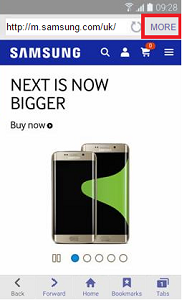

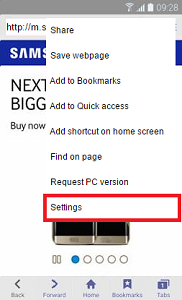
Don't see this? Depending on your device and OS, it is sometimes found in the Advanced settings or Privacy settings.
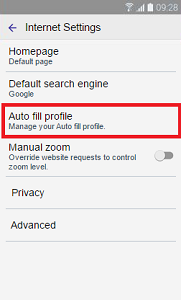
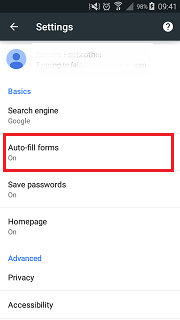
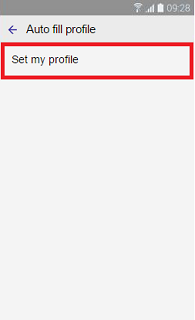
For Chrome this will include your name, email, address (and possibly other address such as your work address), phone number. If you have saved bank card details in Chrome, this will also appear at the bottom of the list.
Note that Chrome will sync your autofill settings across your devices wherever you are signed into Chrome. So for example, if you use Chrome on your desktop computer, your Chrome autofill settings will sync across to your mobile device.
To switch off auto fill: use the slider at the top of the page to turn it on or off
To edit auto fill: tap on the entry first, then amend it
To delete an auto fill entry: tap on the entry first, then tap the bin icon at the top of the screen
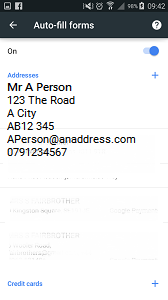
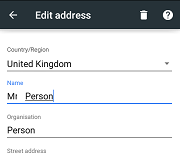
Is this content helpful?
Thank you for your feedback!
Please answer all questions.