I'm trying to connect my phone/tablet to my TV but it says 'no device found'
Mirroring your mobile phone or tablet's screen to your TV requires that both sides are capable of making the connection and are compatible. The below article covers common reasons for lack of connection.
Not quite what you're looking for? See more about screen mirroring options and steps here.
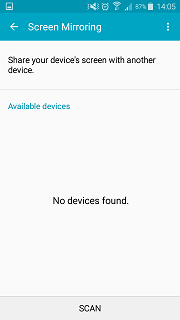
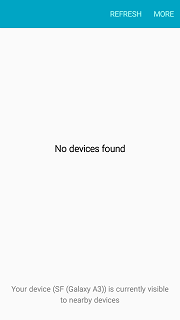
Even when your TV has a screen mirroring feature and capable of connecting, most TVs will need you to turn on the function in order to connect.
The screen mirroring feature on your Samsung TV can be found either
1. By pressing the Source button on your remote and selecting Screen mirroring OR
2. By pressing Menu->Network->Screen Mirroring
If you are trying to connect your Samsung device to a non-Samsung TV, you will need to check with that manufacturer whether the TV supports screen mirroring.
Your TV will need to be connected to the same Wi-Fi network as your tablet or phone.
You can connect your TV to your wireless network by following the below steps:
1. Press the Menu button
2. Network
3. Network Type
4. Wireless
Note: if your TV connection is wired, you may need to purchase a wireless adaptor and plug this into the USB port on your TV.
5. Network Setup
6. Select a Network
7. Select your network from the list
8. Enter the password
Samsung phones, tablets, and smart TVs are capable of picking up connections from other devices but not all devices are compatible with Samsung.
If both your Samsung device and the other device are smart devices and internet-enabled, you may be able to use a third-party app to connect the two.
Alternatively, you may be able to connect via an HDMI cable or use an Allshare Cast to connect HDMI enabled TVs and monitors.
You can also use a streaming device like an Amazon Firestick or Google Chromecast which can act as a go-between between two different devices.
Thank you for your feedback!
Please answer all questions.