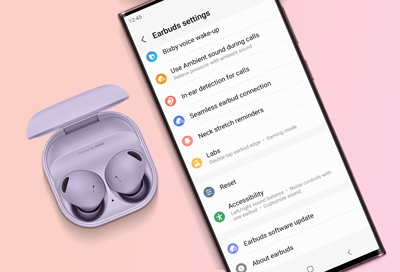
Restart or reset your Samsung earbuds
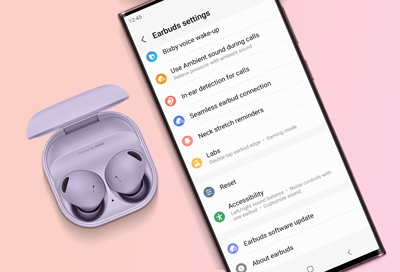
If you've upgraded to a new phone or want to switch the devices your earbuds are connected to, you may need to manually restart your Samsung earbuds. This can also help if you are experiencing minor problems, like if the earbuds are unresponsive. However, you can also perform a factory reset with the Galaxy Wearable app.
-
Manually restart your Samsung earbuds.
Insert the earbuds into the charging case and close the lid. Wait at least seven seconds, and then remove the earbuds. They will restart and automatically reconnect to your device.
-
Open the Galaxy Wearable app.
Navigate to and open the Galaxy Wearable app on your connected phone. Make sure both earbuds are connected to the app. Test your Buds for normal operation. If you continue to have issues, go to the next step.
-
Factory reset your Samsung earbuds.
Use the below instructions to factory reset your earbuds model:
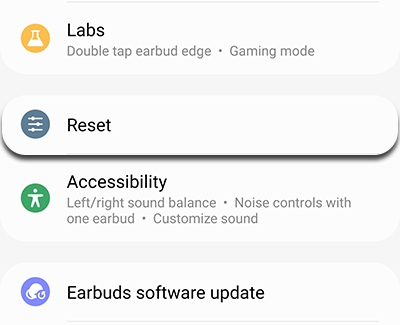
- Galaxy Buds+, Galaxy Buds Live, Galaxy Buds Pro, and Galaxy Buds2: Tap Earbud settings, then tap Reset, and then tap Reset again to confirm.
- Galaxy Buds: Tap About earbuds. Tap Reset earbuds, and then tap Reset again to confirm.
- Gear IconX: Tap the SETTINGS tab in the app, and then tap About Gear. Tap Reset Gear, and then tap RESET.
-
Request Service
If you are still having issues with your earbuds, please visit a Samsung walk-in service center, or you can schedule a repair service online.
When paired to an iPhone, the Galaxy Buds+ and Galaxy Buds Live can be reset with the Buds app on an iPhone 7 or later with iOS 10 or higher. Only the Gear IconX has a physical Power/Restart button that can be used to reset the Gear IconX. Factory resetting the Gear IconX deletes all music stored in the earbuds.
Performing a factory reset will return your earbuds to their default settings.
Contact Samsung Support


