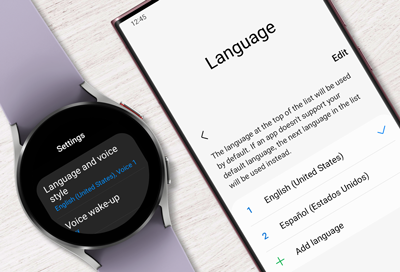
Wrong language selected during Galaxy watch setup
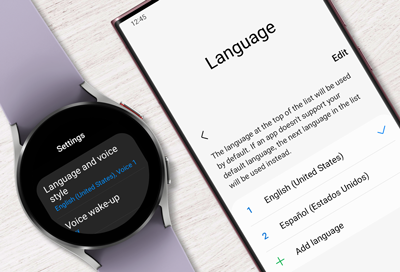
It can be frustrating if the wrong language is appearing on your Galaxy watch's menu and screens. To fix this, you will need to change the display language on the connected phone. When your watch is paired to a phone, the watch's language is based on the connected phone's language. Luckily, changing the language on your phone is simple, even if you’re having trouble reading the settings and options.
These steps apply to Galaxy watches sold in the US only.
-
Navigate to General management on the connected phone.
On the phone connected to your watch, navigate to and open Settings, and then swipe to and tap General or General management.
-
Choose a language.
Tap Languages. Here you will see your available language options. Tap your preferred language, and then tap the back arrow.
-
Check the language on your watch to make sure it matches.
Navigate to and open Settings on your watch to check if the language has changed. If the language is still incorrect, please repeat the steps above, or try resetting the watch.
-
Reset your watch.
If you are still unable to change the language after following the steps above, you can try resetting your watch.
- Open Settings on the watch, and then swipe to and tap General.
- Then, swipe to and tap Reset, which is the last option.
- Swipe to the bottom, and tap Reset again to confirm.
Contact Samsung Support


