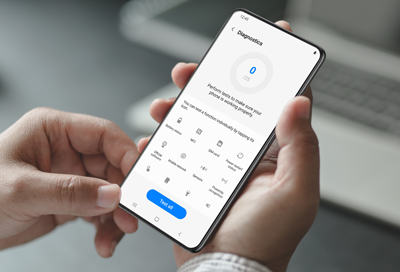
Samsung Members Diagnostics fail
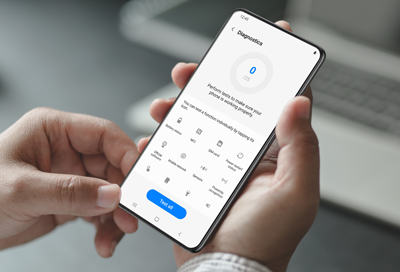
You can use the Diagnostic tools on the Discover tab in the Samsung Members app to help you test out and troubleshoot your phone’s different functions, such as the flashlight and buttons. If you receive a failure error while using the tools, you may be able to solve the problem by updating your device’s software or rebooting the device.
Depending on the product warranty period or conditions, repair costs may occur when contacting Samsung for assistance.
Battery status fail
If there is an issue with the battery, you may not get as much life out of a charge, or you may have difficulty charging. Please visit the Support Center for assistance.
NFC fail
If there is an issue with the NFC reader, cards and payment services may not be recognized.
When an NFC error is detected in the Samsung Members Diagnostics tool, update the device’s software, and then reboot the device and try again. If the issue persists, please visit the Support Center for assistance.
SIM fail
If your SIM card is not working, you may experience connectivity issues, including the inability to make a phone call. Please contact your carrier for assistance with their SIM card.
Power restart status fail
If your device hasn't restarted in a while you may experience slightly decreased performance. You can simply reboot your phone or tap Set up automatic to choose a time for the device to automatically restart.
Official software fail
Installing or using unofficial software is not supported. You can experience decreased performance and battery life, and the overall security of your device can be compromised. Please visit the Support Center for assistance.
Mobile network fail
If you are having difficulty getting a good signal, you may not be able to use data or make calls. Please refer to our guide to troubleshoot signal issues.
Sensors fail
If there is an issue with the device's sensor, gestures and directions may not be recognized.
When a sensor error is detected in the Samsung Members Diagnostics tool, update the device’s software, and then reboot the device and try again. If the issue persists, please visit the Support Center for assistance.
Wi-Fi fail
If there is an issue with the Wi-Fi function, you may not be able to connect to a nearby Wi-Fi router.
When a Wi-Fi error is detected in the Samsung Members Diagnostics tool, update the device’s software, and then reboot the device and try again. If the issue persists, please visit the Support Center for assistance.
Buttons fail
Check if the button you are pressing is blocked by a case or protective plastic. Dust and liquids other than water may also prevent the button from being pressed. If you are using a protective cover that contains hardened liquid, the liquid may seep into the button’s gaps.
If a button error is detected in the Samsung Members Diagnostics tool, update the device’s software, and then reboot the device and try again. If the issue persists, please visit the Support Center for assistance.
Flashlight fail
If there is an issue with the flashlight, the flash may not work when using the device's camera.
If the flashlight does not turn on even in the Samsung Members Diagnostics tool, update the device’s software, and then reboot the device and try again. If the issue persists, please visit the Support Center for assistance.
Proximity recognition fail
Your phone’s proximity sensor is located at the top of the device, and may flicker during a call. If the proximity sensor is obscured, the device’s screen may not automatically turn on and off during a call. You can turn the screen on or off by pressing the Power button if needed.
If the proximity sensor (or camera) is covered with an accessory, such as a cover or sticker, the sensor may not work properly. Please remove the accessory before use.
If you cannot find the location of your device’s proximity sensor, please refer to your user manual.
Touch screen fail
If the screen isn't registering all your touches, check out our guide to troubleshooting the touch screen.
Vibration fail
If the device doesn't vibrate even in the Samsung Members Diagnostics tool, update the device’s software and then reboot the device and try again. If the issue persists, please visit the Support Center for assistance.
Camera fail
If the device doesn't take a good photo in the Samsung Members Diagnostics tool, first make sure your lenses are clean and unobstructed, then try again. Update the device’s software, and then reboot the device and try again. If the issue persists, please visit the Support Center for assistance.
Mic fail
If you can't hear the recorded audio from the mic test, please use our guide to continue troubleshooting.
Speaker fail
If any of the speakers fail the test, use our guide to continue troubleshooting.
Wireless Charging fail
If wireless charging fails, use our guide to continue troubleshooting.
Cable Charging fail
If the cable charging test fails, follow our guide to continue troubleshooting.
USB Connection fail
If the cable charging test fails, follow our guide to continue troubleshooting.
Wired Headphones fail
If the wired headphone test fails, follow our guide to continue troubleshooting.
S Pen fail
If the S Pen test fails, follow our guide to continue troubleshooting.
Fingerprint recognition fail
If the Fingerprint recognition test fails, follow our guide to continue troubleshooting.
Face recognition fail
If face recognition fails, check out our tips for improving facial recognition.
Location accuracy fail
If the location accuracy test fails, see our guide to improving GPS reception.
Bluetooth fail
If the bluetooth test fails, follow our guide to continue troubleshooting.
Contact Samsung Support

