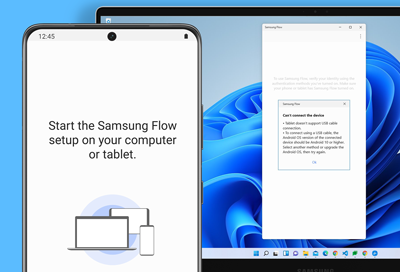
Issues using or setting up Samsung Flow
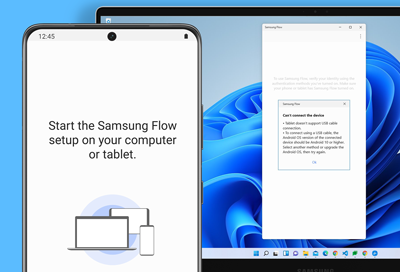
Samsung Flow allows you to share content between your Galaxy device and your PC. If you’re having problems using Samsung Flow, there are a few things you can do, such as checking the software version and turning on Bluetooth.
I cannot install Samsung Flow.
If you are having trouble installing Samsung Flow, please check if your devices meet the system requirements and that you are using the latest software version. If the Samsung Flow software is not the latest version, you can uninstall your current version and then install the latest version using the Play Store.
I cannot find my device in my PC’s pairing list.
Make sure you are using the latest version of Samsung Flow on your Galaxy device and PC. Then, check the pairing list of available devices when Samsung Flow is running on your phone or tablet.
Can I use Samsung Flow with a different user account?
To use Samsung Flow with a different account, you will need to remove the existing user data. Samsung Flow can only register one user account per phone.
- Open Samsung Flow on your phone or tablet and make sure you are signed into the existing user account.
- Tap More options (the three vertical dots), then tap Manage devices, and then tap your desired device.

- Tap Deregister, and then tap Delete.
I cannot send or receive notifications with Samsung Flow.
You can check the app notification settings in Samsung Flow to make sure they are enabled.
- On your Galaxy device, open Samsung Flow, tap More options (the three vertical dots), and then tap Settings.
- Tap Selected app notifications, and then tap the switch at the top to turn on notifications.
- Tap the switch(es) next to your desired apps to turn on notifications.
“Cannot access Bluetooth device” or “Bluetooth is not available” error messages appear.
You can check the Bluetooth connection on your phone or tablet and on your PC. If needed, you can also change the connection to Wi-Fi or LAN on your PC.
- On your PC, open Samsung Flow, and then select More options (the three vertical dots). Select Settings, and then select the drop-down menu under Connection method. Make sure Bluetooth is selected. To use a different connection method, select Wi-Fi or LAN.
- On your phone or tablet, open Samsung Flow, and then tap More options (the three vertical dots). Tap the switch next to Auto Bluetooth to make sure Bluetooth turns on when Samsung Flow is open.
Contact Samsung Support




