- Home /
- Third party Smart Device is not working in SmartThings app
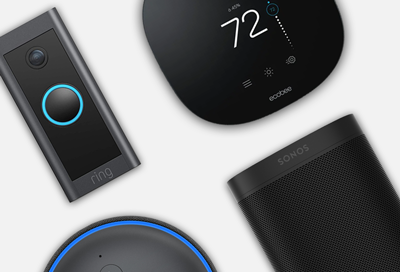
Third party Smart Device is not working in SmartThings app
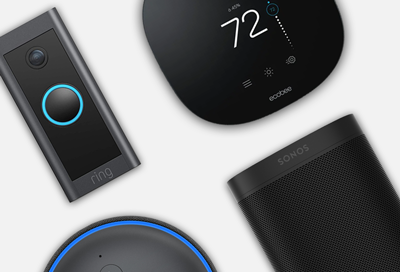
The SmartThings app works with a wide array of third-party smart devices from many different brands. If your non-Samsung smart device is not working properly with SmartThings, use this guide for basic troubleshooting steps. We've included instructions for popular third-party brands as well as links to their support sites.
Select your device's brand for more information.
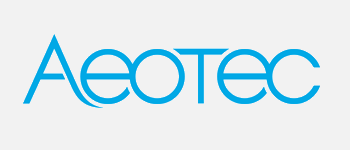

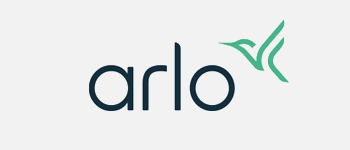
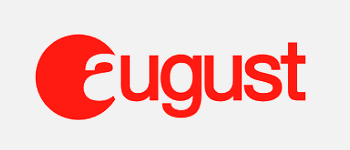


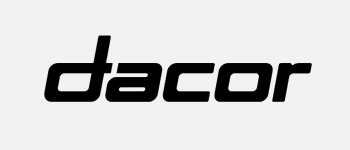
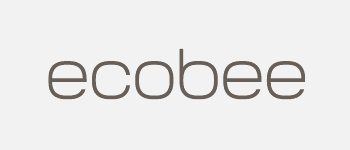
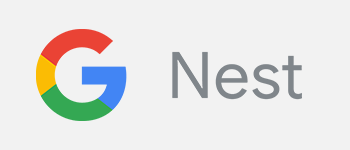
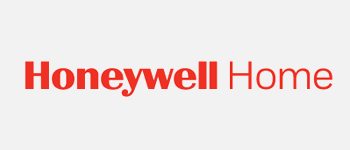
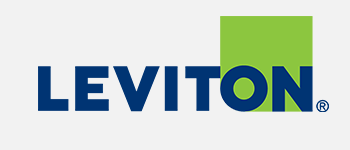
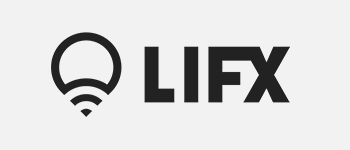

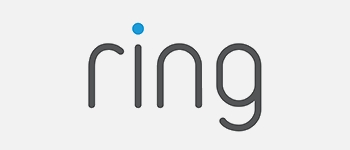

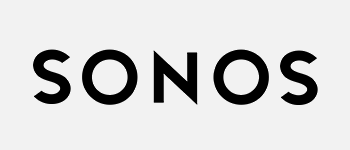
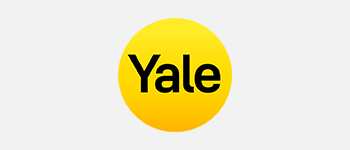
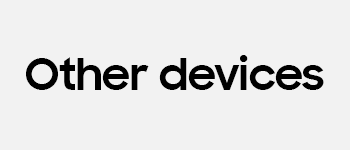
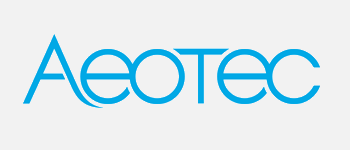
Aeotec
- Ensure your Aeotec device is within range of a hub-enabled device or repeater.
- Make sure the device is plugged in and has sufficient battery power.
- Remove, reset, and re-add the device using the SmartThings app.
If the Aeotec device is not responding as expected, please contact Aeotec Support.

Amazon Alexa
Ensure that Alexa is working in the Amazon Alexa app. If it is, remove Alexa from Linked services in the SmartThings app’s settings before re-adding.
- If the Alexa device or app is not responding as expected, please visit Alexa Features Help.
- For issues related to SmartThings Skills or connected Samsung products, please contact the Samsung Support Center.
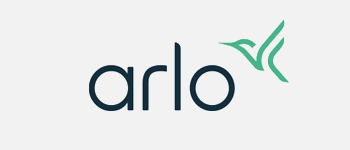
Arlo
- Confirm that your device is working correctly in the Arlo app.
- If it is, remove your Arlo devices and the Arlo service from Linked services in the SmartThings app’s settings before re-adding.
If the Arlo device or app is not responding as expected, please visit Arlo Support.
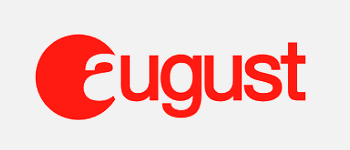
August Home
- If applicable, ensure your August device is is within range of a hub-enabled device or repeater and has sufficient power.
- If applicable, make sure the device is still working in the August app.
- Remove and re-add the device using the SmartThings app.
If the August device or app is not responding as expected, please visit August Home Support.

Bose
- Ensure your Bose device is connected to the same network as your hub-enabled device.
- Make sure the device is still working in the Bose app.
- Remove, reset, and re-add the device using the SmartThings app.
If the Bose device is not responding as expected, please contact Bose Support.

Caseta by Lutron
- Confirm that your device is working correctly in the Lutron app.
- If it is, remove your Lutron device and the Lutron service from Linked services in the SmartThings app’s settings before re-adding.
If the Lutron device or app is not responding as expected, please visit Caseta by Lutron Support.
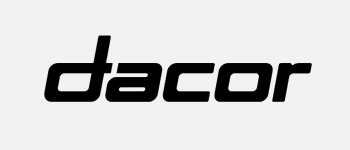
Dacor
- Make sure your Dacor device is supported in the SmartThings app.
- Ensure your device is in AP (pairing) mode and your phone is in range.
- Remove, reset, and re-add your device.
- While pairing your device, select the question mark (?) in SmartThings for more help.
For any questions, please contact Dacor Support.
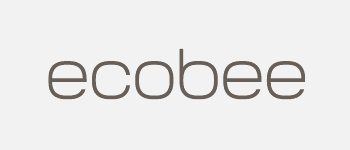
ecobee
- Confirm that your device is working correctly in the ecobee app.
- If it is, remove your ecobee device and the ecobee service from Linked services in the SmartThings app’s settings before re-adding.
If your ecobee device or app is not responding as expected, please visit ecobee Support.
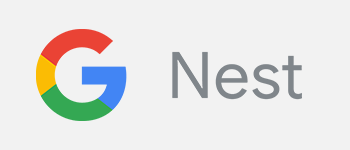
G Nest
- Confirm that your device is working correctly in the Nest app.
- If it is, remove your Nest device and the Nest service from Linked services in the SmartThings app’s settings before re-adding.
If the Nest device or app is not responding as expected, please visit Google Support.
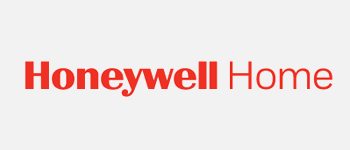
Honeywell Home
- If applicable, ensure your Honeywell device is is within range of a hub-enabled device or repeater and has sufficient power.
- If applicable, make sure the device is still working in the Honeywell app.
- Remove and re-add the device using the SmartThings app.
If the Honeywell device or app is not responding as expected, please visit Honeywell Support.
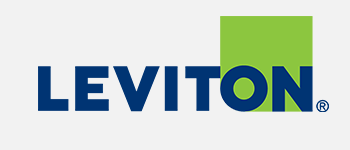
Leviton
- If applicable, ensure your Leviton device is is within range of a hub-enabled device or repeater and has sufficient power.
- If applicable, make sure the device is still working in the Leviton app.
- Remove and re-add the device using the SmartThings app.
If the Leviton device or app is not responding as expected, please visit Leviton Support.
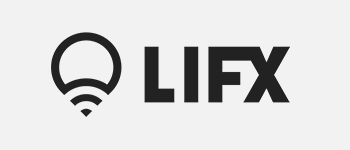
LIFX
- Confirm that your device is working correctly in the LIFX app.
- If it is, remove your LIFX device and the LIFX service from Linked services in the SmartThings app’s settings before re-adding.
If the LIFX device or app is not responding as expected, please visit LIFX Support.

Phillips Hue
- If applicable, ensure your Philips Hue device is connected to the same network as your hub-enabled device.
- Make sure the device is still working in the Philips Hue app.
- Remove, reset, and re-add the device using the SmartThings app.
If the Philips Hue device or app is not responding as expected, please contact Phillips Hue Support.
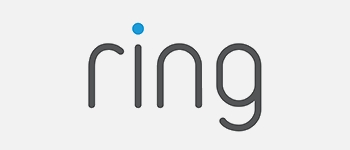
Ring
- Confirm that your device is working correctly in the Ring app.
- If it is, remove your Ring device and the Ring service from Linked services in the SmartThings app’s settings before re-adding.
If your Ring device or app is not responding as expected, please visit Ring Support.

Schlage
- Ensure your Schlage device is within range of a hub-enabled device or repeater.
- Make sure the device is plugged in and has sufficient battery power.
- Remove, reset, and re-add the device using the SmartThings app.
If the Schlage device is not responding as expected, please contact Schlage Support.
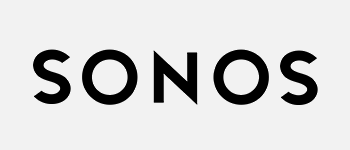
Sonos
- Ensure your Sonos device is connected to the same network as your hub-enabled device.
- Make sure the device is still working in the Sonos app.
- Remove, reset, and readd the device using the SmartThings app.
If the Sonos device is not responding as expected, please contact Sonos Support.
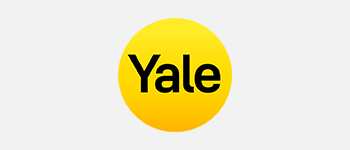
Yale
- Ensure your Yale device is within range of a hub-enabled device or repeater.
- Make sure the device is plugged in and has sufficient battery power.
- Remove, reset, and re-add the device using the SmartThings app.
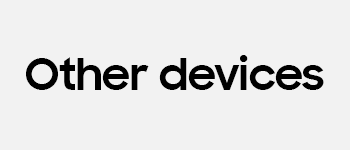
Other devices that work with SmartThings
For a list of all smart devices that are compatible with SmartThings, please check out our compatible device list. If your device is compatible but is still not working, please see the manufacturer's support site for troubleshooting information.
Thank you for your feedback! Your comment has been submitted.
Contact Samsung Support


