
Controls, Temp Adjust, Demo Mode, and Sabbath Feature: NE63*851***

The range has 4 knobs and an oven control panel at the front.
Radiant surface elements

- Left Rear: 6", 1200 W
- Left Front: 6"/9", 3300 W
- Warming Center: 100 W
- Right Front: 6"/9"/12", 3000 W
- Right Rear: 6", 1200 W
- Hot surface indicator
- Cooktop On/Off lamp
Using the knobs

Single surface unit control knob (Left Rear, Right Rear)
- Push the knob in.
- Turn in either direction to the setting you want.
- At both the off and high settings, the knob clicks into position.
Dual surface unit control knob (Left Front, Right Front)
- Push the knob in.
- Turn in either direction to the setting you want.
- To use the large surface unit, turn the control knob to the large burner (A) setting.
- To use the middle surface unit, turn the control knob to the middle burner (B) setting.
Oven control panel
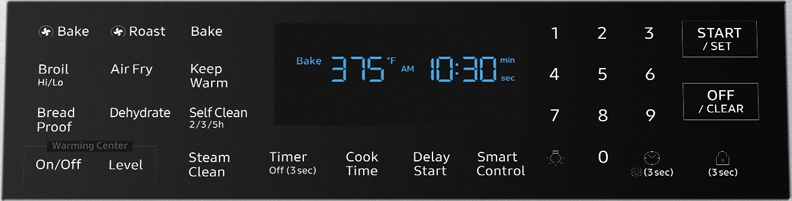
- Display: Shows the time of day, oven temperature, whether the oven is in the bake, convection bake/roast, broil, or self-cleaning mode, and the time set for the timer or automatic oven operations.
- Convection Bake: Use to select the Convection bake function of the oven.
- Convection Roast: Use to select the Convection roast function of the oven.
- Bake: Use to select the bake function of the oven.
- Broil: Use to select the broil function of the oven.
- Air Fry: Use to select the air fry function of the oven.
- Keep Warm: Use to select the keep warm function of the single oven to keep cooked foods warm.
- Bread Proof: Use to select the bread proof function of the oven.
- Dehydrate: Use to select the dehydrate function of the oven.
- Self Clean: Use to select the Self-cleaning function of the oven.
- Steam Clean: Use to select the steam cleaning function of the oven.
- Timer: Use to set or cancel the kitchen timer. The kitchen timer does not start or stop cooking. Press and hold for 3 seconds to turn off the timer.
- Cook Time: Press and then use the number pad to set the amount of time you want your food to cook. The oven will shut off when the cooking time has run out.
- Delay Start: Press to set the oven to start and stop automatically at a time you set. (Bake, Conv.bake/Roast, Cooking Time, and self clean only.)
- Smart Control: Use to select the smart control feature.
- Number pad: Use to set any function requiring numbers, such as the time of day on the clock, the timer, the oven temperature, the start time and length of operation for timed baking, etc.
- Lamp: Press to turn the oven light on or off.
- Clock / Setting : Use to set the time of day. Use to bring up the user preference menu in the display. (Press for 3 seconds.)
- START / SET: Use to start any cooking or cleaning function in the oven.
- OFF / CLEAR: Press to cancel all oven operations except the clock and timer. Press to cancel a previously entered temperature or time.
- Oven lock: Use to disable all oven functions.
Temp Adjust
- Press Options for 3 seconds, and then Press 1 on the number pad.
- Press Clock to select higher or lower than the current temperature.
- Enter the adjustment you want to make using the number pad. (0-35).
- Press START/SET to save the changes.
Demo mode
- Press Options for 3 seconds, and then Press 0 on the number pad.
- Press 1 (On) or 2 (Off) on the number pad.
- Press START/SET to save the changes.
Sabbath feature
- Press Bake.
The default temperature is 350 °F. - Enter the temperature you want, e.g., 375 °F, by using the number pad.
- Press START/SET.
The temperature display will start to change once the oven temperature reaches 175 °F. - Press Bake and Timer at the same time for 3 seconds.
The display will show SAb.
Once SAb appears in the display, the oven will not beep or display any further changes.
You may change the oven temperature once baking has started. Remember that the oven will not beep or display any further changes once the Sabbath feature is engaged. - You can turn the oven off at any time by pressing OFF/CLEAR. This will turn only the oven off. If you want to deactivate the Sabbath feature, hold down Bake and Timer at the same time for 3 seconds. Sab will disappear from the display.
We're here for you
Contact Samsung Support
Contact us online through chat and get support from an expert on your computer, mobile device or tablet. Support is also available on your mobile device through the Samsung Members App.






